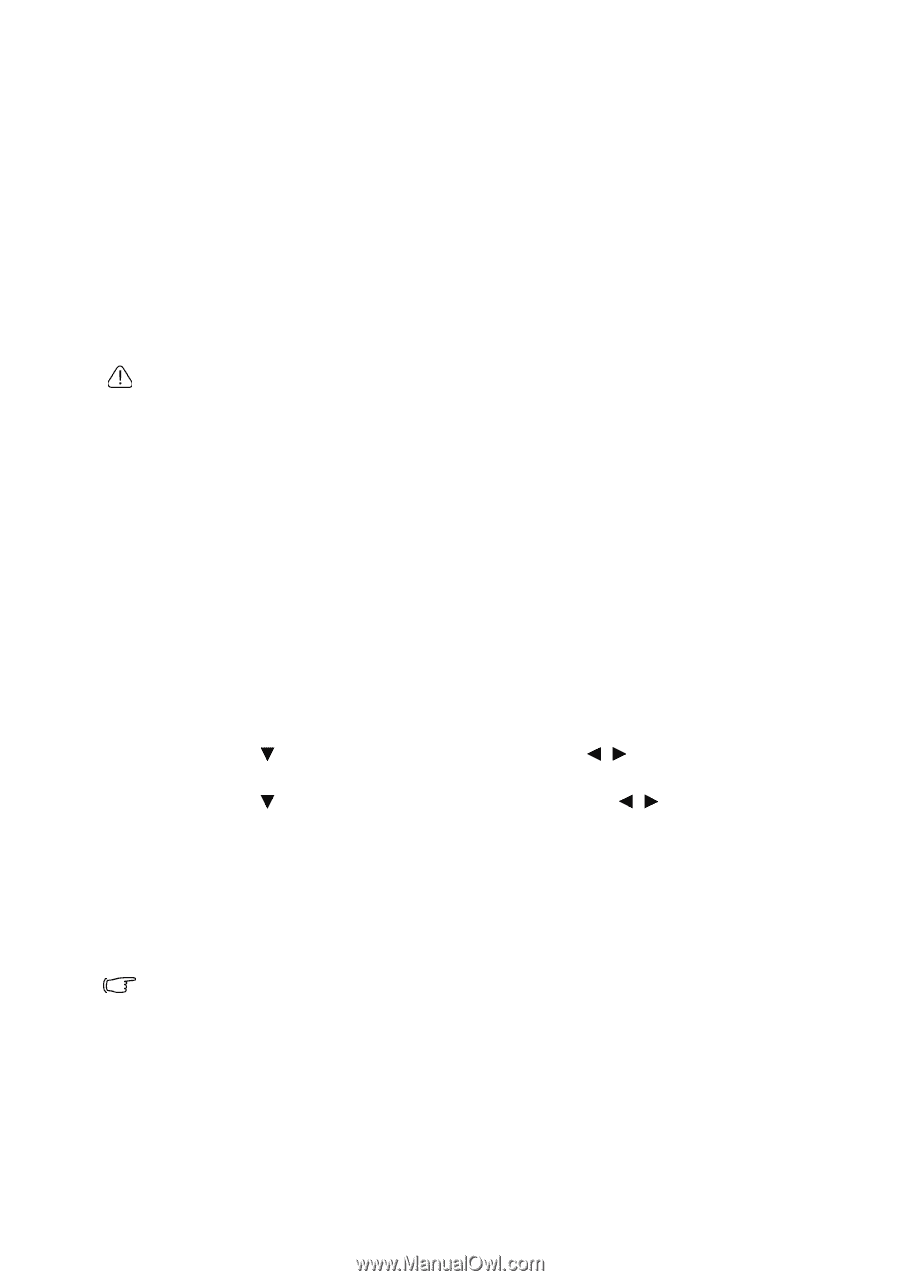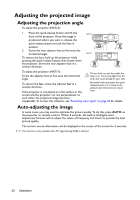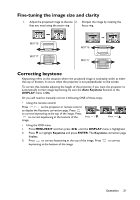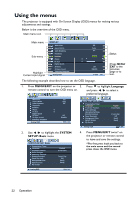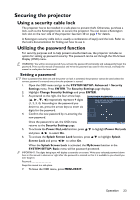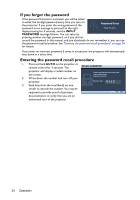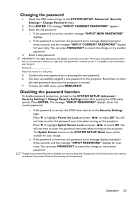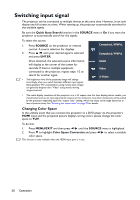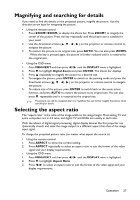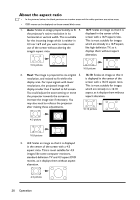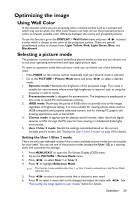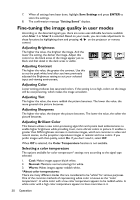BenQ MX716 DLP Projector User Manual - Page 25
Changing the password, Disabling the password function
 |
View all BenQ MX716 DLP Projector manuals
Add to My Manuals
Save this manual to your list of manuals |
Page 25 highlights
Changing the password 1. Open the OSD menu and go to the SYSTEM SETUP: Advanced> Security Settings > Change Password menu. 2. Press ENTER. The message "INPUT CURRENT PASSWORD" appears. 3. Enter the old password. i. If the password is correct, another message "INPUT NEW PASSWORD" displays. ii. If the password is incorrect, the password error message displays lasting for three seconds, and the message "INPUT CURRENT PASSWORD" displays for your retry. You can press MENU/EXIT to cancel the change or try another password. 4. Enter a new password. IMPORTANT: The digits being input will display as asterisks on-screen. Write your selected password down here in this manual in advance or right after the password is entered so that it is available to you should you ever forget it. Password Keep this manual in a safe place. 5. Confirm the new password by re-entering the new password. 6. You have successfully assigned a new password to the projector. Remember to enter the new password next time the projector is started. 7. To leave the OSD menu, press MENU/EXIT. Disabling the password function To disable password protection, go back to the SYSTEM SETUP: Advanced > Security Settings > Change Security Settings menu after opening the OSD menu system. Press ENTER. The message "INPUT PASSWORD" displays. Enter the current password. i. If the password is correct, the OSD menu returns to the Security Settings page. Press to highlight Power On Lock and press / to select Off. You will not have to enter the password next time when turning on the projector. Press to highlight Splash Screen Lock and press / to select Off. You will not have to enter the password next time when turning on the projector. The Splash Screen function in the SYSTEM SETUP: Basic menu will be available for your change. ii. If the password is incorrect, the password error message displays lasting for three seconds, and the message "INPUT PASSWORD" displays for your retry. You can press MENU/EXIT to cancel the change or try another password. Though the password function is disabled, you need to keep the old password in hand should you ever need to re-activate the password function by entering the old password. Operation 25