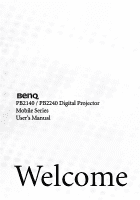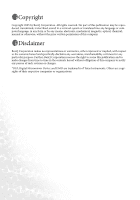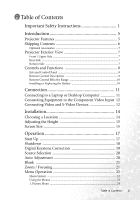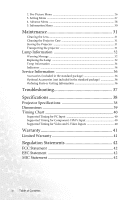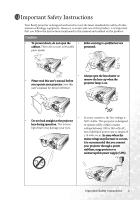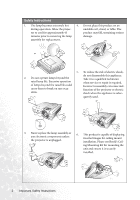BenQ PB2140 User Manual
BenQ PB2140 - SVGA DLP Projector Manual
 |
UPC - 840046008437
View all BenQ PB2140 manuals
Add to My Manuals
Save this manual to your list of manuals |
BenQ PB2140 manual content summary:
- BenQ PB2140 | User Manual - Page 1
PB2140 / PB2240 Digital Projector Mobile Series User's Manual Welcome - BenQ PB2140 | User Manual - Page 2
magnetic, optical, chemical, manual or otherwise, without the prior written permission of this company. Disclaimer BenQ Corporation makes no representations to notify any person of such revision or changes. *DLP, Digital Micromirror Device and DMD are trademarks of Texas Instruments. Others - BenQ PB2140 | User Manual - Page 3
5 Shipping Contents 6 Optional Accessories 7 Projector Exterior View 7 Front / Upper Side 7 Rear Side ...7 Bottom Side ...7 Controls and Functions 8 External Control Panel 8 Remote Control Description 9 Remote Control Effective Range 10 Installing or Replacing the Battery 10 Connection 11 - BenQ PB2140 | User Manual - Page 4
Message 32 Replacing the Lamp 32 Temp Information 34 Indicators ...34 Service Information 36 Accessories (included in the standard package 36 Optional Accessories (not included in the standard package 36 Ordering Parts or Getting Information 36 Troubleshooting 37 Specifications 38 Projector - BenQ PB2140 | User Manual - Page 5
• Refer servicing to qualified service cabinet. There are no user serviceable personnel. parts inside. • Always open the lens shutter or • Please read this user's manual before you operate your projector. Save this remove the lens cap when the projector lamp is on. user's manual for future - BenQ PB2140 | User Manual - Page 6
not disassemble this appliance. Take it to a qualified technician when service or repair is required. Incorrect reassembly can cause malfunction of the projector or electric shock when the appliance is subse- quently used. 3. Never replace the lamp assembly or any electronic components unless the - BenQ PB2140 | User Manual - Page 7
Instructions (Continued) 7. Do not place this projector in any of the 8. Do not block the ventilation holes. following environments. - Space that is poorly ventilated or confined. Allow at least 50 cm clearance from walls and free flow of air around the projector damage to, the lamp. 10000 ft. 10 - BenQ PB2140 | User Manual - Page 8
injury. 12. Do not block the projection lens with any objects when the projector is under operation as this could cause the objects to become heated or deformed or even cause a fire. To temporarily turn off the lamp, press Blank on the projector or remote control. 4 Important Safety Instructions - BenQ PB2140 | User Manual - Page 9
and ease of use. The projector offers the following features: • Compact and portable unit • High quality manual zoom lens • One-key auto-adjustment to display the best picture quality • Digital keystone correction to correct distorted images • Adjustable color balance control for data/video display - BenQ PB2140 | User Manual - Page 10
. If any of these items are missing, please contact your place of purchase. Projector Soft Carry Case Remote Control User's Manual Batteries 3-2 Power Converter User's Manual CD Quick Start Guide Warranty Booklet USB Cable S-Video Cable Video Cable VGA Cable Audio Cable Pull the tab before - BenQ PB2140 | User Manual - Page 11
Optional Accessories 1. Macintosh adapter 2. 200W lamp module 3. Ceiling mount kit 4. Wireless Pro 5. Presentation Plus 6. Component Video cable Projector Exterior View Front / Upper Side Kensington lock hole AC power cord inlet External control panel (See page 8 for detailed information.) Focus - BenQ PB2140 | User Manual - Page 12
the on-screen 10. Temperature warning light (Refer to menu. page 34 for more information.) 3. Down 6 Flashes red if the projector's 4. 5 Up temperature becomes too high. 5. 3 Left 11. Lamp indicator light (Refer to page 34 6. Right 4 for more information.) The #2 to #6 keys are used to - BenQ PB2140 | User Manual - Page 13
Remote Control Description II Power II/ Freeze 5Up 3 Left / Right 4 Menu 6 Down AUTO Auto Keystone Page Up / Down Auto Source Blank Preset Functions II Power II/ Freeze 5Up, Menu 3Left / Right4, 6 Down AUTO Auto keystone Keystone Page Up and Down Auto Source Descriptions Turns the projector on or - BenQ PB2140 | User Manual - Page 14
should not exceed 6 meters (19.5 feet). Notes on Remote Control Operation: Make sure that there are no obstacles between the remote control and the IR sensors on the projector that might obstruct the infra-red beam. Installing or Replacing the Battery 1. Pull out the battery holder. 2. Insert - BenQ PB2140 | User Manual - Page 15
source to the projector, be sure to: 1. Turn all equipment off before making any connections. 2. Use the correct signal cables for each source. 3. Ensure the cables are firmly inserted. Connecting to a Laptop or Desktop Computer RGB VGA cable To RGB input USB cable USB PC audio USB Audio cable - BenQ PB2140 | User Manual - Page 16
Cable (optional accessory) RGB YPbPr AV equipment The projector is capable of displaying various High Definition TV display modes. Some of these sources are: • Digital-VHS (D-VHS) player • DVD player • Satellite Dish HDTV receiver • Digital TV tuners Most of these sources will provide an - BenQ PB2140 | User Manual - Page 17
Video devices Video cable Audio cable If the selected video image is not displayed after the projector is turned on and the correct video source has been selected, check that the video source is turned on and operating correctly. Also check that - BenQ PB2140 | User Manual - Page 18
Installation Choosing a Location Your projector is designed to be installed in the four installation rear For further information on the four configurations, please refer to page 27. If you place the projector above or below the screen, you have to tilt it down or up to center the image - BenQ PB2140 | User Manual - Page 19
becomes vertically trapezoidal. To correct this situation, adjust the value of Keystone in the Picture menu, on the projector control panel or on the remote control. Screen Size Place the projector at the required distance from the screen according to the required picture size (see the table on the - BenQ PB2140 | User Manual - Page 20
.2 16.79 201.5 26 312 14.91 179.0 18.19 218.3 28 336 16.06 192.7 19.59 235.1 30 360 17.21 206.5 20.99 251.9 32 384 18.35 220.3 22.39 268.7 Distance from Diagonal measurement screen Minimum Maximum zoom zoom meter cm meter cm meter cm 1 100 - BenQ PB2140 | User Manual - Page 21
Press and hold Power on the remote control or projector to start the unit. The Power indicator light flashes green and stays green when the power is turned on. 5. The start up procedure takes about 30 seconds after pressing Power. In the later stage of start up, a default BenQ logo appears. 6. Then - BenQ PB2140 | User Manual - Page 22
for approximately 90 seconds to cool down the projector. To protect the lamp, the projector will not respond to any commands during the cooling process. 3. Disconnect the power cord from the wall socket. Do not unplug the power cord before the projector shutdown sequence is complete or during the 90 - BenQ PB2140 | User Manual - Page 23
correct this, you can perform the following steps. 1. Adjust the height of the projector. 2. Press Keystone AUTO on the remote control or Auto on the projector. If the image is still distorted, you will need to manually correct it following ONE of these steps. • Press 3 Left/ Right 4 (hot key) on - BenQ PB2140 | User Manual - Page 24
Auto Adjustment In some cases, you may need to optimize the picture quality. To do this, press Auto on the control panel of the projector or on the remote control. Within 3 seconds, the builtin Intelligent Auto Adjustment function will re-adjust the values of Frequency, Clock and Keystone to provide - BenQ PB2140 | User Manual - Page 25
Blank In order to draw the audience's full attention to the presenter, you can use Blank to hide the screen image. Press Blank again to restore the image. A word "BLANK" appear at the bottom right corner of the screen when the image is hidden. BLANK Zoom / Focusing Adjust the projected image to your - BenQ PB2140 | User Manual - Page 26
Preset Mode Keystone Brightness Contrast Auto Resize Aspect Ratio H Position V Position Phase H. Size Mute Volume OSD Time Reset Color Temp Mirror Blank Time Source Scan Language User Logo High Altitude Mode Preset Mode Keystone Brightness Contrast Color Tint Auto Resize Aspect Ratio Sharpness - BenQ PB2140 | User Manual - Page 27
Adjust keystone values by press- on. ing 3 Left / Right 4 on the projector or 3 / 4 on the remote control. 2. Use 3 Left / Right 4 on the projector 4. Press Menu to leave and save the or 3 / 4 on the remote control to select settings. Picture and press 5 or 6 to select Keystone. Operation - BenQ PB2140 | User Manual - Page 28
Keystone DESCRIPTION Preset modes are provided so you can optimize your projector image set-up to suit your program type. PC Signal Mode: Use this mode to reduce system noise and reduce power consumption by 20%. The lamp life is also extended with lower light output. Corrects any keystoning - BenQ PB2140 | User Manual - Page 29
Color Tint Increases or decreases the color intensity of the image. This function is not available when a PC input is selected. Adjusts the color tones of the image. The higher the value, the more reddish the image becomes. The lower the value, the more greenish the image becomes. This function is - BenQ PB2140 | User Manual - Page 30
2. Pro-Picture Menu FUNCTION DESCRIPTION Auto Resize Makes the best fit of the image to the screen. 1. On 2. Off There are two aspect ratio settings. Aspect Ratio 1. 4 : 3 (Standard) 2. 16 : 9 (Wide Screen) Adjusts the horizontal position of the projected image. H Position This function is avail - BenQ PB2140 | User Manual - Page 31
3. Setting Menu FUNCTION Mute DESCRIPTION Off On Volume Adjusts the volume level. OSD Time Reset Sets the length of time the OSD will remain active after your last button press. The range is from 5 to 60 seconds. Returns all settings - BenQ PB2140 | User Manual - Page 32
the remote control to select your desired language from among English, French, German, Italian, Spanish, Russian, Traditional Chinese, Simplified Chinese, Japanese and Korean. Enables the user to select which logo screen will appear during projector start-up. Three modes are available: Default (BenQ - BenQ PB2140 | User Manual - Page 33
Mode" may cause a higher decibel operating noise level because of increased fan speed necessary to improve overall system cooling and performance. If you use this projector under other extreme environments excluding the above, it may display auto shut-down symptoms, which is designed to protect your - BenQ PB2140 | User Manual - Page 34
This menu shows you the current operating status of the projector. FUNCTION Source Resolution DESCRIPTION Shows the current signal source. Shows the native resolution of the input signal. Preset Mode Shows the selected mode in Picture menu. Lamp Hour System Displays the number of hours the - BenQ PB2140 | User Manual - Page 35
the instructions below. Make sure the temperature and humidity of the storage area are within the recommended range for the projector. Please refer to the Spec. page in the manual or consult your dealer about the range. Retract the adjuster feet. Remove the batteries from the remote control. Pack - BenQ PB2140 | User Manual - Page 36
with the Lamp indicator lighting up red for 40 seconds. The projector will shutdown after 40 seconds. The lamp MUST be replaced before the projector will operate normally. Replacing the Lamp To reduce the risk of electrical shock, always turn the projector off and disconnect the power cord before - BenQ PB2140 | User Manual - Page 37
time. Do not reset if the lamp is not replaced as this could cause damage. Step 7. Resetting the lamp counter i. Press and hold the 5 button on the projector for 5 seconds to display the total used lamp time. ii. Press Auto on the projector or on the remote control to access the lamp hour timer. An - BenQ PB2140 | User Manual - Page 38
1. Blank - : Light OFF 2. : Light flashing 3. : Light ON 4. O : Orange light 5. R : Red light 6. G : Green light Light Status & Description Power Temp Lamp Power events The projector has just been connected to a power outlet. O OO (1) The projector needs 90 seconds to cool down as it was - BenQ PB2140 | User Manual - Page 39
usage has exceeded 2000 / 3000 R (Economic mode) hours. Replace the projection lamp with a new one immediately. The lamp is not properly attached or the lamp is damaged. R Please contact your dealer for assistance. Thermal events R R - The projector has shutdown automatically. If you try to re - BenQ PB2140 | User Manual - Page 40
98.J2202.001 USB mouse cable 50.73213.501 Remote control 56.26J93.001 3-2 power converter 22.91007.001 Optional Accessories (not included in the standard package) Description of parts Part number Mac adapter (switchable 20.20118.A15 200W lamp module 60.J9301.CG1 Ceiling mount kit 60.J9319 - BenQ PB2140 | User Manual - Page 41
CONTROL DOES NOT WORK Cause The battery is out of power. There is an obstacle between the remote control and the projector. You are too far away from the projector. Remedy Replace the battery with a new one. Remove the obstacle. Stand within 6 meters (19.5 feet) of the projector. Troubleshooting - BenQ PB2140 | User Manual - Page 42
Electrical Power supply Power consumption Mechanical Dimensions Operating temperature range Weight Input terminal Computer input RGB input Video signal input S-VIDEO VIDEO HDTV signal input Audio signal input Audio in Output USB mouse connector Speaker Digital Projector PB2240 1024 x 768 XGA PB2140 - BenQ PB2140 | User Manual - Page 43
Environmental Requirements Operating temperature 0°C ~ 40°C at sea level Operating relative humidity 10% ~ 90% (without condensation) Operating altitude 6000 feet at 30°C 6000 ~ 10000 feet at 23°C Dimensions 81.8 180 86.8 238 Unit: mm Specifications 39 - BenQ PB2140 | User Manual - Page 44
VGA_75 VGA_85 SVGA_60 SVGA_72 SVGA_75 SVGA_85 XGA_60 XGA_70 XGA_75 XGA_85 SXGA3_60 Supported Timing for Component-YPbPr Input Signal Format 480i(525i)@60Hz 480p( .94 50.00 50.00 60.00 50.00 60.00 50.00 Supported Timing for Video and S-Video Inputs Video mode Horizontal Frequency (kHz) Vertical - BenQ PB2140 | User Manual - Page 45
replacement of any defective parts (labor included). To obtain warranty service, immediately notify the dealer from which you purchased the product of any defects. Important: The above warranty shall be void if the customer fails to operate the product in accordance with BenQ's written instructions - BenQ PB2140 | User Manual - Page 46
radio frequency energy and, if not installed and used in accordance with the instructions, may cause harmful interference to radio communications cause harmful interference to radio or television reception, which can be determined by turning the equipment off and on, the user is encouraged to try
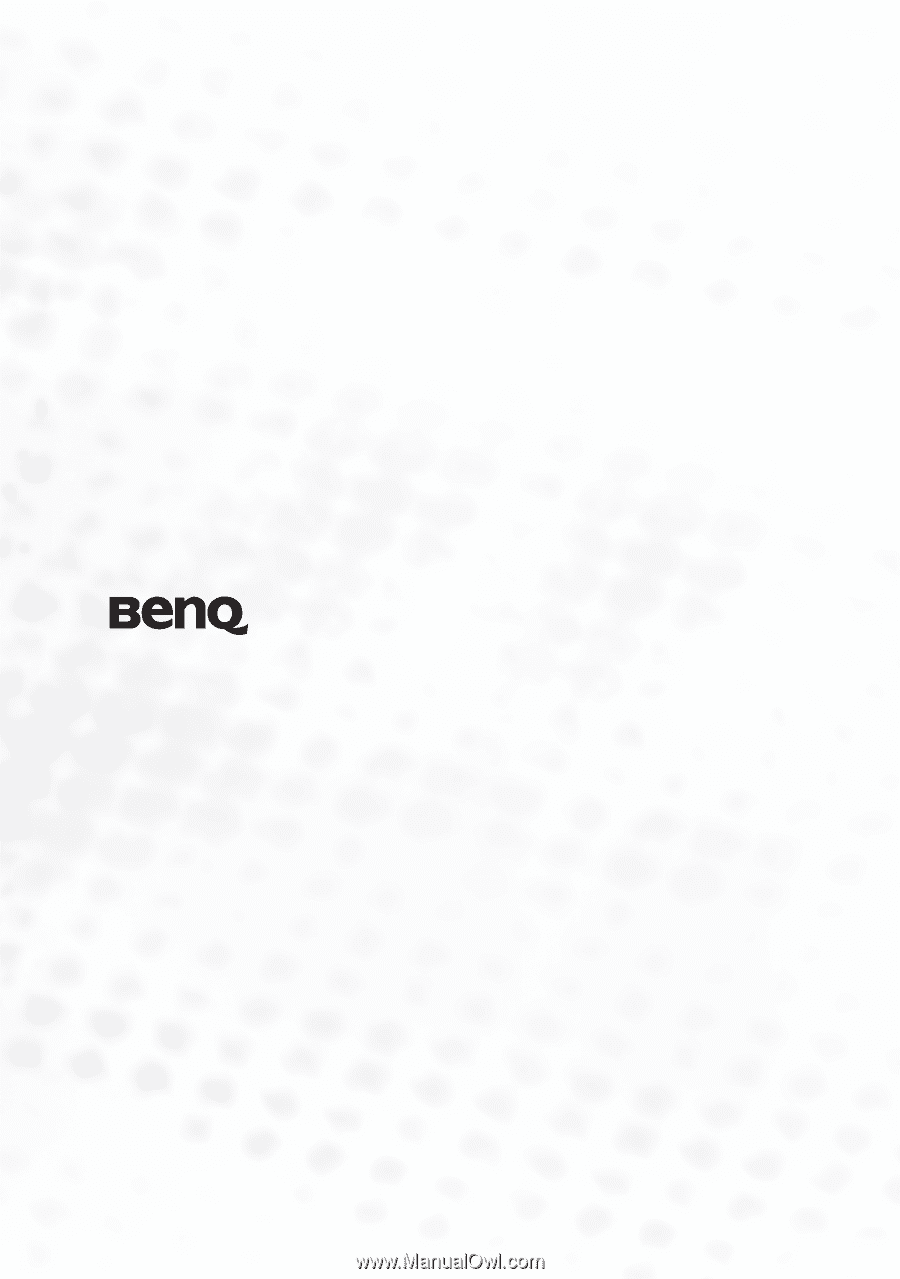
Welcome
PB2140 / PB2240 Digital Projector
Mobile Series
User’s Manual