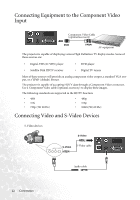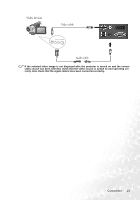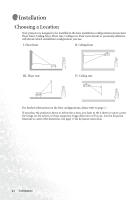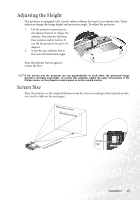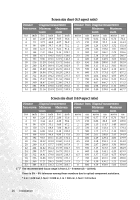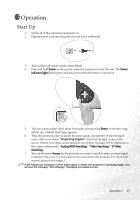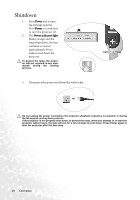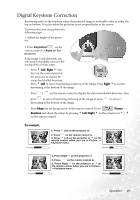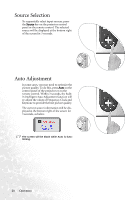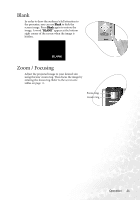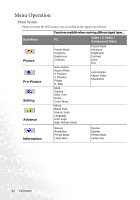BenQ PB2140 User Manual - Page 21
Operation, Start Up
 |
UPC - 840046008437
View all BenQ PB2140 manuals
Add to My Manuals
Save this manual to your list of manuals |
Page 21 highlights
Operation Start Up 1. Switch all of the connected equipment on. 2. Plug the power cord into the projector and into a wall socket. 3. Turn on the wall socket switch (where fitted). 4. Press and hold Power on the remote control or projector to start the unit. The Power indicator light flashes green and stays green when the power is turned on. 5. The start up procedure takes about 30 seconds after pressing Power. In the later stage of start up, a default BenQ logo appears. 6. Then, the projector starts to search for input signals. Irrespective of selected input source, the screen shows "Acquiring Signal" at the bottom right corner of the screen. If there is no input source detected, one of three messages will be displayed on the screen continuously: "Analog RGB Searching", "Video Searching", "S-Video Searching". 7. You can also press Source on the projector or remote control to select an input signal to display if there are 2 or more devices are connected to the projector. For more information, please refer to page 20. If the frequency/ resolution of the input signal exceeds the projector's operating range, you will see the message "Out of Range" displayed on a blank screen. Operation 17