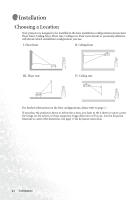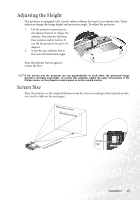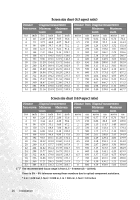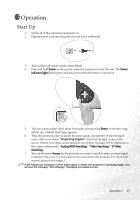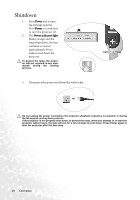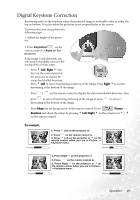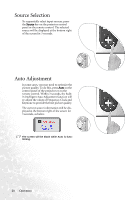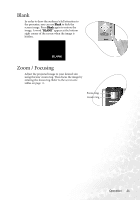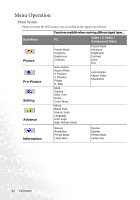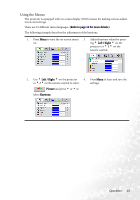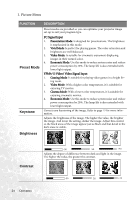BenQ PB2140 User Manual - Page 23
Digital Keystone Correction - notice
 |
UPC - 840046008437
View all BenQ PB2140 manuals
Add to My Manuals
Save this manual to your list of manuals |
Page 23 highlights
Digital Keystone Correction Keystoning refers to the situation where the projected image is noticeably wider at either the top or bottom. It occurs when the projector is not perpendicular to the screen. To correct this, you can perform the following steps. 1. Adjust the height of the projector. 2. Press Keystone AUTO on the remote control or Auto on the projector. If the image is still distorted, you will need to manually correct it following ONE of these steps. • Press 3 Left/ Right 4 (hot key) on the control panel of the projector to display the status bar labelled Keystone. Press 3 Left to correct keystoning at the top of the image. Press Right 4 to correct keystoning at the bottom of the image. • Press / on the remote control to display the status bar labelled Keystone, then press to correct keystoning at the top of the image or press keystoning at the bottom of the image. to correct • Press Menu key on the projector or the remote control. Go to Picture --> Keystone and adjust the values by pressing 3 Left/ Right 4 on the projector or 3 / 4 on the remote control. For example, 1. Press 3 Left on the projector or 2. Press on the remote control or 3. Press 3 Left on the projector or 3 on the remote control when you are in Picture --> Keystone menu. Keystone 0 Keystone -6 1. Press Right 4 on the projector or 2. Press on the remote control or 3. Press Right 4 on the projector or 4 on the remote control when you are in Picture - -> Keystone menu. Keystone 0 Keystone +6 Operation 19