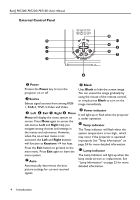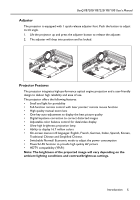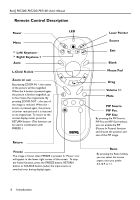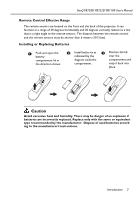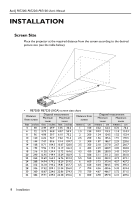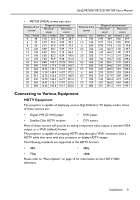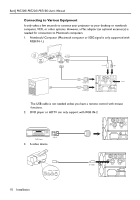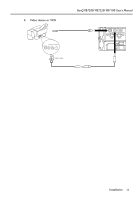BenQ PB7220 User Manual - Page 10
Remote Control Description
 |
UPC - 840046004316
View all BenQ PB7220 manuals
Add to My Manuals
Save this manual to your list of manuals |
Page 10 highlights
BenQ PB7200/ PB7220/ PB7100 User's Manual Remote Control Description Power Menu 3 Left/ Keystone 4 Right/ Keystone + Auto L-Click/ R-click Zoom in/ out By pressing ZOOM IN +, the center of the picture will be magnified. When the + button is pressed again, the picture is further magnified, up to four times the original size. By pressing ZOOM OUT -, the size of the image is reduced. When the button is pressed again, the picture is further reduced until it is restored to its original size. To return to the normal display mode, press the RETURN button. (This function can be used in combination with FREEZE. ) LED Return Freeze The image is frozen when FREEZE is pressed. A "Pause" icon will appear in the lower right corner of the screen. To stop the freeze function, press the FREEZE button, RETURN button or SOURCE button (when the input source is switched over during display) again. Laser Pointer Source Exit Blank Mouse Pad Drag Volume +/Mute PIP Source PIP Pos. PIP Size By pressing the PIP-Source, PIP-Pos and PIP-Size hotkeys, you can enable the PIP (Picture In Picture) function and choose the position and size of the PIP image. Ratio By pressing the Ratio hotkey, you can select the screen aspect ratio you prefer: 4:3,16:9 or 1:1. 6 Introduction