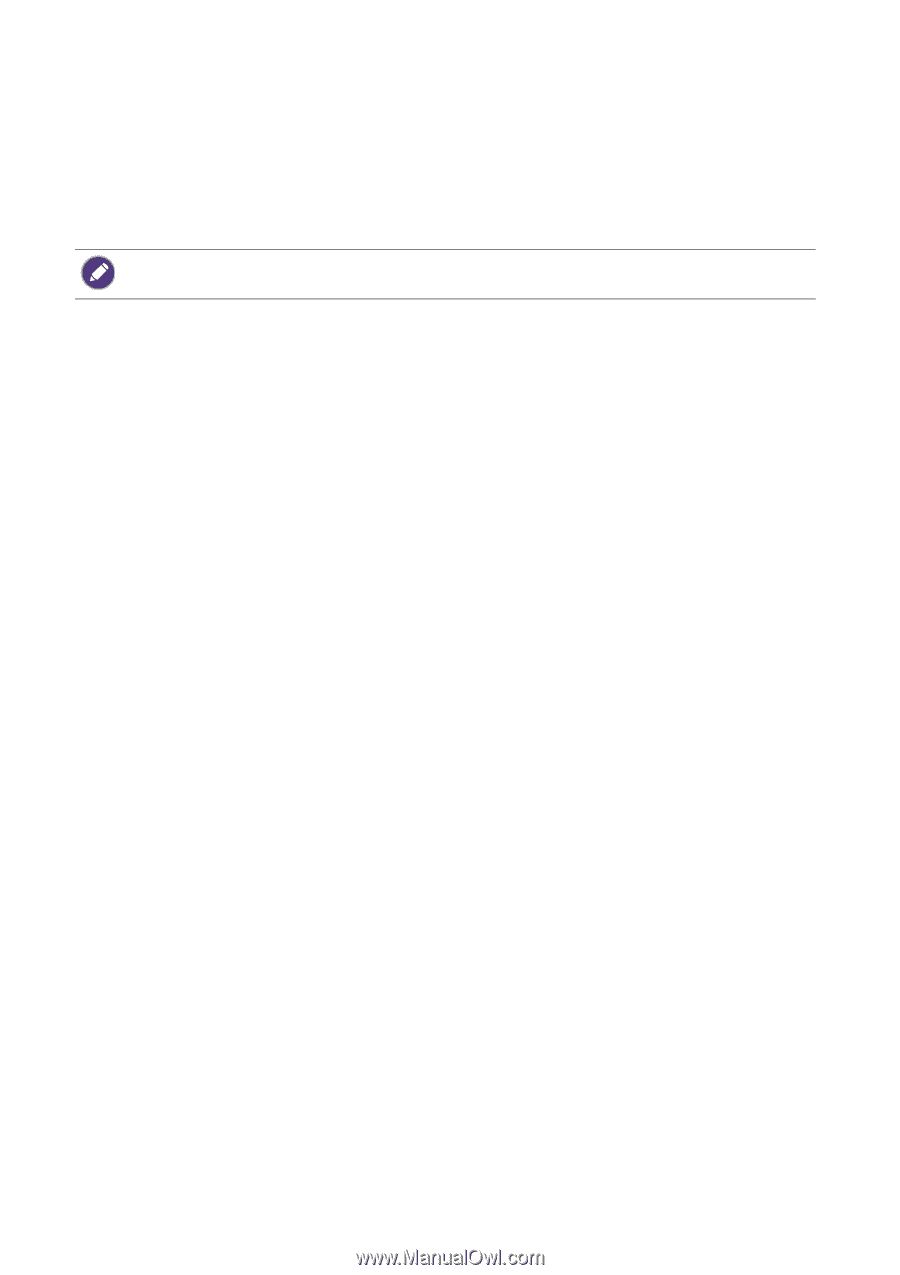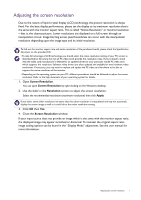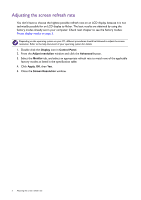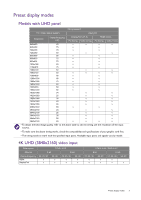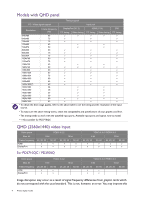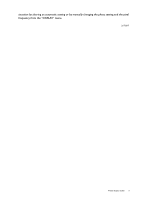BenQ PD2500Q Resolution file - Page 2
Adjusting the screen refresh rate, Display, Control Panel, Adjust resolution, Advanced, Monitor, Apply
 |
View all BenQ PD2500Q manuals
Add to My Manuals
Save this manual to your list of manuals |
Page 2 highlights
Adjusting the screen refresh rate You don't have to choose the highest possible refresh rate on an LCD display, because it is not technically possible for an LCD display to flicker. The best results are obtained by using the factory modes already set in your computer. Check next chapter to see the factory modes: Preset display modes on page 3. Depending on the operating system on your PC, different procedures should be followed to adjust the screen resolution. Refer to the help document of your operating system for details. 1. Double click the Display icon in Control Panel. 2. From the Adjust resolution window and click the Advanced button. 3. Select the Monitor tab, and select an appropriate refresh rate to match one of the applicable factory modes as listed in the specification table. 4. Click Apply, OK, then Yes. 5. Close the Screen Resolution window. 2 Adjusting the screen refresh rate