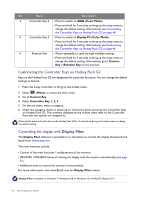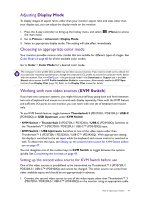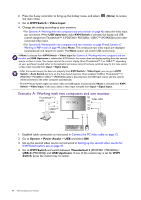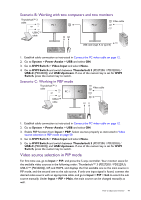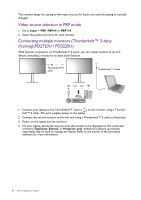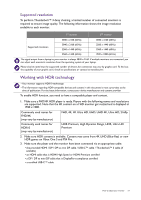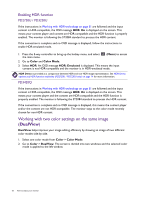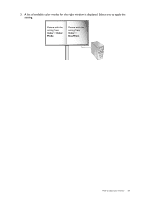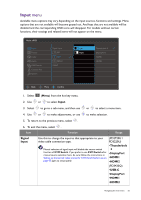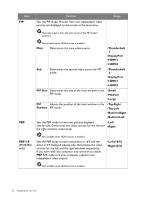BenQ PD3420Q User Manual - Page 51
Working with HDR technology, FHD, 4K, 4K Ultra HD, UHD, UHD 4K, 2160p
 |
View all BenQ PD3420Q manuals
Add to My Manuals
Save this manual to your list of manuals |
Page 51 highlights
Supported resolution To perform Thunderbolt™ 3 daisy chaining, a limited number of connected monitors is required to ensure image quality. The following information shows the image resolution available to each monitor. 1st monitor 2nd monitor Supported resolution 3840 x 2160 (60Hz) 3840 x 2160 (60Hz) 2560 x 1440 (60Hz) 2560 x 1440 (60Hz) 3840 x 2160 (60Hz) 2560 x 1440 (60Hz) 2560 x 1440 (60Hz) 1920 x 1080 (60 Hz) The signal output from a laptop to your monitor is always 3840 x 2160. If multiple monitors are connected, you can adjust each monitor's resolution from the operating system of your laptop. Please also be noted that the supported number of devices for connection may vary by graphic card. To find out the capability of your graphic card, check its specifications or contact its manufacturer. Working with HDR technology • Your monitor supports HDR10 technology. • The information regarding HDR-compatible devices and content in this document is most up-to-date at the time of publication. For the latest information, contact your device manufacturer and content provider. To enable HDR function, you need to have a compatible player and content. 1. Make sure a FHD/4K HDR player is ready. Players with the following names and resolutions are supported. Note that the 4K content on a FHD monitor get resized and is displayed at 1920 x 1080. Commonly used names for FHD/4K (may vary by manufacturer) FHD, 4K, 4K Ultra HD, UHD, UHD 4K, Ultra HD, 2160p Commonly used names for HDR10 (may vary by manufacturer) HDR Premium, High Dynamic Range, HDR, Ultra HD Premium 2. Make sure HDR content is available. Content may come from 4K UHD (Blue-Ray) or new HDR games on Xbox One S and PS4 Pro. 3. Make sure the player and the monitor have been connected via an appropriate cable: • the provided HDMI / DP / DP to mini DP cable / USB-C™ cable / Thunderbolt™ 3 cable (if available) • an HDMI cable that is HDMI High Speed or HDMI Premium certified • a DP / DP to mini DP cable that is DisplayPort compliance certified • a certified USB-C™ cable How to adjust your monitor 51