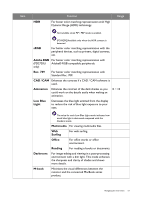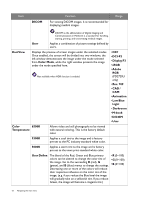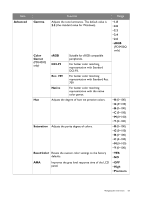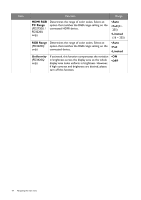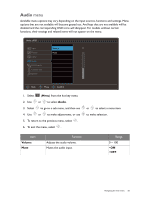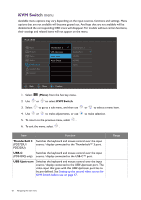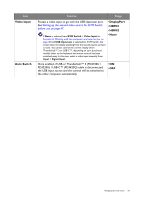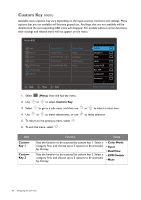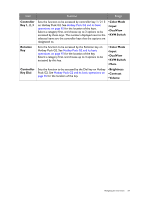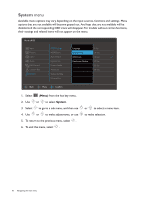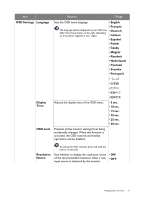BenQ PD3420Q User Manual - Page 66
KVM Switch menu, PD3420Q only
 |
View all BenQ PD3420Q manuals
Add to My Manuals
Save this manual to your list of manuals |
Page 66 highlights
KVM Switch menu Available menu options may vary depending on the input sources, functions and settings. Menu options that are not available will become grayed out. And keys that are not available will be disabled and the corresponding OSD icons will disappear. For models without certain functions, their settings and related items will not appear on the menu. Mode: sRGB Input Picture Color Audio 2 KVM Switch Custom Key System Thunderbolt 3 USB Upstream Video Input Auto Switch Thunderbolt 3 DisplayPort HDMI1 HDMI2 None Back Move Confirm 1. Select (Menu) from the hot key menu. 2. Use or to select KVM Switch. 3. Select to go to a sub menu, and then use 4. Use or to make adjustments, or use 5. To return to the previous menu, select . 6. To exit the menu, select . or to select a menu item. to make selection. Item Function Thunderbolt 3 Switches the keyboard and mouse control over the input (PD2720U / source / display connected to the Thunderbolt™ 3 port. PD3220U) USB-C Switches the keyboard and mouse control over the input (PD3420Q only) source / display connected to the USB-C™ port. USB Upstream Switches the keyboard and mouse control over the input source / display connected to the USB Upstream port. The video input that goes with this USB Upstream port has to be pre-defined. See Setting up the second video source for KVM Switch before use on page 47. Range 66 Navigating the main menu