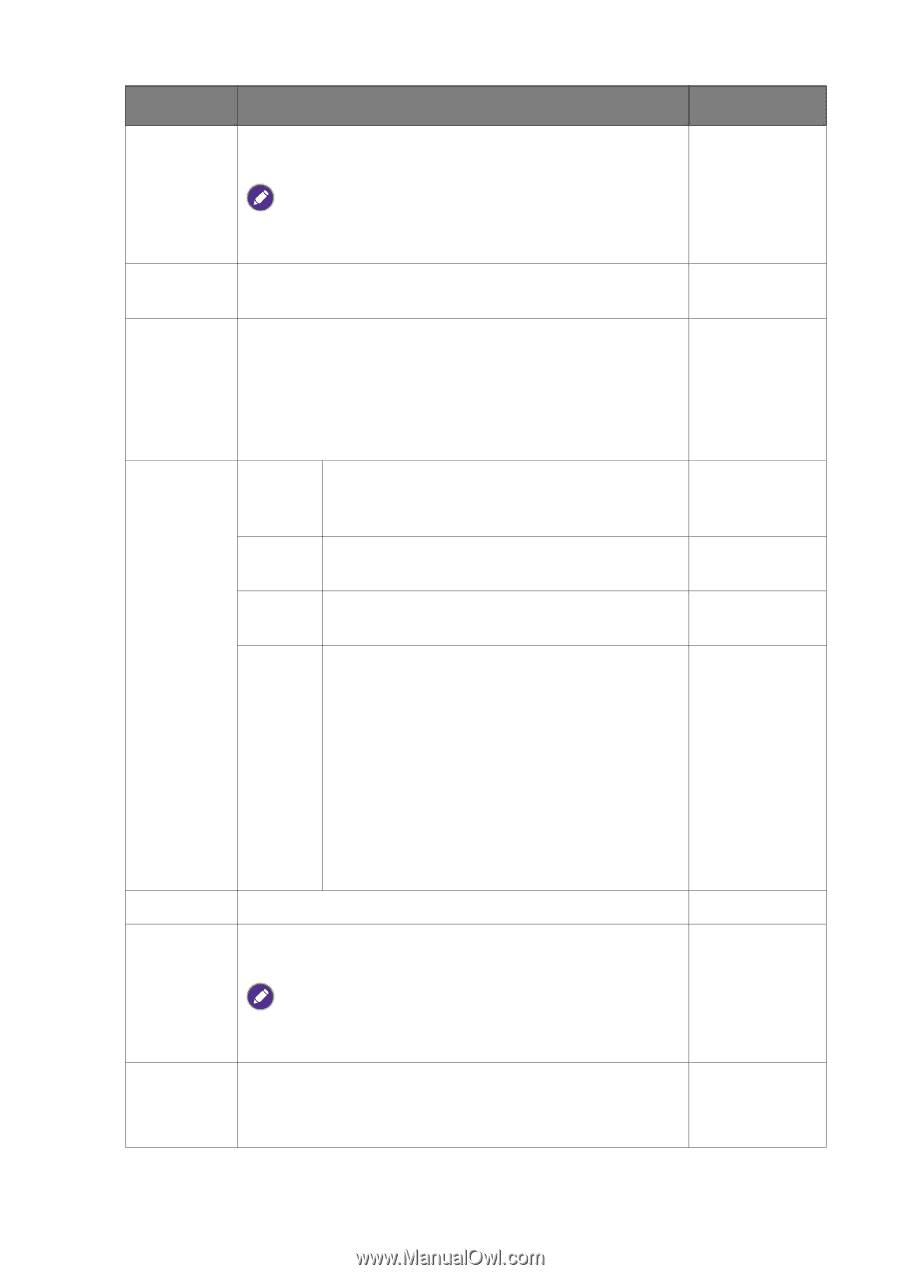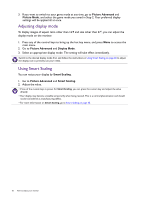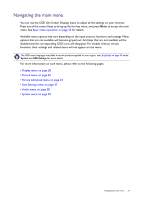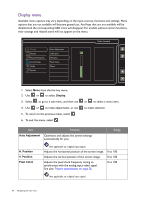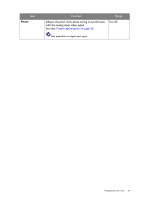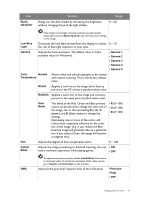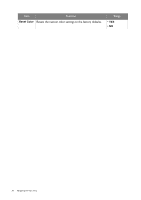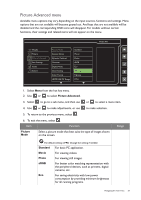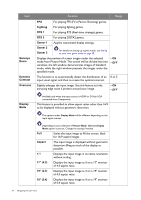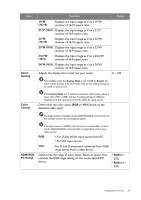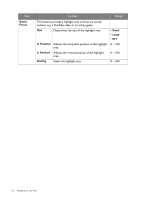BenQ RL2755HM Rl2755HM User Manual - Page 31
Adjusts the image processing to diminish input lag. You can, green,
 |
View all BenQ RL2755HM manuals
Add to My Manuals
Save this manual to your list of manuals |
Page 31 highlights
Item Black eQualizer Function Brings out the dark shades by increasing the brightness without changing those of the light shades. Range 0 ~ 20 If the image is too bright or barely contains any dark shades, adjusting the value of Black eQualizer may not show much change to the image. Low Blue Light Decreases the blue light emitted from the display to reduce 0 ~ 10 the risk of blue light exposure to your eyes. Gamma Adjusts the tone luminance. The default value is 3 (the standard value for Windows). • Gamma 1 • Gamma 2 • Gamma 3 • Gamma 4 • Gamma 5 Color Normal Temperature Allows video and still photographs to be viewed with natural coloring. This is the factory default color. Bluish Applies a cool tint to the image and is factory pre-set to the PC industry standard white color. Reddish Applies a warm tint to the image and is factory pre-set to the news print standard white color. User Mode The blend of the Red, Green and Blue primary colors can be altered to change the color tint of the image. Go to the succeeding R (red), G (green), and B (blue) menus to change the settings. Decreasing one or more of the colors will reduce their respective influence on the color tint of the image. (e.g. if you reduce the Blue level the image will gradually take on a yellowish tint. If you reduce Green, the image will become a magenta tint.) • R (0~100) • G (0~100) • B (0~100) Hue Adjusts the degree of how we perceive colors. 0 ~ 100 Instant Mode Adjusts the image processing to diminish input lag. You can • ON have a real-time experience while playing games. • OFF AMA To optimize the picture quality, disable Instant Mode if the source is interlaced video. To check the resolution of the video source, go to System and Information on the monitor. Improves the gray level response time of the LCD panel. • Premium • High • OFF Navigating the main menu 31