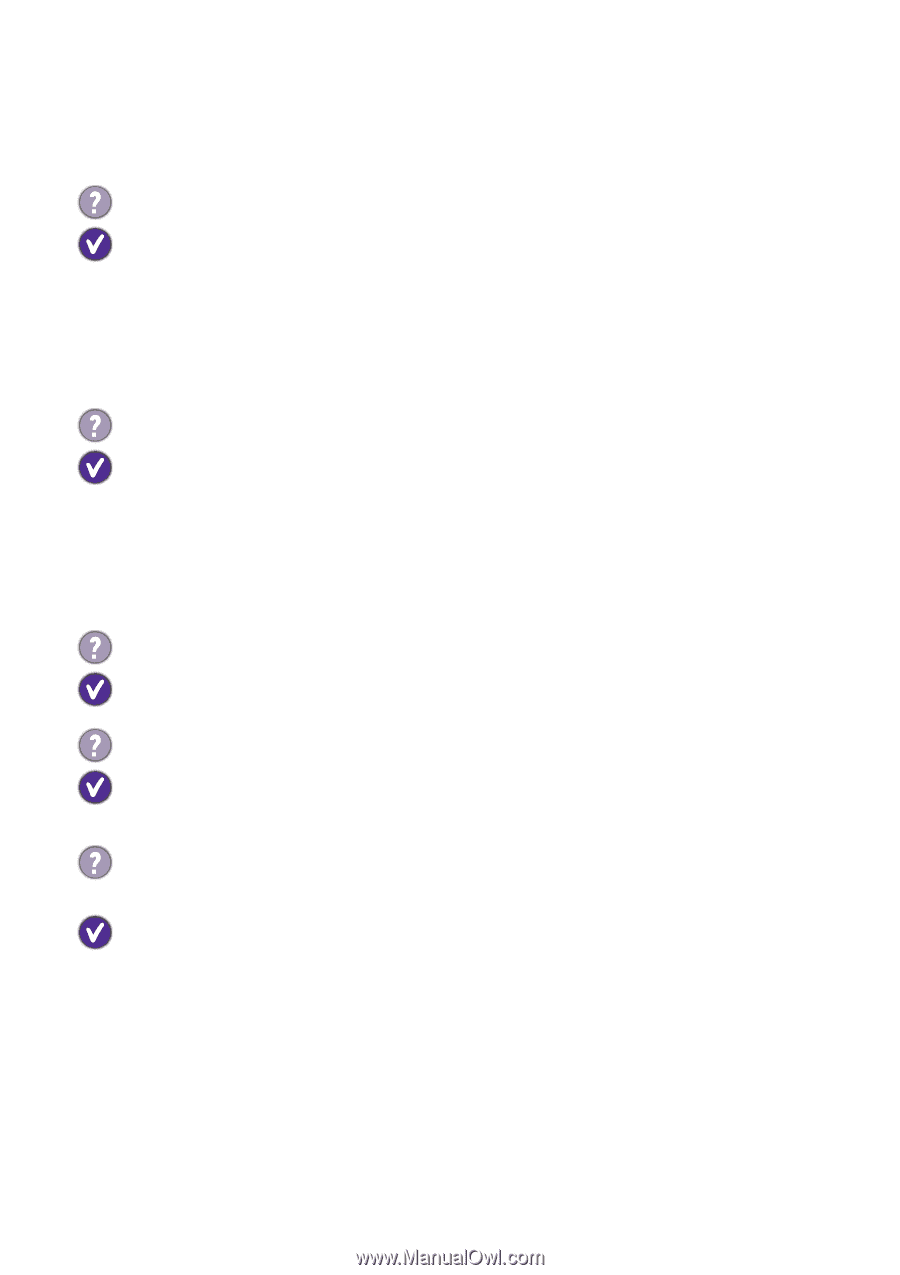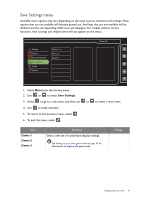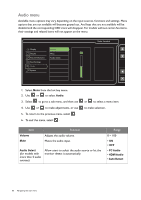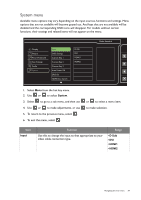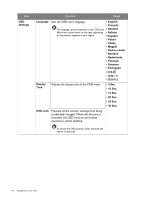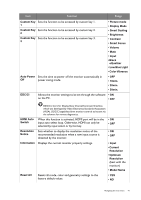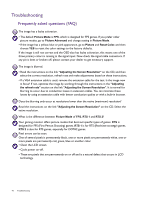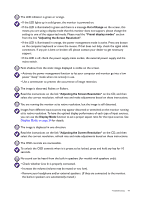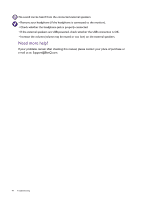BenQ RL2755HM Rl2755HM User Manual - Page 42
Troubleshooting, Frequently asked questions (FAQ) - refresh rate
 |
View all BenQ RL2755HM manuals
Add to My Manuals
Save this manual to your list of manuals |
Page 42 highlights
Troubleshooting Frequently asked questions (FAQ) The image has a faulty coloration. • The default Picture Mode is FPS, which is designed for FPS games. If you prefer other picture modes, go to Picture Advanced and change setting in Picture Mode. • If the image has a yellow, blue or pink appearance, go to Picture and Reset Color, and then choose YES to reset the color settings to the factory defaults. If the image is still not correct and the OSD also has faulty coloration, this means one of the three primary colors is missing in the signal input. Now check the signal cable connectors. If any pin is bent or broken off, please contact your dealer to get necessary support. The image is blurred. • Read the instructions on the link "Adjusting the Screen Resolution" on the CD, and then select the correct resolution, refresh rate and make adjustments based on these instructions. • If a VGA extension cable is used, remove the extension cable for the test. Is the image now in focus? If not, optimize the image by working through the instructions in the "Adjusting the refresh rate" section on the link "Adjusting the Screen Resolution". It is normal for blurring to occur due to conduction losses in extension cables. You can minimize these losses by using an extension cable with better conduction quality or with a built-in booster. Does the blurring only occur at resolutions lower than the native (maximum) resolution? Read the instructions on the link "Adjusting the Screen Resolution" on the CD. Select the native resolution. What is the difference between Picture Mode of FPS, RTS 1 and RTS 2? Your gaming monitor offers picture modes that best suit specific types of games. FPS is designed for FPS (First Person Shooting) games. RTS 1 is for RTS (Real-time strategy) games. RTS 2 is also for RTS games, especially for DOTA2 games. Pixel errors can be seen. One of several pixels is permanently black, one or more pixels are permanently white, one or more pixels are permanently red, green, blue or another color. • Clean the LCD screen. • Cycle power on-off. • These are pixels that are permanently on or off and is a natural defect that occurs in LCD technology. 42 Troubleshooting