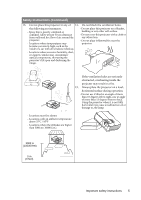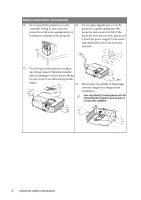BenQ SH910 SH910 User Manual - Page 10
Controls and functions, Projector - projector manual
 |
View all BenQ SH910 manuals
Add to My Manuals
Save this manual to your list of manuals |
Page 10 highlights
Controls and functions Projector 6. 1 7. 2 3 12 4 11 5 5 6 10 8. 7 3 89 1. Focus ring Adjusts the focus of the projected image. See "Fine-tuning the image size and clarity" 9. on page 24 for details. 2. Zoom ring Adjusts the size of the image. See "Fine- tuning the image size and clarity" on page 24 for details. 10. 3. Keystone/Arrow keys ( / Up, / Down) Manually corrects distorted images resulting from an angled projection. See 11. "Correcting keystone" on page 24 for details. 4. MENU/EXIT Turns on the On-Screen Display (OSD) menu. Goes back to previous OSD menu, 12. exits and saves menu settings. 5. Volume/Arrow keys ( / Left, / Right) Adjusts the sound level. When the On-Screen Display (OSD) menu is activated, the #3 and #5 keys are used as directional arrows to select the desired menu items and to make adjustments. See "Using the menus" on page 25 for details. BLANK Used to hide the screen picture. See "Hiding the image" on page 34 for details. TEMPerature indicator light Lights up red if the projector's temperature becomes too high. See "Indicators" on page 79 for details. II Power/POWER indicator light Toggles the projector between standby mode and on.See "Starting up the projector" on page 22 and "Shutting down the projector" on page 38 for details. Lights up or flashes when the projector is under operation. See "Indicators" on page 79 for detail. LAMP indicator light Indicates the status of the lamp. Lights up or flashes when the lamp has developed a problem. See "Indicators" on page 79 for details. Source Displays the source selection bar. See "Switching input signal" on page 28 for details. AUTO Automatically determines the best picture timings for the displayed image. See "Auto-adjusting the image" on page 23 for details. MODE/ENTER Selects an available picture setup mode. See "Selecting a picture mode" on page 31 for details. Activates the selected On-Screen Display (OSD) menu item. See "Using the menus" on page 25 for details. 10 Introduction