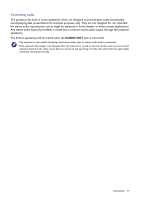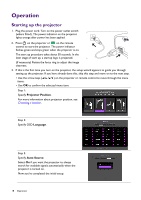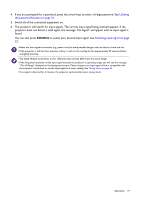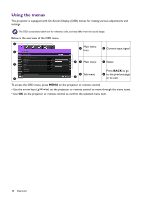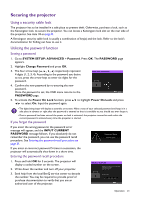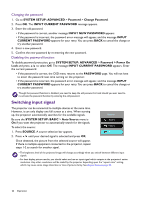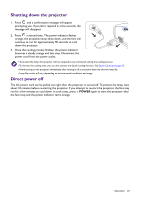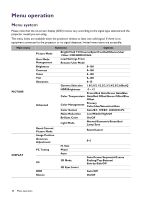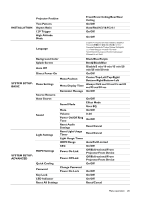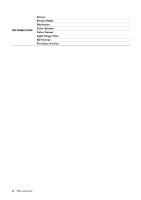BenQ TK800M User Manual - Page 22
Switching input signal, Changing the password, Disabling the password function
 |
View all BenQ TK800M manuals
Add to My Manuals
Save this manual to your list of manuals |
Page 22 highlights
Changing the password 1. Go to SYSTEM SETUP: ADVANCED > Password > Change Password. 2. Press OK. The INPUT CURRENT PASSWORD message appears. 3. Enter the old password. • If the password is correct, another message INPUT NEW PASSWORD appears. • If the password is incorrect, the password error message will appear, and the message INPUT CURRENT PASSWORD appears for your retry. You can press BACK to cancel the change or try another password. 4. Enter a new password. 5. Confirm the new password by re-entering the new password. Disabling the password function To disable password protection, go to SYSTEM SETUP: ADVANCED > Password > Power On Lock and press / to select Off. The message INPUT CURRENT PASSWORD appears. Enter the current password. • If the password is correct, the OSD menu returns to the PASSWORD page. You will not have to enter the password next time turning on the projector. • If the password is incorrect, the password error message will appear, and the message INPUT CURRENT PASSWORD appears for your retry. You can press BACK to cancel the change or try another password. Though the password function is disabled, you need to keep the old password in hand should you ever need to re-activate the password function by entering the old password. Switching input signal The projector can be connected to multiple devices at the same time. However, it can only display one full screen at a time. When starting up, the projector automatically searches for the available signals. Be sure the SYSTEM SETUP: BASIC > Auto Source menu is On if you want the projector to automatically search for the signals. To select the source: 1. Press SOURCE. A source selection bar appears. 2. Press / until your desired signal is selected and press OK. Once detected, the picture from the selected source will appear. If there is multiple equipment connected to the projector, repeat steps 1-2 to search for another signal. Source HDMI1 HDMI2 PC • The brightness level of the projected image will change accordingly when you switch between different input signals. • For best display picture results, you should select and use an input signal which outputs at the projector's native resolution. Any other resolutions will be scaled by the projector depending upon the "aspect ratio" setting, which may cause some image distortion or loss of picture clarity. See Aspect Ratio on page 33. 22 Operation