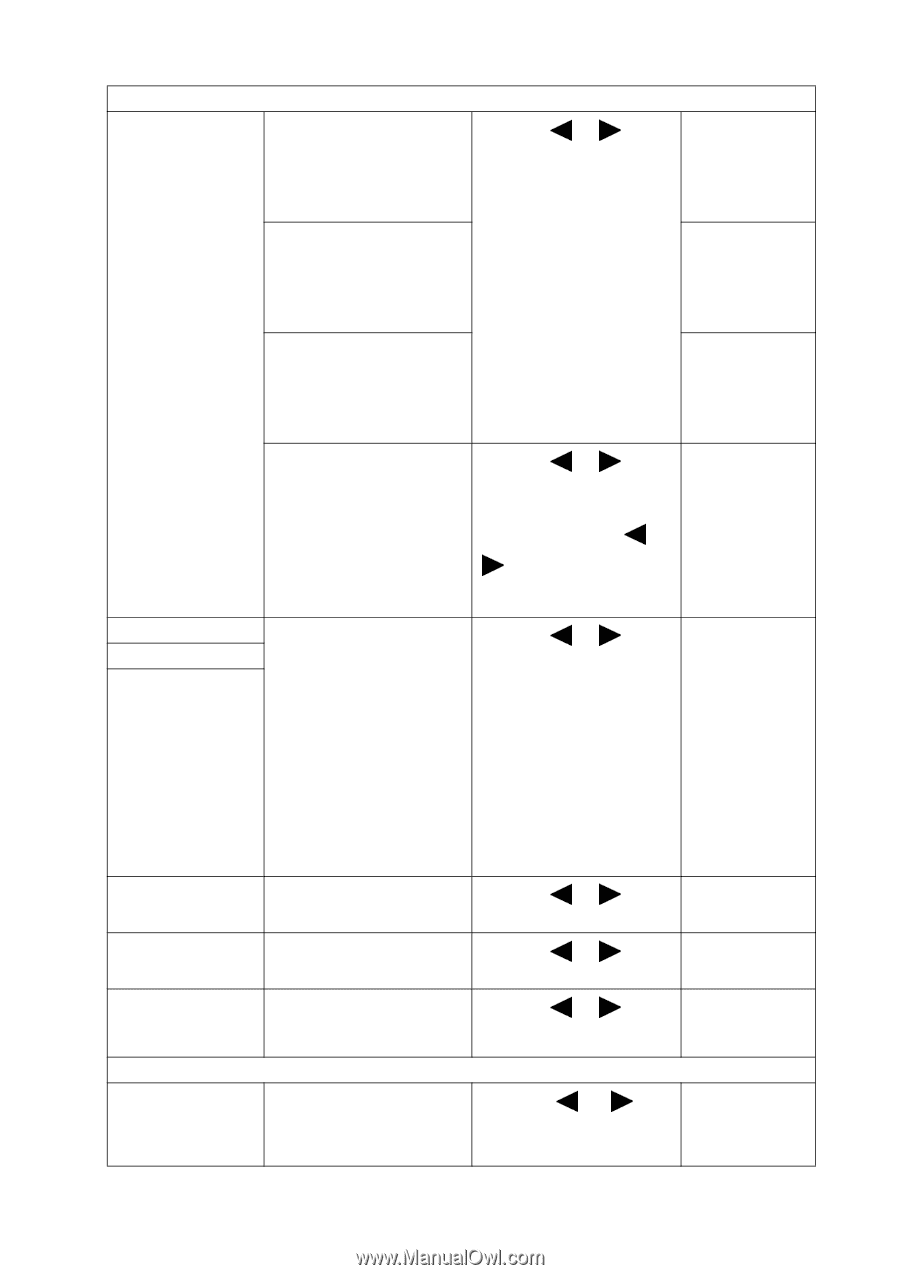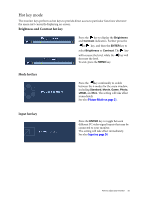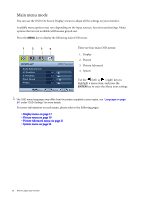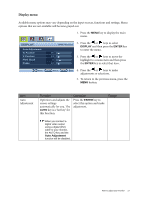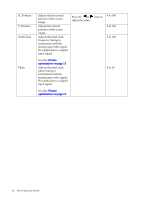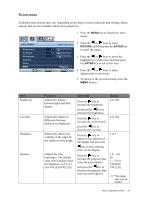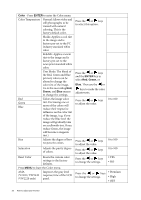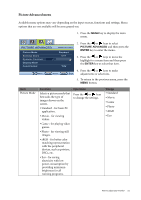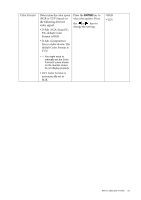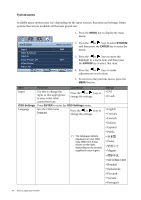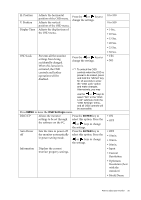BenQ VW2220 User Manual - Page 24
the Red, Green and Blue, User Mode: The blend
 |
View all BenQ VW2220 manuals
Add to My Manuals
Save this manual to your list of manuals |
Page 24 highlights
Color - Press ENTER to enter the Color menu Color Temperature Normal: Allows video and still photographs to be viewed with natural coloring. This is the factory default color. Bluish: Applies a cool tint to the image and is factory pre-set to the PC industry standard white color. Reddish: Applies a warm tint to the image and is factory pre-set to the news print standard white color. User Mode: The blend of the Red, Green and Blue primary colors can be altered to change the color tint of the image. Go to the succeeding Red, Green, and Blue menus to change the settings. Red Green Blue Tailors the image color tint. Decreasing one or more of the colors will reduce their respective influence on the color tint of the image. (e.g. if you reduce the Blue level the image will gradually take on a yellowish tint. If you reduce Green, the image will become a magenta tint.) Hue Adjusts the degree of how we perceive colors. Saturation Adjusts the purity degree of colors. Reset Color Resets the custom color settings to the factory defaults. Press MENU to leave the Color menu. AMA Improves the gray level (V2320 / VW2420 response time of the LCD /VW2220 only) panel. Press the or keys to select this option. Press the or keys and the ENTER key to select Red, Green, or Blue. Then use the or keys to make the color adjustments. Press the or keys to adjust the value. Press the or keys to adjust the value. Press the or keys to adjust the value. Press the or keys to change the settings. Press the or keys to change the settings. 0 to 100 0 to 100 0 to 100 • YES • NO • Premium • High • OFF 20 How to adjust your monitor