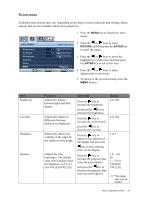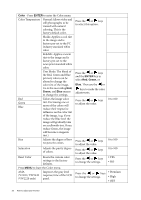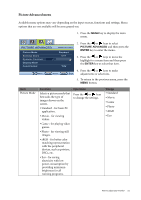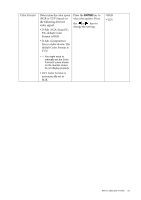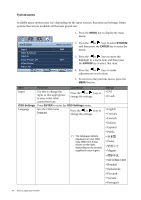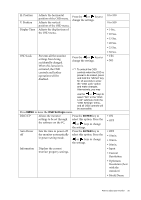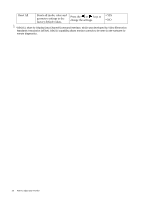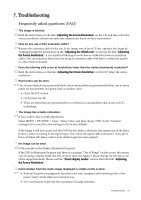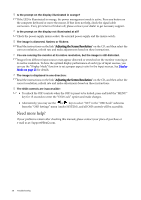BenQ VW2220 User Manual - Page 28
System menu, SYSTEM, ENTER, OSD Settings
 |
View all BenQ VW2220 manuals
Add to My Manuals
Save this manual to your list of manuals |
Page 28 highlights
System menu Available menu options may vary depending on the input sources, functions and settings. Menu options that are not available will become grayed out. 1. Press the MENU key to display the main menu. SYSTEM MODE: Standard Input OSD Settings DDC/CI Auto Power off Information Reset All Move ENTER Select DVI OFF MENU Exit 2. Press the or keys to select SYSTEM and then press the ENTER key to enter the menu. 3. Press the or keys to move the highlight to a menu item and then press the ENTER key to select that item. 4. Press the or keys to make adjustments or selections. 5. To return to the previous menu, press the MENU button. Item Function Operation Input Use this to change the input to that appropriate to your video cable connection type. Press the or keys to change the settings. OSD Settings - Press ENTER to enter the OSD Settings menu. Language Sets the OSD menu language. Press the or keys to change the settings. The language options displayed on your OSD may differ from those shown on the right, depending on the product supplied in your region. Range • DVI • D-sub • English • Français • Deutsch • Italiano • Español • Polski esky Magyar SICG/BiH/CRO • Română • Nederlands Svenska • Português 24 How to adjust your monitor