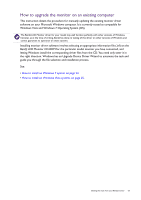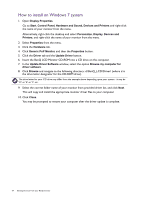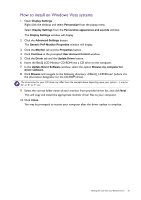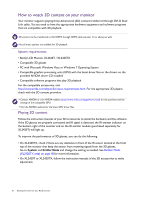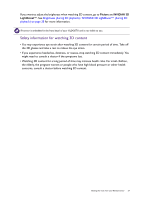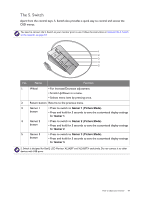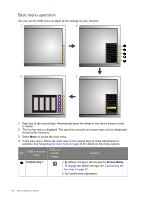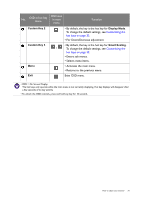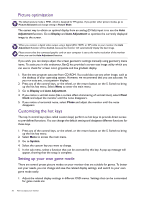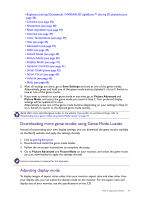BenQ XL2420T XL2420T User Manual - Page 28
How to adjust your monitor, The control panel - led
 |
View all BenQ XL2420T manuals
Add to My Manuals
Save this manual to your list of manuals |
Page 28 highlights
How to adjust your monitor The control panel All OSD (On Screen Display) menus can be accessed by the control keys. 1 2 No. Name 1. Control keys 2. Power key Description Accesses the functions or menu items displayed on the screen, right next to each key. Turns the power on or off. The control keys are embedded in a touchpad and are indicated by LED indicators. Touch of an LED indicator represents pressing the corresponding control key. 28 How to adjust your monitor
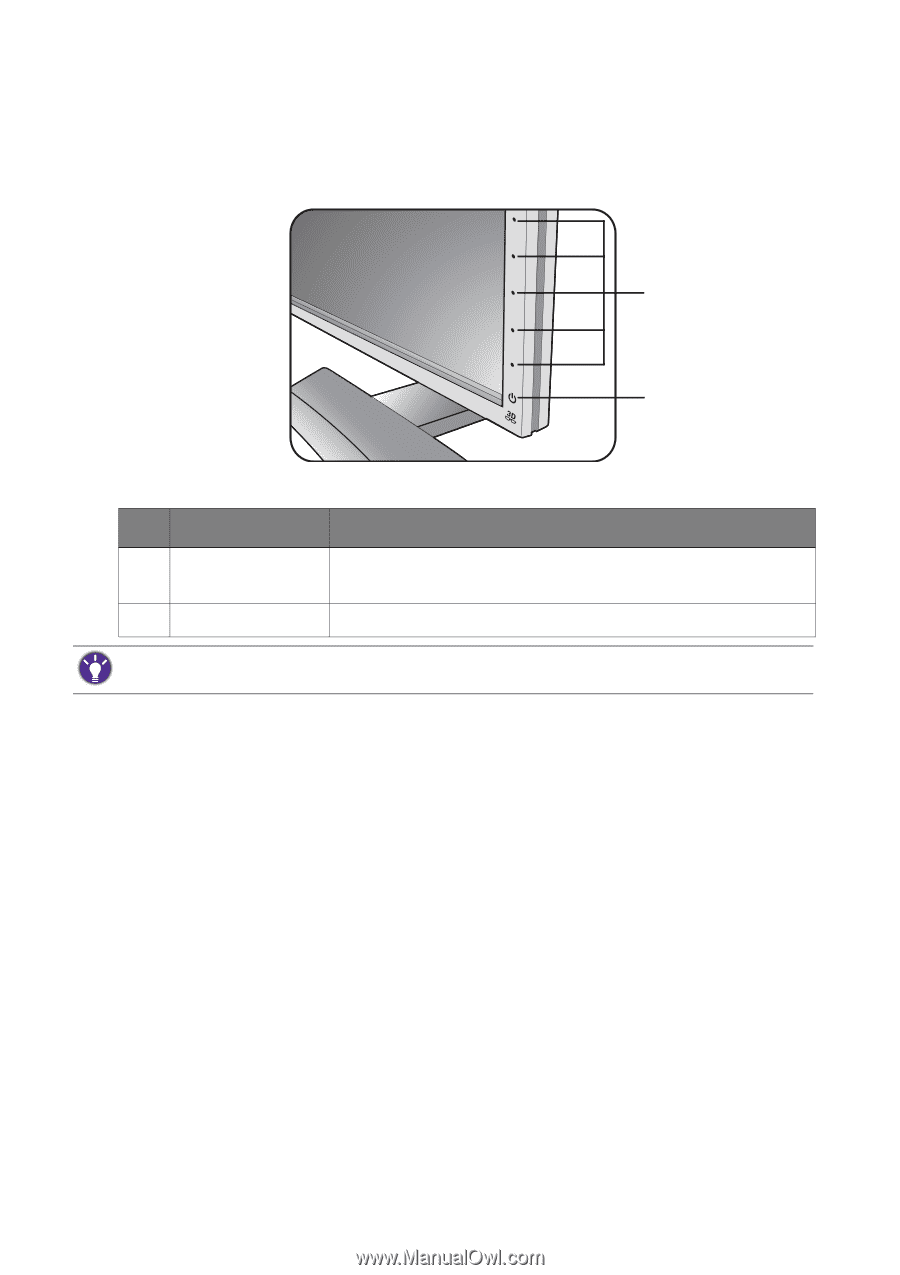
28
How to adjust your monitor
How to adjust your monitor
The control panel
All OSD (On Screen Display) menus can be accessed by the control keys.
No.
Name
Description
1.
Control keys
Accesses the functions or menu items displayed on the screen,
right next to each key.
2.
Power key
Turns the power on or off.
1
2
The control keys are embedded in a touchpad and are indicated by LED indicators. Touch of an LED indicator
represents pressing the corresponding control key.