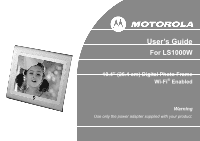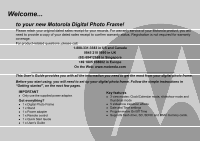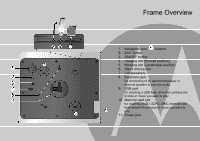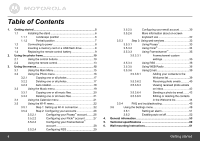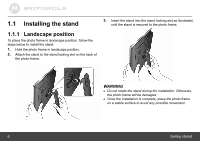Binatone LS1000W User Guide - Page 4
Table of Contents - radio
 |
View all Binatone LS1000W manuals
Add to My Manuals
Save this manual to your list of manuals |
Page 4 highlights
Table of Contents 1. Getting started 5 1.1 Installing the stand 6 1.1.1 Landscape position 6 1.1.2 Portrait position 7 1.2 Connecting to power 8 1.3 Inserting a memory card or a USB flash drive 8 1.4 Replacing the remote control battery 9 2. Using the photo frame 10 2.1 Using the control buttons 10 2.2 Using the remote control 13 3. Using the menus 15 3.1 Using the Main Menu 15 3.2 Using the Photo menu 16 3.2.1 Copying one or all photos 17 3.2.2 Deleting one or all photos 17 3.2.3 Auto rotation 18 3.3 Using the Music menu 19 3.3.1 Copying one or all music files 20 3.3.2 Deleting one or all music files 21 3.4 Using the Calendar menu 21 3.5 Using the Wi-Fi menu 22 3.5.1 Step 1: Setting up Wi-Fi connection 22 3.5.2 Step 2: Configuring your accounts 26 3.5.2.1 Configuring your Picasa™ account.........26 3.5.2.2 Configuring your Flickr® account ...........27 3.5.2.3 Configuring your Framechannel™ account 28 3.5.2.4 Configuring RSS 29 4 3.5.2.5 Configuring your email account 30 3.5.2.6 More information about on-screen keyboard use 32 3.5.3 Step 3: Using web services 33 3.5.3.1 Using Picasa 33 3.5.3.2 Using Flickr 34 3.5.3.3 Using Framechannel 35 3.5.3.3.1 Framechannel custom settings 35 3.5.3.4 Using RSS 36 3.5.3.5 Using WEB Radio 36 3.5.3.6 Using Email 39 3.5.3.6.1 Adding your contacts to the Welcome list 39 3.5.3.6.2 Receiving photo emails...........40 3.5.3.6.3 Viewing received photo emails on inbox 42 3.5.3.6.4 Sending a photo by email........43 3.5.3.6.5 Editing or deleting the contacts in the Welcome list 44 3.5.4 FAQ and troubleshooting 45 3.6 Using the Settings menu 48 3.6.1 Setting an alarm 51 3.6.2 Enabling auto on/off 52 4. General information 53 5. Technical specifications 60 6. Wall mounting instructions 61 Getting started