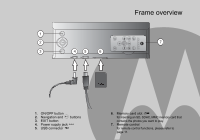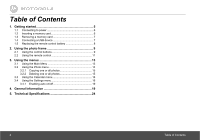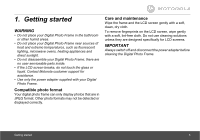Binatone MF800 User Manual - Page 7
Removing a memory, Connecting a USB, device
 |
View all Binatone MF800 manuals
Add to My Manuals
Save this manual to your list of manuals |
Page 7 highlights
1.3 Removing a memory card Simply pull the card out of the slot gently. IMPORTANT Do not insert a micro or mini memory card without an adapter. 1.4 Connecting a USB device Your Digital Photo Frame supports USB flash drive and card reader. NOTE Please use the USB converter cable provided. NOTE • After you insert a photo-loaded memory card or USB flash drive and connect the photo frame to power, the photo frame will automatically start to display photos in slideshow mode. • Both ports support hot swap function which allows for swapping cards and drives while the unit is powered on. • This frame can play images in JPEG format (.jpg). Video files are not supported. Getting started 7

Getting started
7
1.3
Removing a memory
card
Simply pull the card out of the slot gently.
IMPORTANT
Do not insert a micro or mini memory card without an
adapter.
1.4
Connecting a USB
device
Your Digital Photo Frame supports USB flash drive and
card reader.
NOTE
Please use the USB converter cable
provided.
NOTE
• After you insert a photo-loaded memory card or USB
flash drive and connect the photo frame to power, the
photo frame will automatically start to display photos in
slideshow mode.
• Both ports support hot swap function which allows for
swapping cards and drives while the unit is powered on.
• This frame can play images in JPEG format (.jpg).
Video files are not supported.