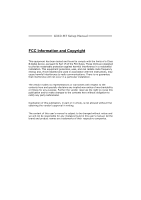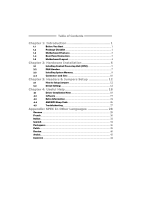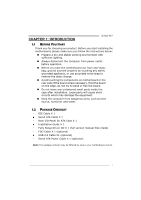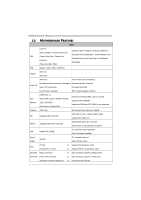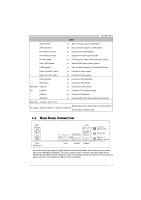Biostar G31D-M7 Setup Manual
Biostar G31D-M7 Manual
 |
View all Biostar G31D-M7 manuals
Add to My Manuals
Save this manual to your list of manuals |
Biostar G31D-M7 manual content summary:
- Biostar G31D-M7 | Setup Manual - Page 1
G31D-M7 Setup Manual FCC Information and Copyright This equipment has been tested and found to can radiate radio frequency energy and, if not installed and used in accordance with the instructions, may cause harmful interference to radio communications. There is no guarantee that interference will - Biostar G31D-M7 | Setup Manual - Page 2
12 3.2 Detail Settings 12 Chapter 4: Useful Help 18 4.1 Driver Installation Note 18 4.2 Software 19 4.3 Extra Information 24 4.4 AMI BIOS Beep Code 26 4.5 Troubleshooting 27 Appendix: SPEC In Other Languages 28 German...28 French ...30 Italian...32 Spanish ...34 Portuguese - Biostar G31D-M7 | Setup Manual - Page 3
G31D-M7 1.1 BEFORE YOU START Thank you for choosing our product. Before you start installing the motherboard, please make sure you follow the instructions Rear I/O Panel for ATX Case X 1 Installation Guide X 1 Fully Setup Driver CD X 1 (full version manual files inside) FDD Cable X 1 (optional) USB - Biostar G31D-M7 | Setup Manual - Page 4
Motherboard Manual 1.3 MOTHERBOARD FEATURES SPEC LGA 775 Supports Hyper-Threading / Execute Disable Bit / Intel Core2Duo / Pentium Dual-Core / Enhanced Intel SpeedStep® / Intel Architecture-64 / CPU Celeron Dual-Core / Celeron 4xx Extended Memory 64 Technology / Virtualization processor - Biostar G31D-M7 | Setup Manual - Page 5
monitor I/O LAN port x1 Connect to RJ-45 ethernet cable USB Port x4 Connect to USB devices Audio Jack x3 Provide Audio-In/Out and microphone connection Board Size 170 (W) x 225 (L) mm Biostar Reserves the right to add or remove support for OS Support Windows 2000 / XP / VISTA 32/ VISTA 64 - Biostar G31D-M7 | Setup Manual - Page 6
Motherboard Manual 1.5 MOTHERBOARD LAYOUT JKBMS1 LGA775 CPU1 JCFAN1 J ATXPWR 1 J ATX PWR 2 JVGA 1 DDR2_ A 1 DDR2_ B 1 JUSB V1 IDE 1 JUSB2 BAT1 JRJ45USB1 Intel G31 JAUDIO1 JAUDIOF1 LAN Super I/O JCOM2 (Optional) PEX16_1 BIO S J USB3 FDD1 PCI1 Codec JPRNT1 JPANEL1 J CMOS1 Note: ■ - Biostar G31D-M7 | Setup Manual - Page 7
G31D-M7 CHAPTER 2: HARDWARE INSTALLATION 2.1 INSTALLING CENTRAL PROCESSING UNIT (CPU) Special Notice: Remove Pin Cap before installation, and make good preservation for future use. When the CPU is removed, cover the Pin Cap on the empty socket to ensure pin legs won't be damaged. Pin-Cap Step 1: - Biostar G31D-M7 | Setup Manual - Page 8
Motherboard Manual Step 2: Look for the triangular cut edge on socket, and the golden dot on CPU should point forwards this triangular cut edge. The CPU will fit only in the correct orientation. Step 2-1: Step 2-2: Step 3: Hold the CPU down firmly, and then lower the lever to locked position to - Biostar G31D-M7 | Setup Manual - Page 9
G31D-M7 2.2 FAN HEADERS These fan headers support cooling-fans built in the computer. The fan cable and connector may be different according to the fan manufacturer. Connect the fan cable to the connector while matching the black wire to pin#1. JCFAN1: CPU Fan Header 4 1 Pin Assignment 1 Ground 2 - Biostar G31D-M7 | Setup Manual - Page 10
DD R2_A1 DD R2_B1 Motherboard Manual 2.3 INSTALLING SYSTEM MEMORY A. DDR2 module 1. Unlock a DIMM slot by pressing the retaining clips outward. Align a DIMM on the slot so that the notch on the DIMM matches the - Biostar G31D-M7 | Setup Manual - Page 11
Module 256MB/512MB/1GB/2GB 256MB/512MB/1GB/2GB G31D-M7 Total Memory Size Max is 4GB. C. Dual Channel Memory Installation To activate the Dual Channel function of the motherboard, the memory module must meet the following requirements: Install memory module of the same density in pairs, shown in - Biostar G31D-M7 | Setup Manual - Page 12
360K, 720K, 1.2M, 1.44M and 2.88M floppy disk types. This connector supports the provided floppy drive ribbon cables. 2 34 1 33 IDE1: IDE/ATAPI Connector The motherboard has a 32-bit Enhanced PCI IDE Controller that provides PIO Mode 0~4, Bus Master, and Ultra DMA 33/66/100 functionality - Biostar G31D-M7 | Setup Manual - Page 13
bandwidth over the traditional PCI architecture. PEX16_1 PCI1: Peripheral Component Interconnect Slot This motherboard is equipped with 1 standard PCI slot. PCI stands for Peripheral Component Interconnect, and it is a bus standard for expansion cards. This PCI slot is designated as 32 bits. PCI1 11 - Biostar G31D-M7 | Setup Manual - Page 14
Motherboard Manual CHAPTER 3: HEADERS & JUMPERS SETUP 3.1 HOW TO SETUP JUMPERS The illustration shows how to set up jumpers. When the jumper cap is placed on pins, the jumper is "close", if not, that means the jumper is "open". Pin opened Pin closed 3.2 DETAIL SETTINGS Pin1-2 closed JPANEL1: - Biostar G31D-M7 | Setup Manual - Page 15
G31D-M7 JATXPWR1: ATX Power Source Connector This connector allows user to connect 12V 12 +3.3V JATXPWR2: ATX Power Source Connector By connecting this connector, it will provide +12V to CPU power circuit. 32 4 1 Pin Assignment 1 +12V 2 +12V 3 Ground 4 Ground Note: Before power on the - Biostar G31D-M7 | Setup Manual - Page 16
Motherboard Manual JUSB3: Header for USB 2.0 Ports at Front Panel This motherboard provides 1 USB 2.0 header, which allows user to connect additional USB cable on the PC front panel, and also can be connected with internal USB devices, like USB card reader. 9 1 10 2 Pin Assignment 1 +5V (fused - Biostar G31D-M7 | Setup Manual - Page 17
G31D-M7 JCMOS1: Clear CMOS Header Placing the jumper on pin2-3 allows user to restore the BIOS safe setting and the CMOS data, please carefully follow the procedures to avoid damaging the motherboard. 3 1 Pin 1-2 Close: Normal Operation (Default). 3 1 3 Pin 2-3 Close: 1 Clear CMOS data. ※ - Biostar G31D-M7 | Setup Manual - Page 18
: Serial port Connector (Optional) The motherboard has a Serial Port Connector for connecting RS-232 Port. 2 10 1 9 Pin Assignment 1 Carrier detect 2 Received data 3 Transmitted data 4 Data terminal ready 5 Signal ground 6 Data set ready 7 Request to send 8 Clear to send 9 Ring indicator 10 Key - Biostar G31D-M7 | Setup Manual - Page 19
JPRNT1: Printer Port Connector This header allows you to connector printer on the PC. G31D-M7 2 1 Pin Assignment 1 -Strobe 2 -ALF 3 Data 0 4 -Error 5 Data 1 6 -Init 7 Data 2 8 -Scltin 9 Data 3 10 Ground 11 Data 4 12 Ground 13 Data 5 25 Pin Assignment 14 Ground 15 - Biostar G31D-M7 | Setup Manual - Page 20
for better system performance. You will see the following window after you insert the CD The setup guide will auto detect your motherboard and operating system. Note: If this window didn't show up after you insert the Driver CD, please use file browser to locate and execute the file SETUP.EXE under - Biostar G31D-M7 | Setup Manual - Page 21
Line" / "BIOS Update" appears on the desktop. Double-click the icon to launch the utility. eHot-Line (Optional) eHot-Line is a convenient utility that helps you to contact with our Tech-Support system. This utility will collect the system information which is useful for analyzing the problem you - Biostar G31D-M7 | Setup Manual - Page 22
including motherboard/BIOS/CPU/video/ service. If you are not using Outlook Express as your default e-mail client application, you may need to save the system information to a .txt file and send the file to our tech support with other e-mail application. Go to the following web http://www.biostar - Biostar G31D-M7 | Setup Manual - Page 23
G31D-M7 BIOS Update BIOS Update is a convenient utility which allows you to update your motherboard BIOS under Windows system. AWARD BIOS Show current BIOS information AMI BIOS Clear CMOS function (Only for AWARD BIOS) Online Update function (Only for AMI BIOS) Save current BIOS to a .bin file - Biostar G31D-M7 | Setup Manual - Page 24
Motherboard Manual Before doing this, please download the proper BIOS file from the website. For AWARD BIOS, update BIOS procedure should be run with Clear CMOS function, so please check on Clear CMOS first. Then click Update BIOS button, a dialog will show for asking you backup - Biostar G31D-M7 | Setup Manual - Page 25
G31D-M7 (for AMI BIOS only) Automatically download and update the latest BIOS via internet; make sure that the computer is connected to the internet before using this function. After clicking on the Online Update button, the utility will search for the latest BIOS from internet. If - Biostar G31D-M7 | Setup Manual - Page 26
Motherboard Manual 4.3 EXTRA INFORMATION CPU Overheated If the system shutdown automatically after power on system for seconds, that means the CPU protection function has been activated. When the CPU is over heated, the motherboard will shutdown automatically to avoid a damage of the CPU, and the - Biostar G31D-M7 | Setup Manual - Page 27
G31D-M7 BIO-Flasher BIO-Flasher is a BIOS flashing utility providing you an easy and simple way to update your BIOS via USB pen drive or floppy disk. The BIO-Flasher is built in the BIOS chip. To enter the utility, press during the Power-On Self Tests (POST) procedure while booting up. - Biostar G31D-M7 | Setup Manual - Page 28
(system video adapter) Troubleshooting POST BIOS Beep Codes Number of Beeps Troubleshooting Action 1, 3 Reseat the memory, or replace with known good modules. Fatal error indicating a serious problem with the system. Consult your system manufacturer. Before declaring the motherboard beyond - Biostar G31D-M7 | Setup Manual - Page 29
G31D-M7 4.5 TROUBLESHOOTING Probable Solution 1. No power to the system at all 1. Make sure power cable is Power light don't illuminate, fan securely plugged in. inside power supply does not turn 2. Replace cable. on. 3. Contact technical support. 2. Indicator light on keyboard does not - Biostar G31D-M7 | Setup Manual - Page 30
Motherboard Manual APPENDIX: SPEC IN OTHER LANGUAGES GERMAN Spezifikationen LGA 775 Unterstützt Hyper-Threading / Execute Disable Bit / Intel Core2Duo / Pentium Dual-Core / Enhanced Intel SpeedStep® / IntelArchitecture-64 / CPU Celeron Dual-Core / Celeron 4xx Extended Memory 64 Technology / - Biostar G31D-M7 | Setup Manual - Page 31
G31D-M7 Spezifikationen PCI chluss CPU-Lüfter-Sockel CPU-Lüfterstromversorgungsanschluss (mit Smart x1 Fan-Funktion) "CMOS löschen LAN-Anschluss x1 USB-Anschluss x4 Audioanschluss x3 Platinengröße 170 mm (B) X 225 mm (L) OS-Unterstüt Windows 2000 / XP / VISTA 32/ VISTA 64 zung Biostar - Biostar G31D-M7 | Setup Manual - Page 32
Motherboard Manual FRENCH SPEC LGA 775 Prend en charge les technologies Hyper-Threading / Processeurs Intel Core2Duo /Pentium d'exécution de bit de désactivation / Intel SpeedStep® UC Dual-Core / Celeron Dual-Core / Celeron optimisée/ d'architecture Intel 64 / de mémoire 4xx (Watt maximum : - Biostar G31D-M7 | Setup Manual - Page 33
x1 Souris PS/2 x1 E/S du Port VGA x1 panneau Port LAN x1 arrière Port USB x4 Fiche audio x3 Dimensions 170 mm (l) X 225 mm (H) de la carte Biostar se réserve le droit d'ajouter ou de supprimer le Support SE Windows 2000 / XP / VISTA 32/ VISTA 64 support de SE avec ou sans préavis. 31 - Biostar G31D-M7 | Setup Manual - Page 34
Motherboard Manual ITALIAN SPECIFICA CPU LGA 775 Processore Intel Core2Duo /Pentium Dual-Core / Celeron Dual-Core / Celeron 4xx (Watt massimo: 65W) Supporto di Hyper-Threading / Execute Disable Bit / Enhanced Intel SpeedStep® / Architettura Intel 64 / Tecnologia Extended Memory 64 / Tecnologia - Biostar G31D-M7 | Setup Manual - Page 35
/2 x1 I/O Porta VGA x1 pannello Porta LAN x1 posteriore Porta USB x4 Connettore audio x3 Dimension 170 mm (larghezza) x 225 mm i scheda (altezza) Sistemi Biostar si riserva il diritto di aggiungere o Windows 2000 / XP / VISTA 32/ VISTA operativi rimuovere il supporto di qualsiasi - Biostar G31D-M7 | Setup Manual - Page 36
Motherboard Manual SPANISH Especificación LGA 775 Admite Hyper-Threading / Bit de deshabilitación de Procesador Intel Core2Duo /Pentium ejecución / Intel SpeedStep® Mejorado / Intel CPU Dual-Core / Celeron Dual-Core / Celeron Architecture-64 / Tecnología Extended Memory 64 / 4xx (Vatio má - Biostar G31D-M7 | Setup Manual - Page 37
G31D-M7 ventilador de CPU X1 Fuente de alimentación de ventilador de CPU (con función Smart Fan) Cabecera de borrado de CMOS X1 225 Mm. (H) la placa Soporte de Biostar se reserva el derecho de añadir o retirar el sistema Windows 2000 / XP / VISTA 32/ VISTA 64 soporte de cualquier SO con - Biostar G31D-M7 | Setup Manual - Page 38
Motherboard Manual PORTUGUESE ESPECIFICAÇÕES LGA 775 Suporta as tecnologias Hyper-Threading / Execute Processador Intel Core2Duo /Pentium CPU Disable Bit / Enhanced Intel SpeedStep® / Intel Dual-Core / Celeron Dual-Core / Celeron Arquitecture -64 / Extended Memory versão 2.0. LAN Realtek - Biostar G31D-M7 | Setup Manual - Page 39
G31D-M7 da CPU na placa Conector para limpeza do CMOS Alimentação da ventoinha da CPU (com LAN x1 traseiro Porta USB x4 Tomada de áudio x3 Tamanho da placa 170 mm (L) X 225 mm (A) Sistemas A Biostar reserva-se o direito de adicionar ou remover operativos Windows 2000 / XP / VISTA 32 - Biostar G31D-M7 | Setup Manual - Page 40
Motherboard Manual POLISH SPEC LGA 775 Obsługa Hyper-Threading / Execute Disable Bit / Procesor Procesor Intel Core2Duo /Pentium Enhanced Intel SpeedStep® / Intel Architecture-64 / Dual-Core / Celeron Dual-Core / Celeron Extended Memory 64 Technology / Virtualization 4xx (Maksymalny Watt: - Biostar G31D-M7 | Setup Manual - Page 41
Mysz PS/2 x1 Back Panel Port VGA x1 I/O Port LAN x1 Port USB x4 Gniazdo audio x3 Wymiary płyty 170 mm (S) X 225 mm (W) Obsluga systemu operacyjne go Biostar zastrzega sobie prawo dodawania lub Windows 2000 / XP / VISTA 32/ VISTA 64 odwoływania obsługi dowolnego systemu operacyjnego bez - Biostar G31D-M7 | Setup Manual - Page 42
Motherboard Manual RUSSIAN СПЕЦ CPU LGA 775 Hyper-Threading / Execute Intel Core2Duo /Pentium Disable Bit / Enhanced Intel SpeedStep® / Intel ый Dual-Core / Celeron Dual-Core / Celeron Architecture-64 / Extended Memory 64 Technology / 4xx 95W) FSB 800 / 1066 / 1333 МГц Набор - Biostar G31D-M7 | Setup Manual - Page 43
x4 1 SATA x1 x1 x1 CMOS x1 USB 2 USB x1 24 вывод) x1 4 вывод) x1 PS/2 x1 PS/2 x1 панель Порт VGA x1 LAN x1 USB-порт x4 ода x3 170 мм (Ш) X 225 мм (В) Biostar Windows 2000 / XP / VISTA 32/ VISTA 64 OS OS - Biostar G31D-M7 | Setup Manual - Page 44
Motherboard Manual ARABIC LGA 775 Hyper-Threading / Execute Disable Bit Intel Core2Duo /Pentium Dual-Core Enhanced Intel SpeedStep® / Intel Architecture-64 / / Celeron Dual-Core Extended Memory 64 Technology / Virtualization Celeron 4xx Technology )و: 95 - Biostar G31D-M7 | Setup Manual - Page 45
SATA 1 1 Smart Fan 1 1 CMOS USB 1 USB 24 1 4 1 1 PS/2 1 PS/2 1 VGA 1 4 USB 3 170 225 X Biostar Windows 2000 / XP / VISTA 32/ VISTA 64 43 - Biostar G31D-M7 | Setup Manual - Page 46
Motherboard Manual JAPANESE 仕様 LGA 775 Hyper-Threading / Execute Disable Bit / Enhanced Intel Intel Core2Duo / Pentium Dual-Core / SpeedStep® / Intel Architecture-64 / Extended CPU Celeron Dual-Core / Celeron 4xx Memory 64 Technology / Virtualization Technologyをサ processor 95W) FSB - Biostar G31D-M7 | Setup Manual - Page 47
2つのIDE SATAコネクタ x4 1つのSATA CPU x1 x1 x1 CPU CMOS x1 USBコネクタ 2 USB x1 ます 24ピン) x1 4ピン) x1 PS/2 x1 PS/2マウス x1 VGAポート x1 I/O LANポート x1 USBポート x4 x3 170 mm (幅) X 225 mm (高さ) Biostar OS OS Windows 2000 / XP / VISTA 32/ VISTA 64 2008/10
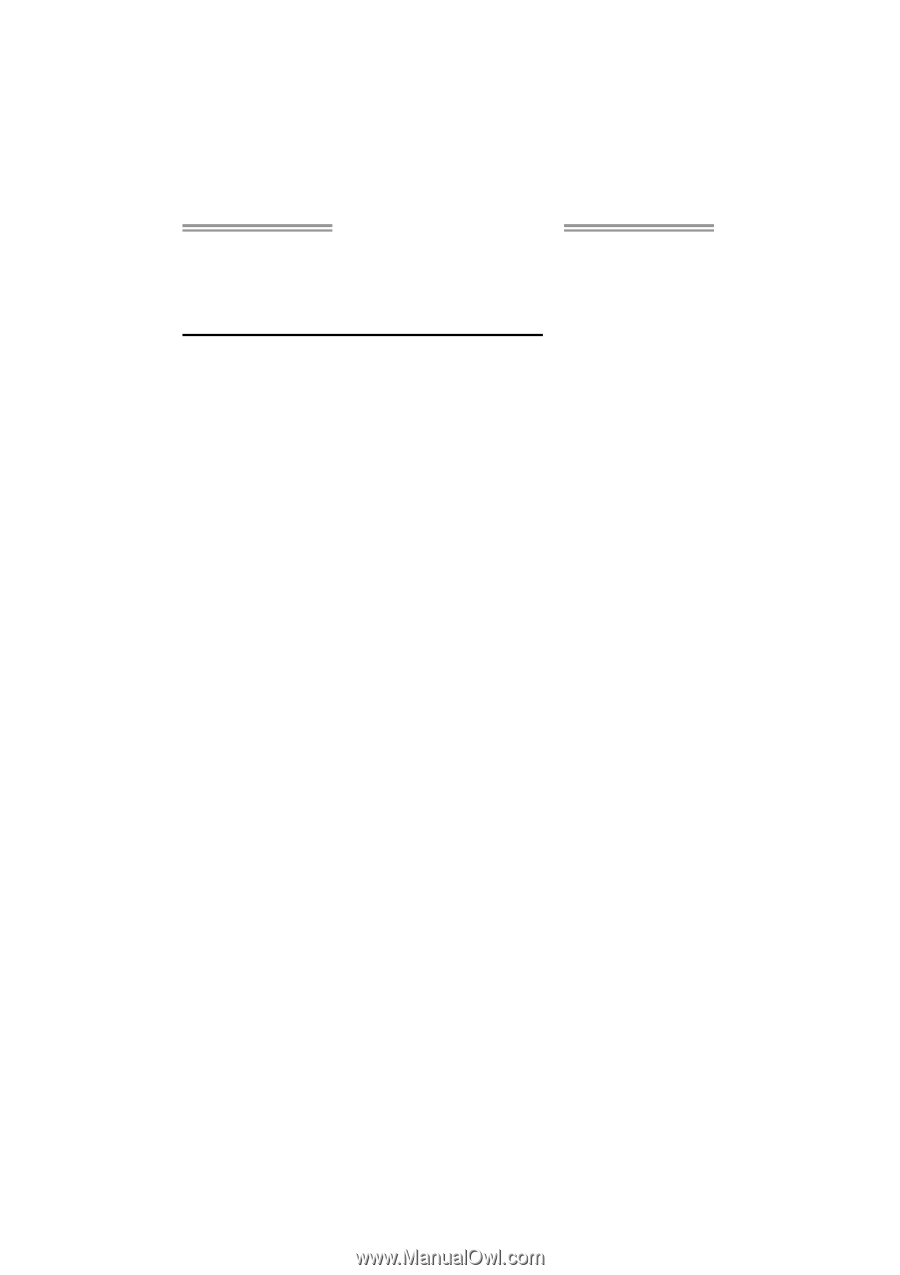
G31D-M7 Setup Manual
FCC Information and Copyright
This equipment has been tested and found to comply with the limits of a Class
B digital device, pursuant to Part 15 of the FCC Rules. These limits are designed
to provide reasonable protection against harmful interference in a residential
installation. This equipment generates, uses, and can radiate radio frequency
energy and, if not installed and used in accordance with the instructions, may
cause harmful interference to radio communications. There is no guarantee
that interference will not occur in a particular installation.
The vendor makes no representations or warranties with respect to the
contents here and specially disclaims any implied warranties of merchantability
or fitness for any purpose. Further the vendor reserves the right to revise this
publication and to make changes to the contents here without obligation to
notify any party beforehand.
Duplication of this publication, in part or in whole, is not allowed without first
obtaining the vendor’s approval in writing.
The content of this user’s manual is subject to be changed without notice and
we will not be responsible for any mistakes found in this user’s manual. All the
brand and product names are trademarks of their respective companies.