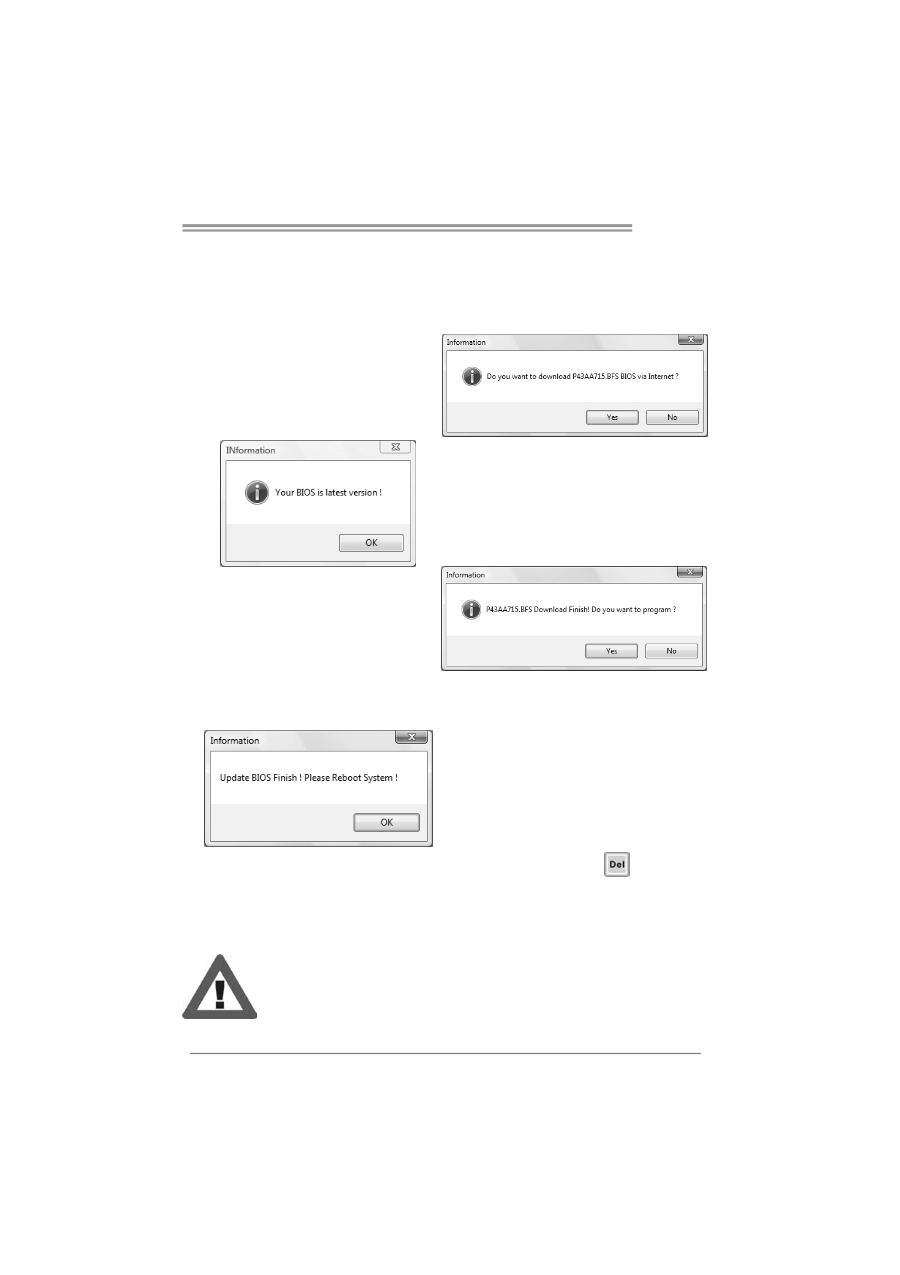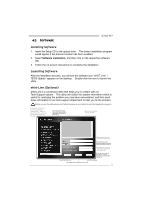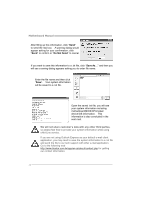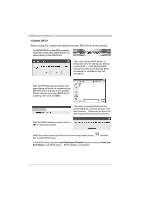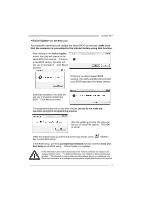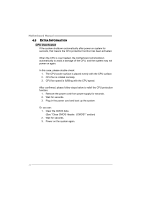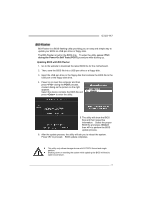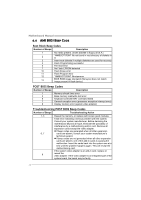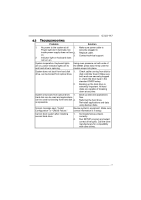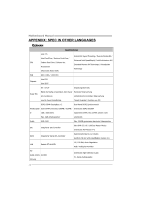Biostar G31D-M7 Setup Manual - Page 25
<Online Update> - new
 |
View all Biostar G31D-M7 manuals
Add to My Manuals
Save this manual to your list of manuals |
Page 25 highlights
G31D-M7 (for AMI BIOS only) Automatically download and update the latest BIOS via internet; make sure that the computer is connected to the internet before using this function. After clicking on the Online Update button, the utility will search for the latest BIOS from internet. If there is a new BIOS version, the utility will ask you to download it. Click Yes to proceed. If there is no other newer BIOS version, the utility will also tell you that your BIOS has been the latest version. Download completes; the utility will ask you to program (update) the BIOS. Click Yes to proceed. The programming procedure may take minutes, please do not make any operation during the programming process. After the updating process, the utility will ask you to reboot the system. Click OK to reboot. While the system boots up and the full screen logo shows, press key to enter BIOS setup. In the BIOS setup, use the Load Optimized Defaults function and then Save and Exit Setup to exit BIOS setup. Online Update is completed. All the information and content above about the T-Series software are subject to be changed without notice. For better performance, the software is being continuously updated. The information and pictures described above are for your reference only. The actual information and settings on board may be slightly different from this manual. 23