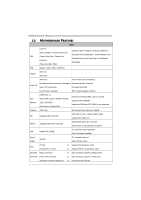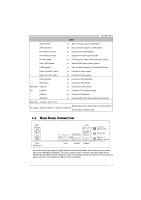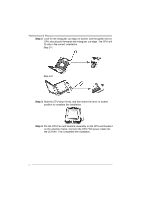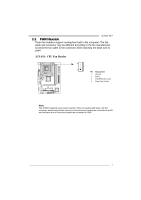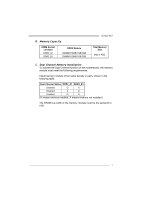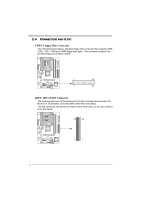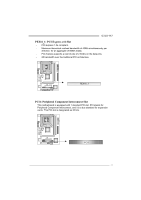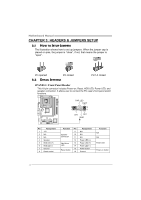Biostar G31D-M7 Setup Manual - Page 9
JCFAN1: CPU Fan Header - cpu support
 |
View all Biostar G31D-M7 manuals
Add to My Manuals
Save this manual to your list of manuals |
Page 9 highlights
G31D-M7 2.2 FAN HEADERS These fan headers support cooling-fans built in the computer. The fan cable and connector may be different according to the fan manufacturer. Connect the fan cable to the connector while matching the black wire to pin#1. JCFAN1: CPU Fan Header 4 1 Pin Assignment 1 Ground 2 Power 3 FAN RPM rate sense 4 Smart Fan Control Note: The JCFAN1 supports 4-pin head connector. When connecting with wires onto the connector, please note that the red wire is the positive and should be connected to pin#2, and the black wire is Ground and should be connected to GND. 7
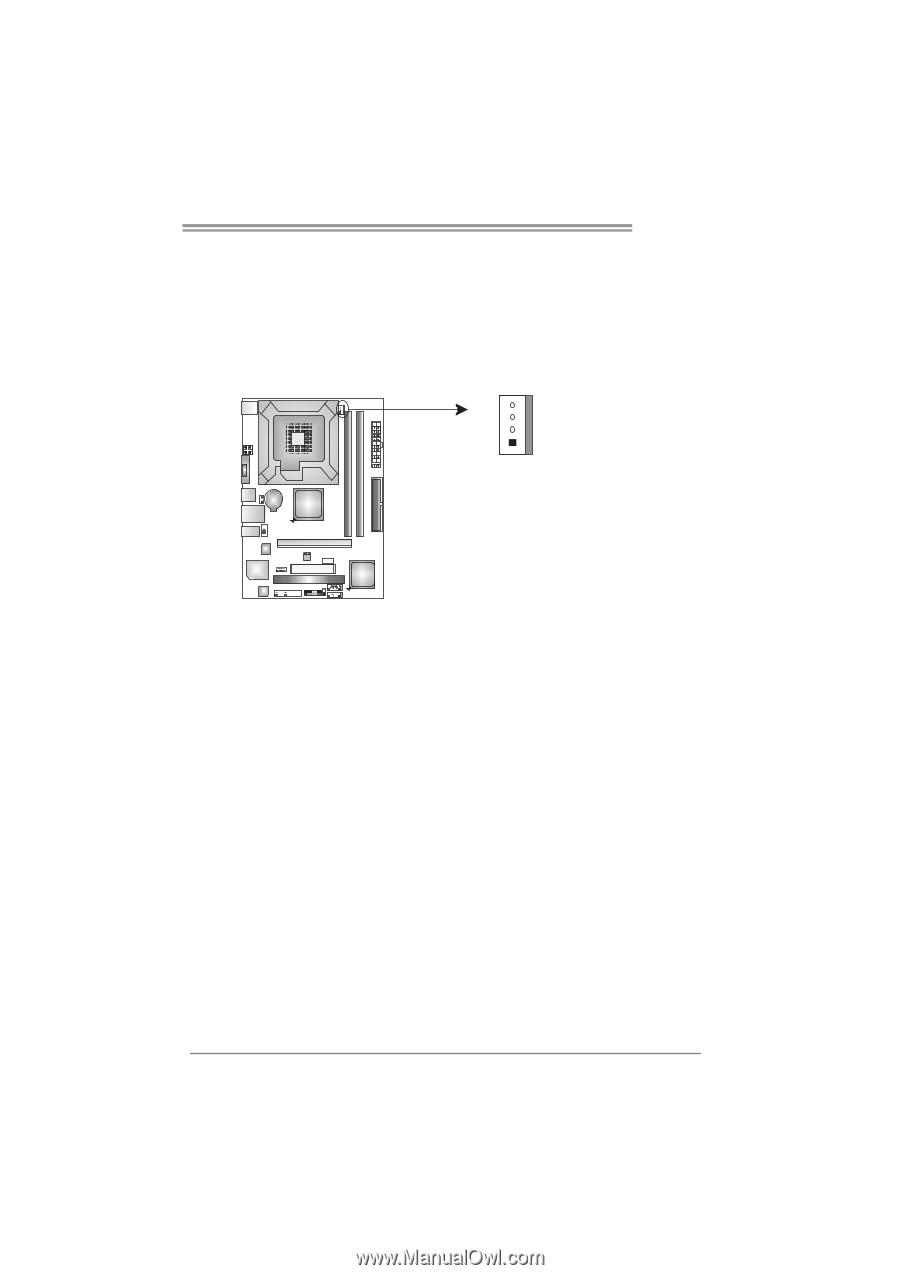
G31D-M7
7
2.2
FAN
H
EADERS
These fan headers support cooling-fans built in the computer. The fan
cable and connector may be different according to the fan manufacturer.
Connect the fan cable to the connector while matching the black wire to
pin#1.
JCFAN1: CPU Fan Header
Pin
Assignment
1
Ground
2
Power
3
FAN RPM rate sense
1
4
4
Smart Fan Control
Note:
The JCFAN1 supports 4-pin head connector. When connecting with wires onto the
connector, please note that the red wire is the positive and should be connected to pin#2,
and the black wire is Ground and should be connected to GND.