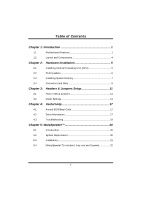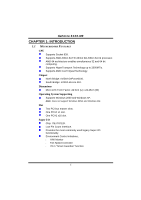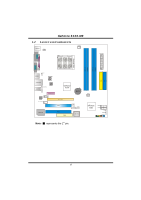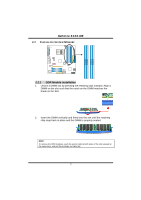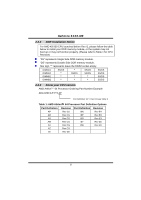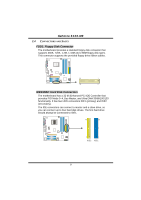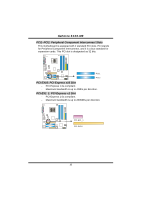Biostar GEFORCE 6100-M9 GeForce 6100-M9 user's manual - Page 7
Hardware Installation - socket
 |
View all Biostar GEFORCE 6100-M9 manuals
Add to My Manuals
Save this manual to your list of manuals |
Page 7 highlights
GeForce 6100-M9 CHAPTER 2: HARDWARE INSTALLATION 2.1 INSTALLING CENTRAL PROCESSING UNIT (CPU) Step 1: Remove the socket protection cap. Step 2: Pull the lever toward direction A from the socket and then raise the lever up to a 90-degree angle. 90 A Step 3: Look for the white triangle on socket, and the gold triangle on CPU should point forwards this white triangle. The CPU will fit only in the correct orientation. 5
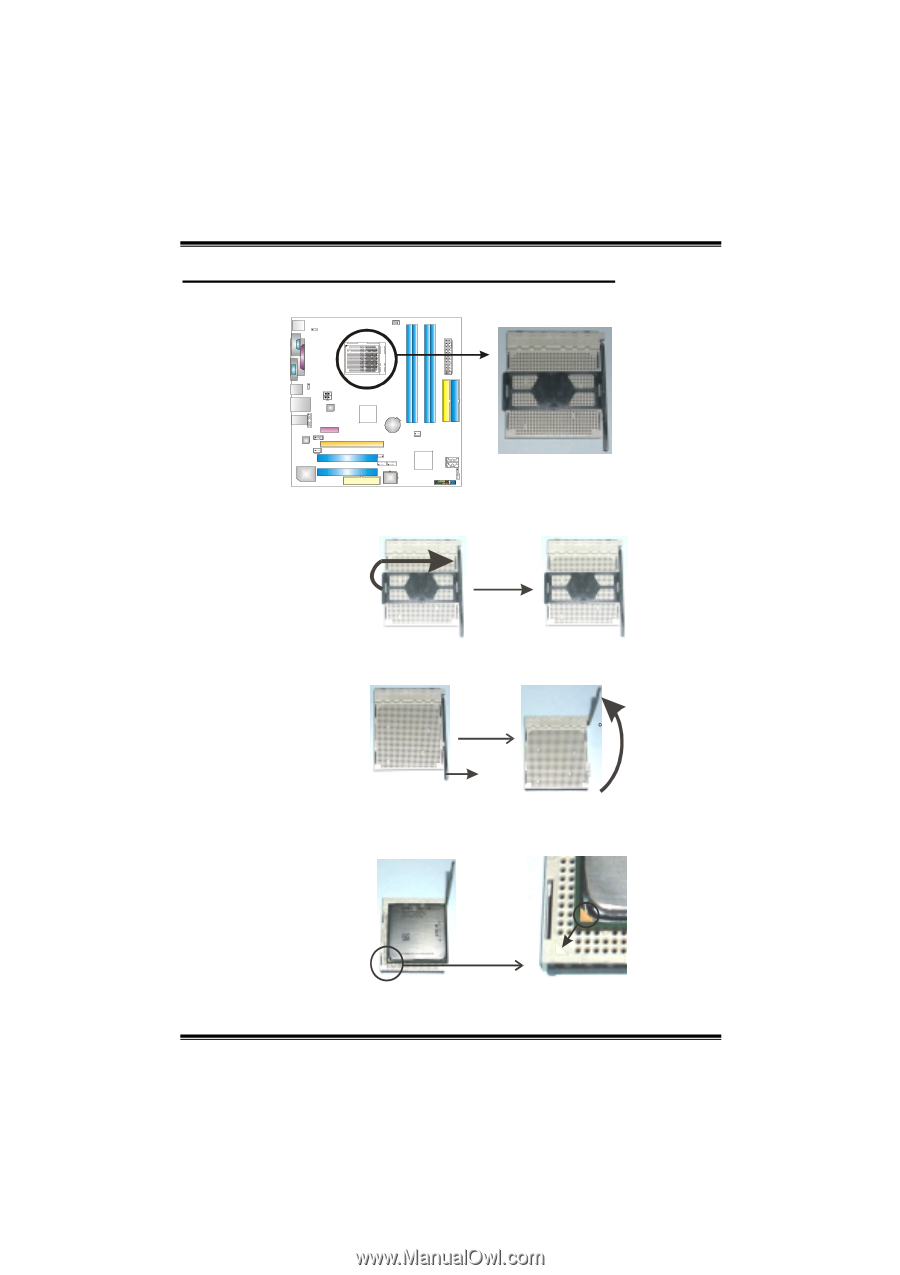
GeForce 6100-M9
5
CHAPTER 2: HARDWARE INSTALLATION
2.1
I
NSTALLING
C
ENTRAL
P
ROCESSING
U
NIT
(CPU)
Step 1:
Remove the socket protection cap.
Step 2:
Pull the lever toward direction A from the socket and then raise the
lever up to a 90-degree angle.
A
90
Step 3:
Look for the white triangle on socket, and the gold triangle on
CPU should point forwards this white triangle. The CPU will fit
only in the correct orientation.