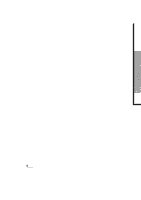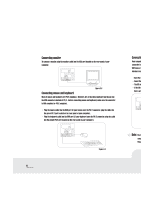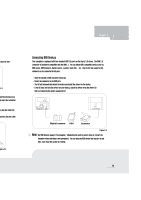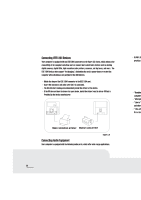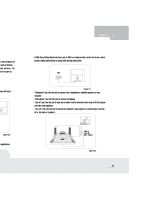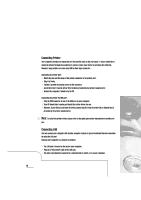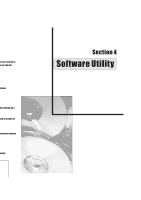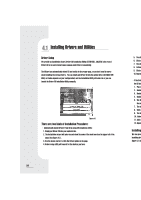Biostar IDEQ 210VB iDEQ 210V user'smanual - Page 31
Connecting, Devices
 |
View all Biostar IDEQ 210VB manuals
Add to My Manuals
Save this manual to your list of manuals |
Page 31 highlights
3 Chapter 3 i panel of your 2 3.3 ward aid mouse use be sure the connector r, plug the cable Into 'Rector, plug the cable Connecting USD Devices Your computer Is equipped with four standardNI2.0 ports as the figure 3.5 shown. The USB 2.0 connector is backward compatible with the USI1.1. You can Mika USB-compatible devices suck as USB mouse, USB keyboard, digital camera, scanner, flash disk- - -etc. Any device that supports this standard can be collected to this port. • Nave the symbol ofIII collector lacingup. • Insert the connector to the USB port. • The OS will automatically detect the device aid install the driver for the device. • It the OS does not have the driver for your device,Manilla§ driver from the driver CD that Is provided by the device manufacturer. M O O CI= (Doc, o -) I- I O Digital camera MA Scanner I Figure 3.5 Note: The ISO devices support "hot plugging,"IMODthe need to power down or restart the computer whom attaching a new peripheral. You can plug any USB device into any port at any time, even when the system is railing. 23