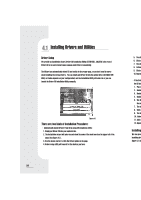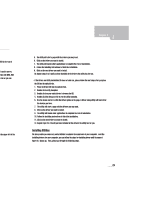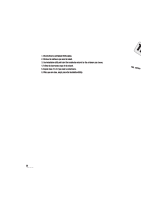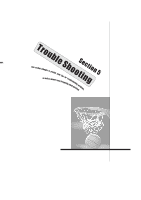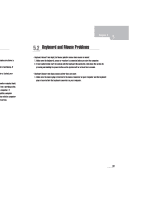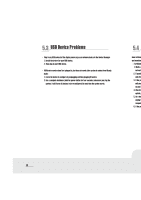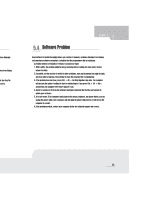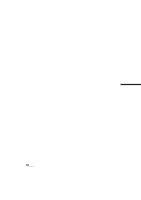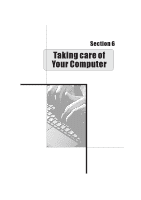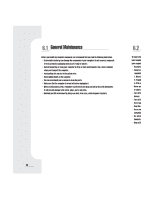Biostar IDEQ 210VB iDEQ 210V user'smanual - Page 41
Keyboard, Mouse, Problems
 |
View all Biostar IDEQ 210VB manuals
Add to My Manuals
Save this manual to your list of manuals |
Page 41 highlights
make sure there is of is functioning. If lure. Contact your molter remains blank: I into a working outlet. computer. If Wile computer. lem with the computer d service. 5 Chapter 5 5.2( Keyboard and Mouse Problems • Keyboard doesn't take input, but mouse pointer moves when mouse is moved: 1. Make sure the keyboard, mouse or receiver is connected when you start the computer. 2.If you inadvertently start the system with the keyboard disconnected, shut down the system by pressing and hotline the power button on the system unit for at least four seconds. • Keyboard doesn't take input; mouse pointer does not move: 1. Make sure the mouse ping is inserted in the mouse connector on your computer and the keyboard plug is inserted into the keyboard connector on your computer. 33