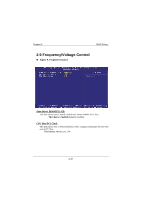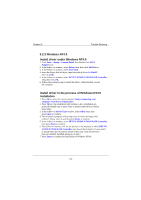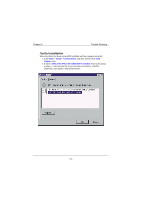Biostar M6TSU M6TSU user's manual - Page 68
Verify Installation
 |
View all Biostar M6TSU manuals
Add to My Manuals
Save this manual to your list of manuals |
Page 68 highlights
Chapter 3 Trouble Shooting Verify Installation When the driver has been successfully installed and the computer restarted: 1. Right-click My Computer icon on desktop, and then select Property item from the popup menu. 2. Select Device Manager item from the popup window. If there are two device items under SCSI Controllers, it indicates that the driver has been installed properly. If you cannot find these two above-mentioned device items, or there are ? or ! on device icon, it indicates that the driver has not been correctly installed and needs reinstallation. 3-3

Chapter 3
Trouble Shooting
3-3
Verify Installation
When the driver has been successfully installed and the computer restarted:
1. Right-click
My Computer
icon on desktop, and then select
Property
item from the popup menu.
2. Select
Device Manager
item from the popup window.
If there are two device items under
SCSI Controllers
, it indicates that the
driver has been installed properly.
If you cannot find these two above-mentioned device items, or there are
?
or
!
on device icon, it indicates that the driver has not been correctly installed and
needs reinstallation.