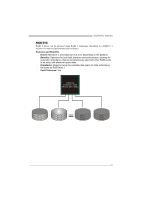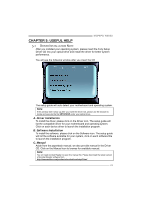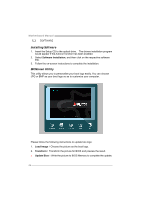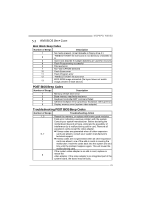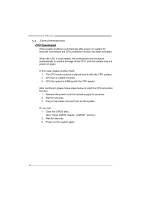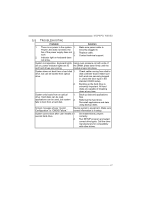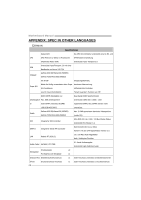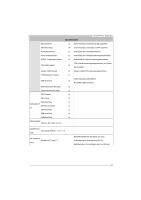Biostar MCP6P3 Setup Manual - Page 26
Installing Software, BIOScreen Utility
 |
View all Biostar MCP6P3 manuals
Add to My Manuals
Save this manual to your list of manuals |
Page 26 highlights
Motherboard Manual 5.2 SOFTWARE Installing Software 1. Insert the Setup CD to the optical drive. The drivers installation program would appear if the Autorun function has been enabled. 2. Select Software Installation, and then click on the respective software title. 3. Follow the on-screen instructions to complete the installation. BIOScreen Utility This utility allows you to personalize your boot logo easily. You can choose JPG or BMP as your boot logo so as to customize your computer. Please follow the following instructions to update boo logo: 1. Load Image:Choose the picture as the boot logo. 2. Transform:Transform the picture for BIOS and preview the result. 3. Update Bios:Write the picture to BIOS Memory to complete the update. 24

Motherboard Manual
24
5.2
S
OFTWARE
Installing Software
1.
Insert the Setup CD to the optical drive.
The drivers installation program
would appear if the Autorun function has been enabled.
2. Select
Software Installation
, and then click on the respective software
title.
3.
Follow the on-screen instructions to complete the installation.
BIOScreen Utility
This utility allows you to personalize your boot logo easily. You can choose
JPG or BMP as your boot logo so as to customize your computer.
Please follow the following instructions to update boo logo:
1.
Load Image
:
Choose the picture as the boot logo.
2.
Transform
:
Transform the picture for BIOS and preview the result.
3.
Update Bios
:
Write the picture to BIOS Memory to complete the update.