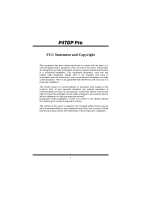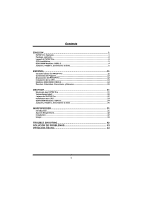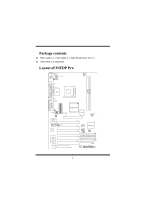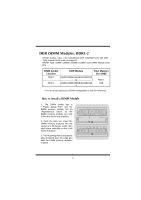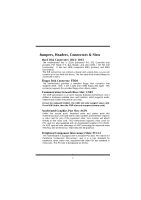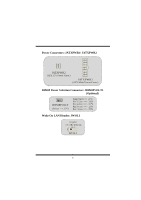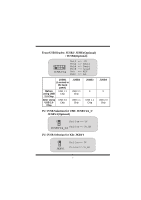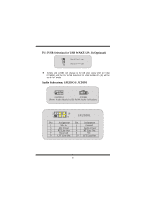Biostar P4TDP PRO P4TDP Pro user's manual - Page 5
Jcfan1, Jsfan1
 |
View all Biostar P4TDP PRO manuals
Add to My Manuals
Save this manual to your list of manuals |
Page 5 highlights
CPU Installation CPU 1. Pull the lever sideways away from the socket then raise the lever up to 90-degree angle. 2. Locate Pin A in the socket and lock for the white dot or cut edge in the CPU. Match Pin A with the white dot/cut edge then insert the CPU. 3. Press the lever down. Then Put the fan on the CPU and buckle it and put the fan's power port into the JCFAN1, then to complete the installation. CPU/ System Fan Headers: JCFAN1/ JSFAN1 12V Ground Sense 1 JCFAN1 12V Ground Sense 1 JSFAN1 3
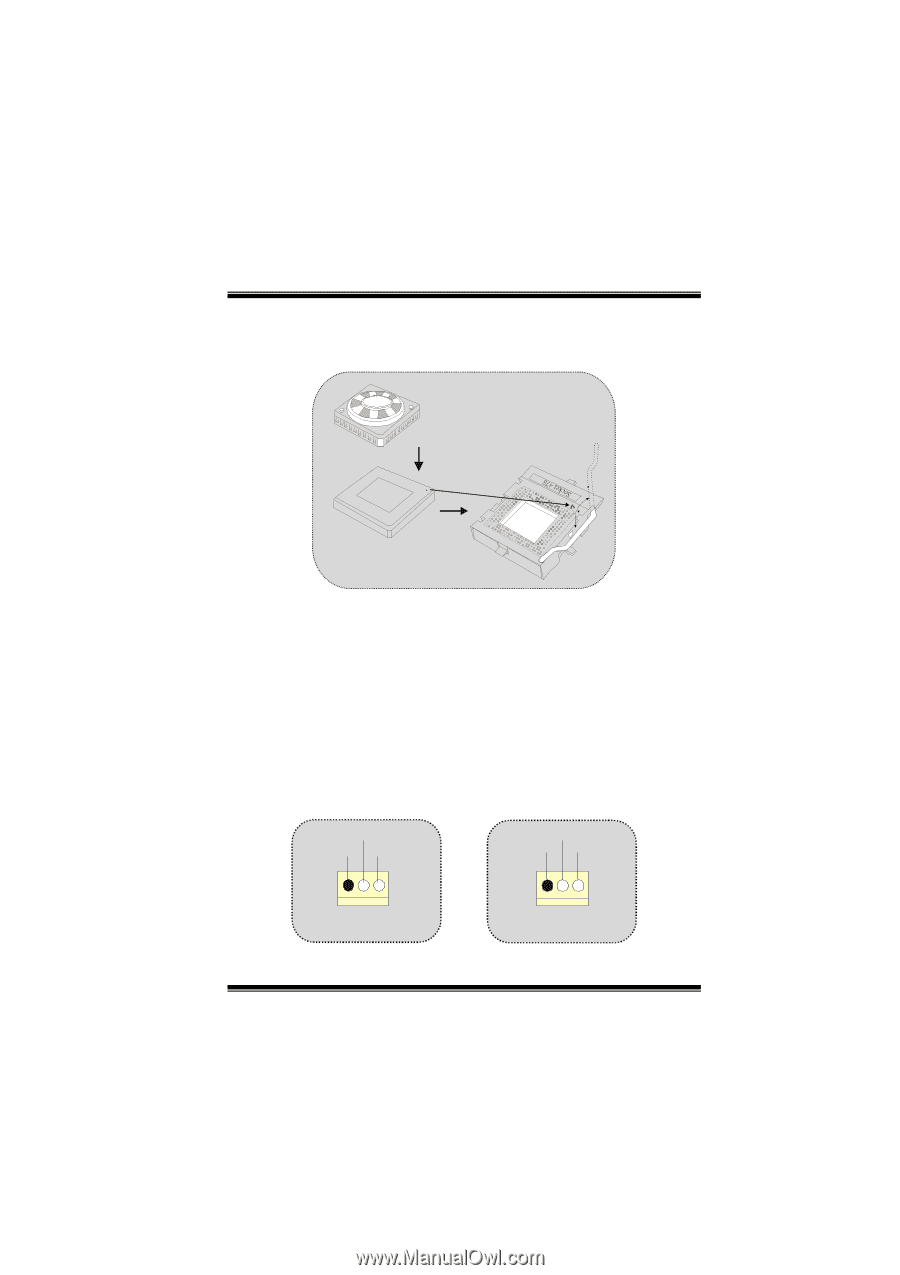
3
CPU Installation
1.
Pull the lever sideways away from the socket then raise the lever up
to 90-degree angle.
2.
Locate Pin A in the socket and lock for the white dot or cut edge in
the CPU. Match Pin A with the white dot/cut edge then insert the
CPU.
3.
Press the lever down. Then Put the fan on the CPU and buckle it
and put the fan’s power port into the JCFAN1, then to complete the
installation.
CPU/ System Fan Headers: JCFAN1/ JSFAN1
CPU
JCFAN1
JSFAN1
Ground
12V
Sense
1
Ground
12V
Sense
1