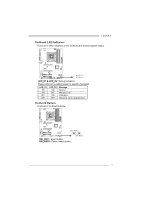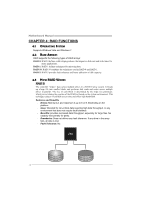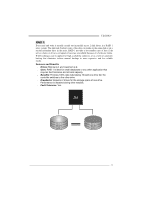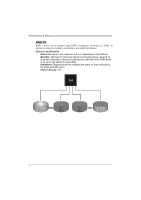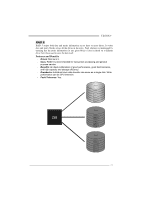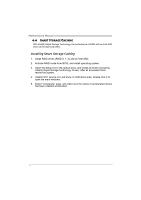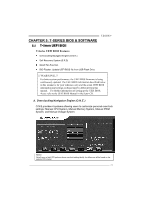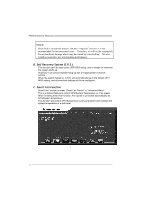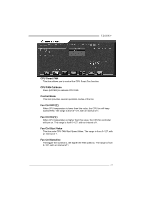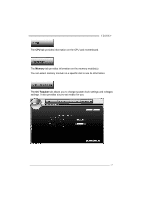Biostar TZ68K Setup Manual - Page 24
Installing Smart Sotrage Caching - ssd
 |
View all Biostar TZ68K manuals
Add to My Manuals
Save this manual to your list of manuals |
Page 24 highlights
Motherboard Manual 4.4 SMART STORAGE CACHING With Intel(R) Rapid Storage Technology, the performance of RAID with an Intel SSD drive can be improved better. Installing Smart Sotrage Caching 1. Install RAID drives (RAID 0, 1, 5) and an Intel SSD. 2. Activate RAID mode from BIOS, and install operating system. 3. Insert the Setup CD to the optical drive, and Install all drivers (including Intel(R) Rapid Storage Technology Driver). After all processes finish, reboot the system. 4. Intel(R) RST service icon will show in notification area. Double click it to open the main windows. 5. Select "Accelerate" page, and make sure the status of accelerated device has been enabled accelerated. 22
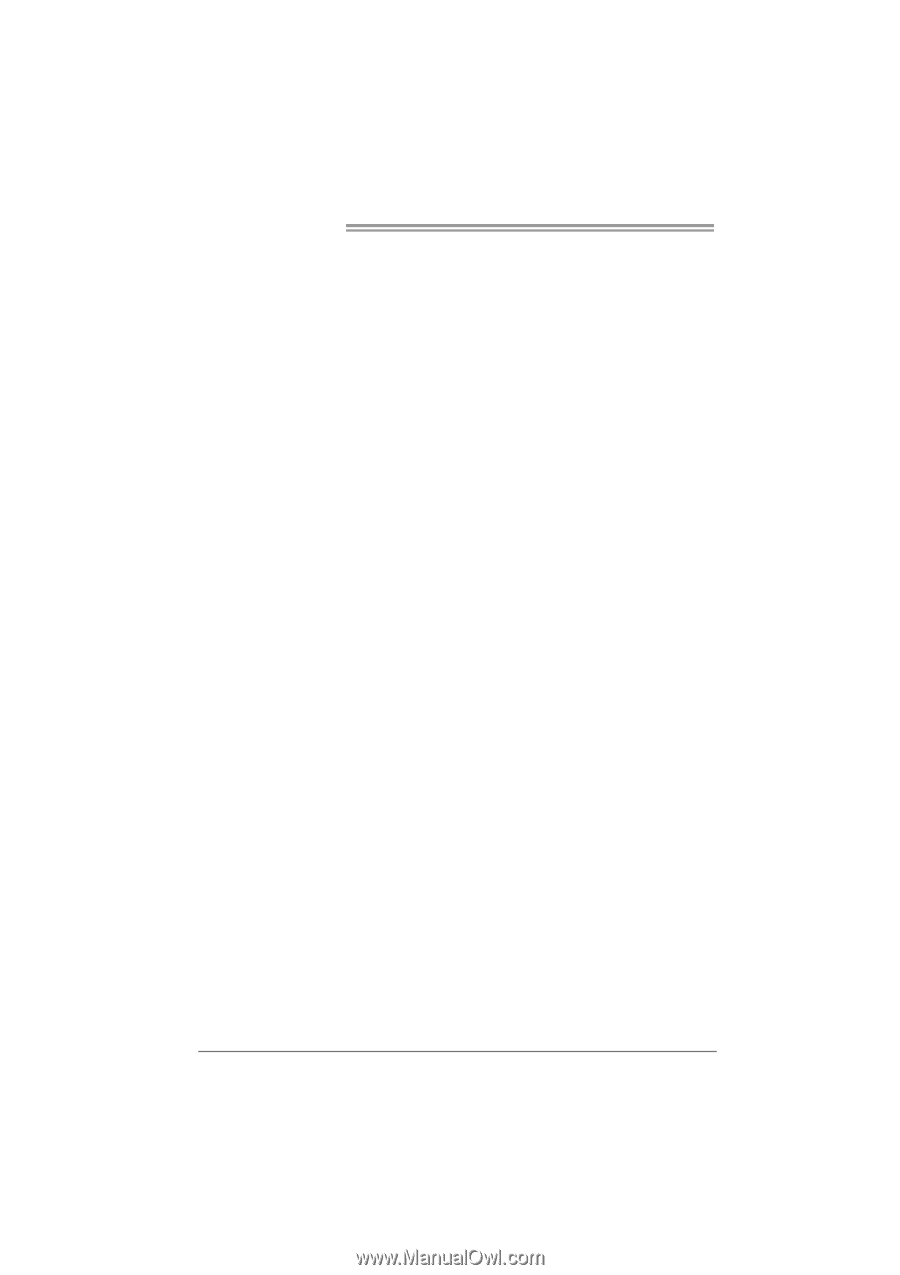
Motherboard Manual
22
4.4
S
MART
S
TORAGE
C
ACHING
With Intel(R) Rapid Storage Technology, the performance of RAID with an Intel SSD
drive can be improved better.
Installing Smart Sotrage Caching
1.
Install RAID drives (RAID 0, 1, 5) and an Intel SSD.
2.
Activate RAID mode from BIOS, and install operating system.
3.
Insert the Setup CD to the optical drive, and Install all drivers (including
Intel(R) Rapid Storage Technology Driver). After all processes finish,
reboot the system.
4.
Intel(R) RST service icon will show in notification area. Double click it to
open the main windows.
5.
Select “Accelerate” page, and make sure the status of accelerated device
has been enabled accelerated.