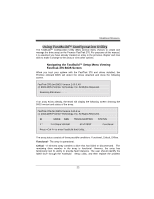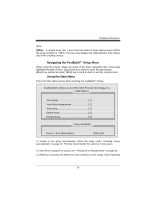Biostar U8598 U8598 user's manual - Page 54
Choose Destination Location Window
 |
View all Biostar U8598 manuals
Add to My Manuals
Save this manual to your list of manuals |
Page 54 highlights
Mainboard Features directory to install this component. 6) Click "Browse" to select a Destination folder other than the folder suggested by default. Click the "Next" button to accept the location selected. Choose Destination Location Window 7) The "Select Program Folder" window comes up next. Choose a Start menu folder to list this item under by entering a folder name, and selecting a parent folder from the list under which this new folder's contents will reside. Click the "Next" button to proceed. 51
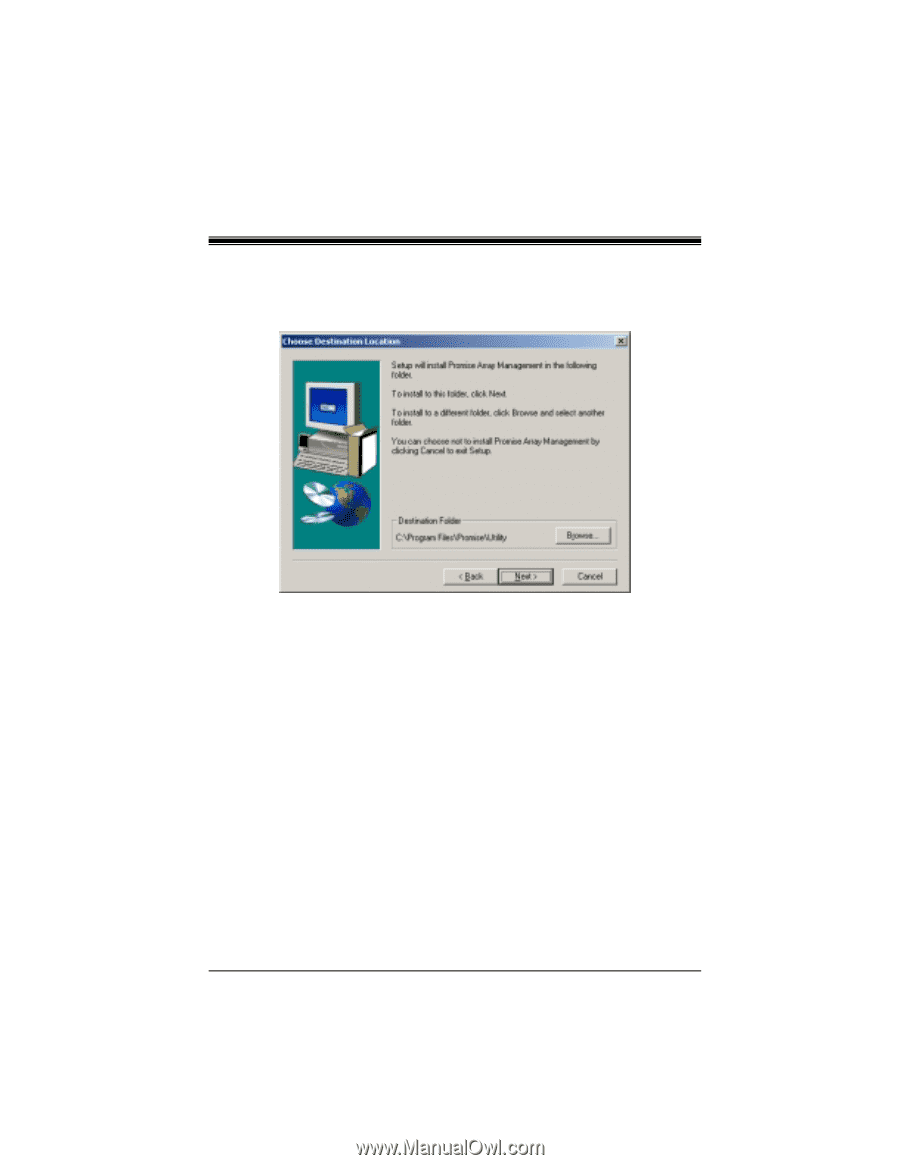
Mainboard Features
51
directory to install this component.
6)
Click “Browse” to select a Destination folder other than the folder suggested by
default. Click the “Next” button to accept the location selected.
Choose Destination Location Window
7)
The “Select Program Folder” window comes up next. Choose a Start menu
folder to list this item under by entering a folder name, and selecting a parent
folder from the list under which this new folder’s contents will reside. Click the
“Next” button to proceed.