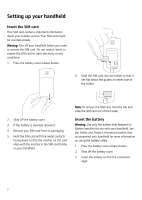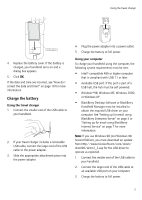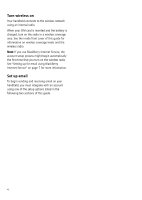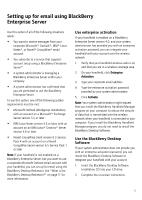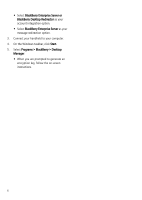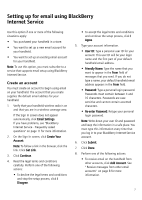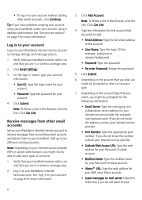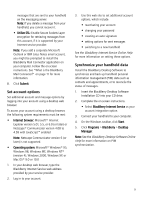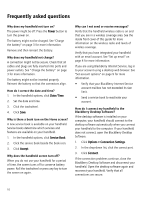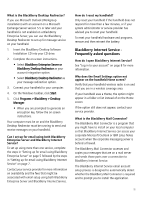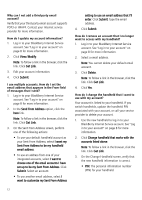Blackberry 7100g Getting Started Guide - Page 11
Setting up for email using BlackBerry Internet Service, Create an account - case
 |
UPC - 843163005440
View all Blackberry 7100g manuals
Add to My Manuals
Save this manual to your list of manuals |
Page 11 highlights
Setting up for email using BlackBerry Internet Service Use this option if one or more of the following situations apply: • You purchased your handheld in a store. • You want to set up a new email account for your handheld. • You want to set up an existing email account for your handheld. Note: To use this option, you must subscribe to a service that supports email setup using BlackBerry Internet Service. Create an account You must create an account to begin using email on your handheld. The account that you create supplies the default email address for your handheld. 1. Verify that your handheld wireless radio is on and that you are in a wireless coverage area. If the Sign In screen does not appear automatically, click Email Settings. If you have problems, see "BlackBerry Internet Service - Frequently asked questions" on page 11 for more information. 2. On the Sign In screen, click Create Your Account. Note: To follow a link in the browser, click the link. Click Get Link. 3. Click Continue. 4. Read the legal terms and conditions carefully. Perform one of the following actions: • To decline the legal terms and conditions and stop the setup process, click I Disagree. • To accept the legal terms and conditions and continue the setup process, click I Agree. 5. Type your account information. • User ID: Type a personal user ID for your account. This user ID will be your login name and the first part of your default handheld email address. • Friendly Name: Type the name that you want to appear in the From field of messages that you send. If you do not type a name, your default handheld email address appears in the From field. • Password: Type a personal login password. Passwords must contain between 4 and 16 characters. Passwords are case sensitive and cannot contain accented characters. • Re-enter Password: Retype your personal login password. Note: Write down your user ID and password and keep the information in a safe place. You must type this information every time that you log in to your BlackBerry Internet Service account. 6. Click Submit. 7. Click Done. 8. Perform one of the following actions: • To receive email on the handheld from other accounts, click Add Account. See "Receive messages from other email accounts" on page 8 for more information. 7