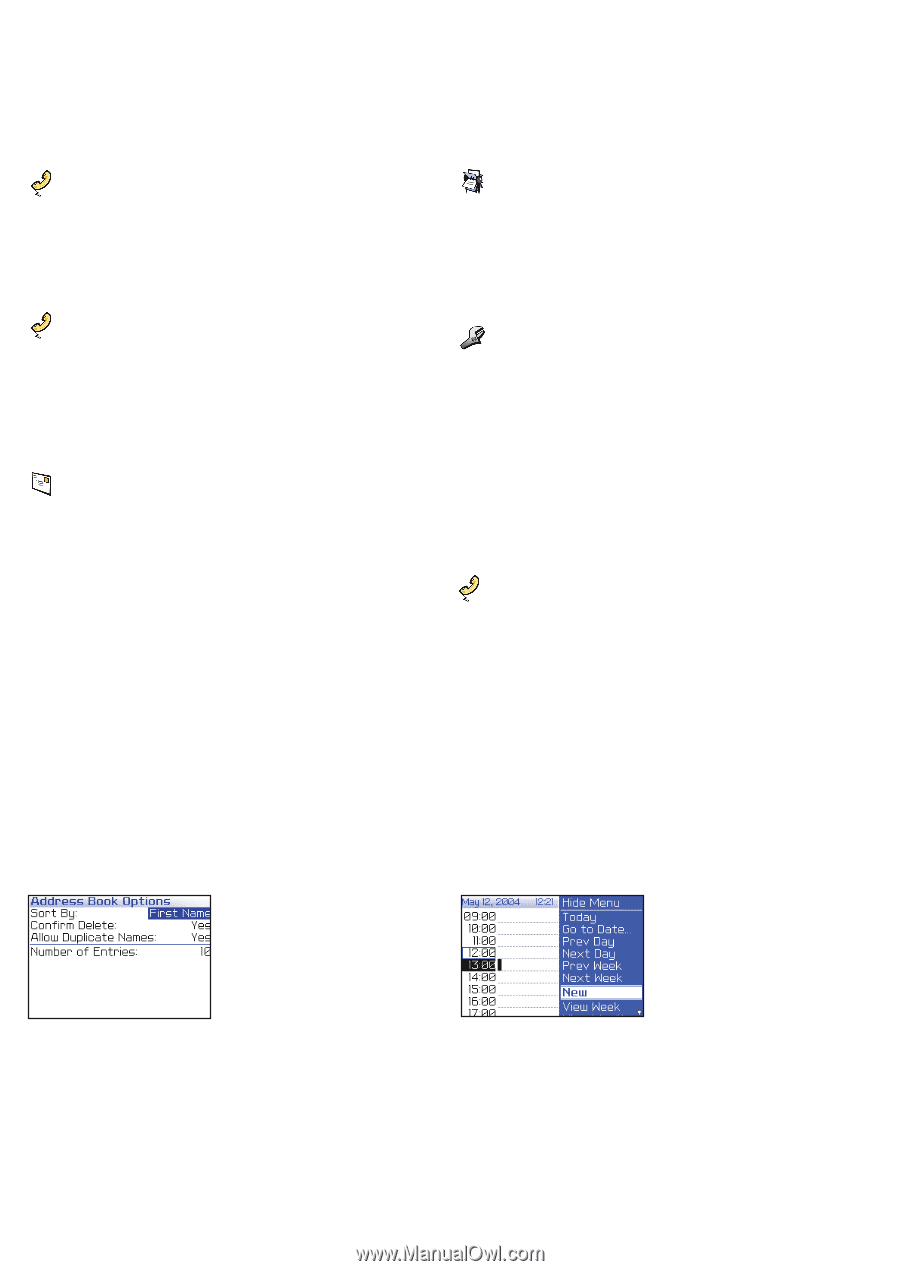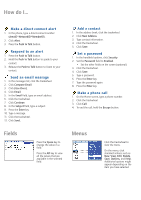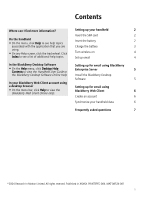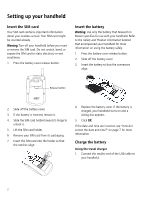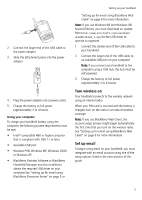Blackberry 7510 Getting Started - Page 4
Fields, Menus
 |
View all Blackberry 7510 manuals
Add to My Manuals
Save this manual to your list of manuals |
Page 4 highlights
How do I... Make a direct connect alert 1. In the phone, type a direct connect number (AreaID*NetworkID*MemberID). 2. Click Alert. 3. Press the Push to Talk button. Respond to an alert 1. Press the Push to Talk button. 2. Hold the Push to Talk button to speak to your contact. 3. Release the Push to Talk button to listen to your contact. Send an email message 1. In the messages list, click the trackwheel. 2. Click Compose Email. 3. Click [Use Once]. 4. Click Email. 5. In the Email field, type an email address. 6. Click the trackwheel. 7. Click Continue. 8. In the Subject field, type a subject. 9. Press the Enter key. 10. Type a message. 11. Click the trackwheel. 12. Click Send. Add a contact 1. In the address book, click the trackwheel. 2. Click New Address. 3. Type contact information. 4. Click the trackwheel. 5. Click Save. Set a password 1. In the handheld options, click Security. 2. Set the Password field to Enabled. • Set the other fields on the screen (optional). 3. Click the trackwheel. 4. Click Save. 5. Type a password. 6. Press the Enter key. 7. Type the password again. 8. Press the Enter key. Make a phone call 1. On the Home screen, type a phone number. 2. Click the trackwheel. 3. Click Call. 4. To end the call, hold the Escape button. Fields Press the Space key to change the value in a field. Press the Alt key to view all the values that are available in the selected field. Menus Click the trackwheel to view the menu. On the menu, click standard actions such as New, View, Edit, Delete, Save, Options, and Help. Additional options might appear depending on the item you have selected.