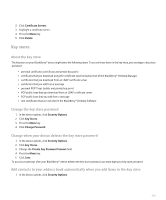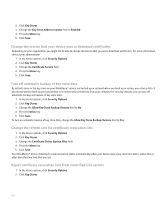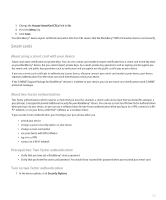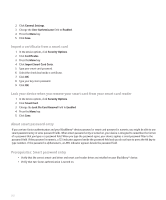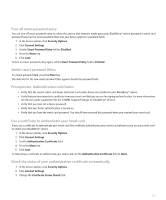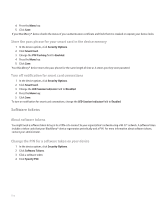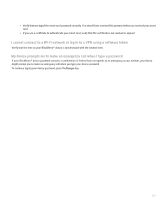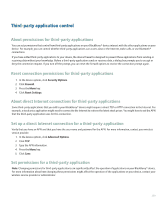Blackberry 8120 User Guide - Page 256
Software tokens, Store the pass phrase for your smart card in the device memory
 |
UPC - 890552608331
View all Blackberry 8120 manuals
Add to My Manuals
Save this manual to your list of manuals |
Page 256 highlights
4. Press the Menu key. 5. Click Save. If your BlackBerry® device checks the status of your authentication certificate and finds that it is revoked or expired, your device locks. Store the pass phrase for your smart card in the device memory 1. In the device options, click Security Options. 2. Click Smart Card. 3. Change the PIN Caching field to Enabled. 4. Press the Menu key. 5. Click Save. Your BlackBerry® device stores the pass phrase for the same length of time as it stores your key store password. Turn off notification for smart card connections 1. In the device options, click Security Options. 2. Click Smart Card. 3. Change the LED Session Indicator field to Disabled. 4. Press the Menu key. 5. Click Save. To turn on notification for smart card connections, change the LED Session Indicator field to Enabled. Software tokens About software tokens You might need a software token to log in to a VPN or to connect to your organization's network using a Wi-Fi® network. A software token includes a token code that your BlackBerry® device regenerates periodically and a PIN. For more information about software tokens, contact your administrator. Change the PIN for a software token on your device 1. In the device options, click Security Options. 2. Click Software Tokens. 3. Click a software token. 4. Click Specify PIN. 254