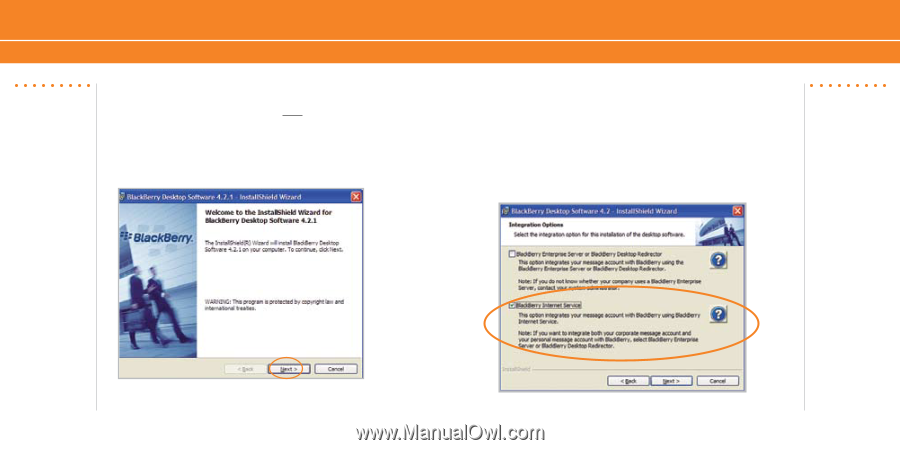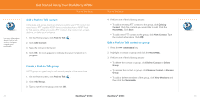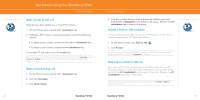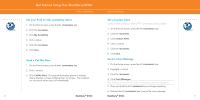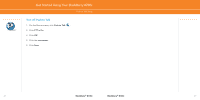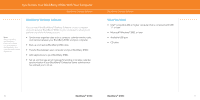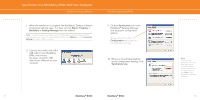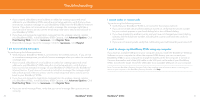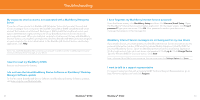Blackberry 8700C Getting Started Guide - Page 17
Setup Instructions - enterprise activation
 |
UPC - 842740016398
View all Blackberry 8700C manuals
Add to My Manuals
Save this manual to your list of manuals |
Page 17 highlights
Steps? 10 Takes? 5 - 10 minutes Synchronize Your BlackBerry 8700c With Your Computer BlackBerry® Desktop Software Setup Instructions 1. Verify that your BlackBerry® 8700c is NOT connected to your computer. 2. Insert the BlackBerry® User Tools CD into the CD drive on your computer. 3. Follow the instructions on the screen. BlackBerry® Desktop Software 4. Click BlackBerry Desktop Software to begin installing the software. 5. Click Install BlackBerry Desktop Software. 6. Choose BlackBerry Internet Service to set up a supported personal email account. Only choose BlackBerry® Enterprise Server if your organization uses this service and your system adminstrator has provided you with a user name and an enterprise activation password.. 32 BlackBerry® 8700c BlackBerry® 8700c 33