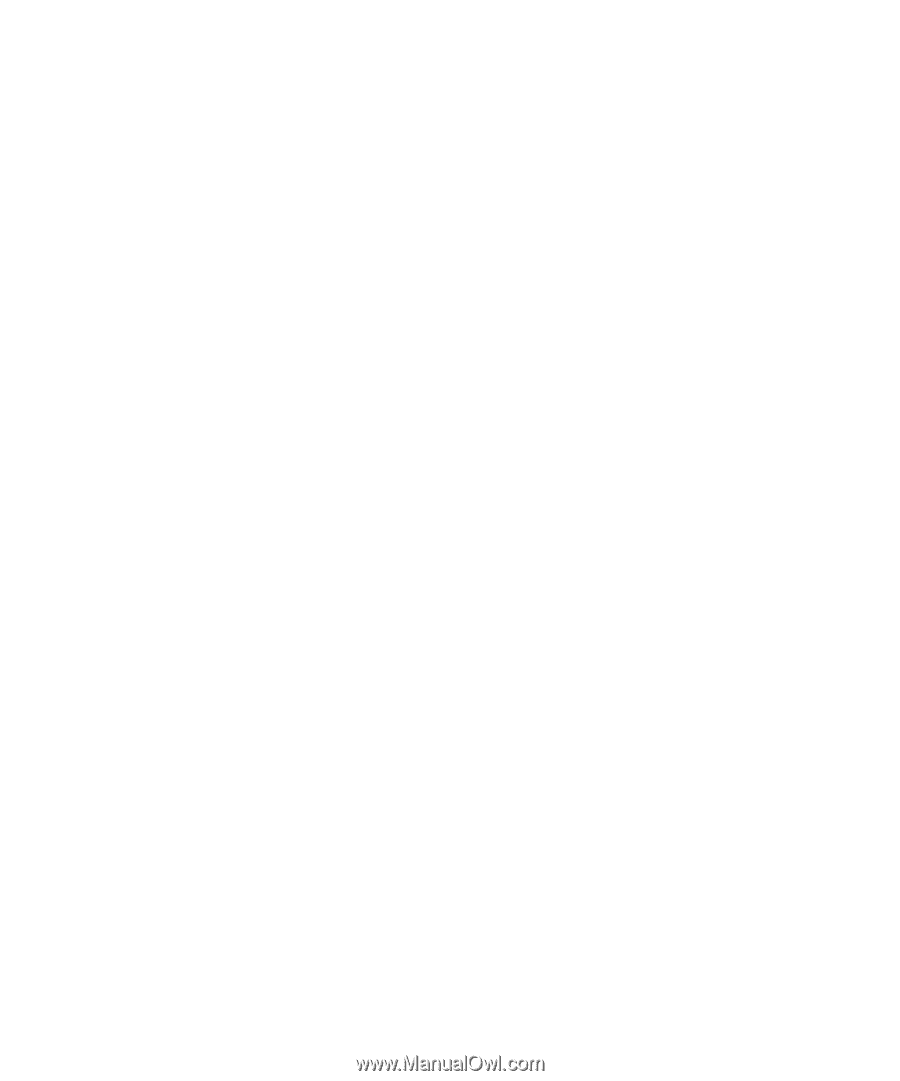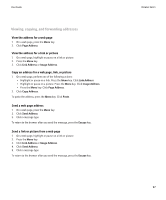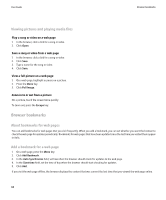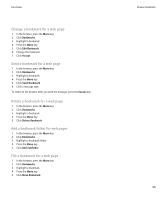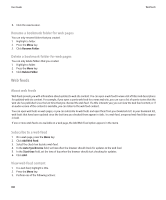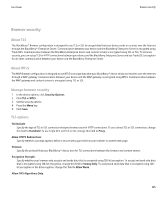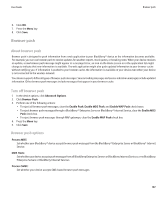Blackberry 9500 User Guide - Page 104
Browser options, Change the default browser view, Change the home or start
 |
UPC - 843163048348
View all Blackberry 9500 manuals
Add to My Manuals
Save this manual to your list of manuals |
Page 104 highlights
User Guide 4. Press the Menu key. 5. Click Delete Bookmark. Browser options Change the default browser view 1. In the browser, press the Menu key. 2. Click Options. 3. Click General Properties. 4. Change the Default View field. 5. Press the Menu key. 6. Click Save Options. Change the home page or start page Depending on your wireless service provider, you might not be able to change the home page. 1. In the browser, press the Menu key. 2. Click Options. 3. Click Browser Configuration. 4. Perform any of the following actions: • In the Home Page Address field, type a web address. • Change the Start Page field. 5. Press the Menu key. 6. Click Save Options. Change JavaScript options 1. In the browser, press the Menu key. 2. Click Options. 3. Click Browser Configuration. 4. Select any of the following check boxes: • Support JavaScript • Allow JavaScript popups • Terminate slow running scripts 5. Press the Menu key. 6. Click Save Options. Change options for pictures and animation on web pages 1. In the browser, press the Menu key. 2. Click Options. 3. Perform any of the following actions: 102 Browser options