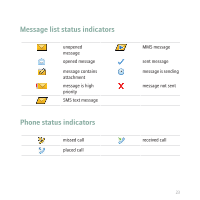Blackberry Pearl 8100 Getting Started Guide - Page 29
Add a contact, Take a picture
 |
UPC - 890552608270
View all Blackberry Pearl 8100 manuals
Add to My Manuals
Save this manual to your list of manuals |
Page 29 highlights
Add a contact 1. In the address book, press the key. 2. Click New Address. 3. Type the contact information. 4. Click the trackball. 5. Click Save. Take a picture By default, when you take a picture, the camera saves the picture to the BlackBerry® device memory. 1. In the camera, click the trackball. 2. Perform one of the following actions: • To take another picture, click the camera icon. • To delete the picture, click the trash can icon. • To set the picture as a caller ID picture or Home screen background, click the crop icon. • To forward the picture, click the envelope icon. • To rename and save the picture, click the folder icon. 27

Add a contact
1.
In the address book, press the
key.
2.
Click
New Address
.
3.
Type the contact information.
4.
Click the trackball.
5.
Click
Save
.
Take a picture
By default, when you take a picture, the camera saves the picture to the BlackBerry®
device memory.
1.
In the camera, click the trackball.
2.
Perform one of the following actions:
•
To take another picture, click the
camera
icon.
•
To delete the picture, click the
trash can
icon.
•
To set the picture as a caller ID picture or Home screen background,
click the
crop
icon.
•
To forward the picture, click the
envelope
icon.
•
To rename and save the picture, click the
folder
icon.
27