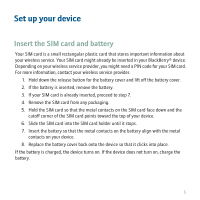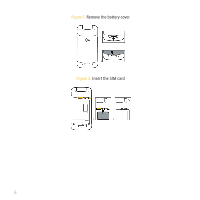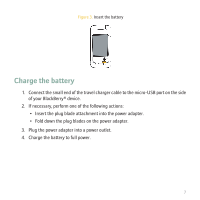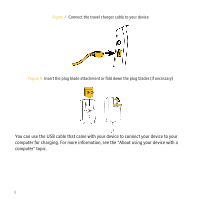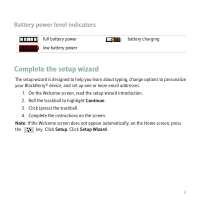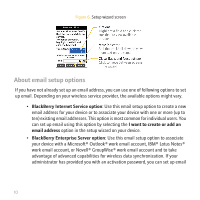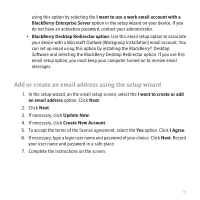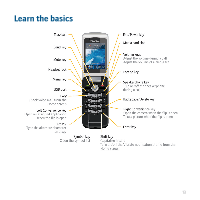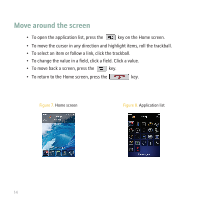Blackberry Pearl 8220 Getting Started Guide - Page 11
Complete the setup wizard, Battery power level indicators - instructions
 |
UPC - 890552608423
View all Blackberry Pearl 8220 manuals
Add to My Manuals
Save this manual to your list of manuals |
Page 11 highlights
Battery power level indicators full battery power low battery power battery charging Complete the setup wizard The setup wizard is designed to help you learn about typing, change options to personalize your BlackBerry® device, and set up one or more email addresses. 1. On the Welcome screen, read the setup wizard introduction. 2. Roll the trackball to highlight Continue. 3. Click (press) the trackball. 4. Complete the instructions on the screen. Note: If the Welcome screen does not appear automatically, on the Home screen, press the key. Click Setup. Click Setup Wizard. 9

Battery power level indicators
full battery power
battery charging
low battery power
Complete the setup wizard
The setup wizard is designed to help you learn about typing, change options to personalize
your BlackBerry® device, and set up one or more email addresses.
1.
On the Welcome screen, read the setup wizard introduction.
2.
Roll the trackball to highlight
Continue
.
3.
Click (press) the trackball.
4.
Complete the instructions on the screen.
Note:
If the Welcome screen does not appear automatically, on the Home screen, press
the
key. Click
Setup
. Click
Setup Wizard
.
9