Bosch WAW285H2UC Instructions for Use - Page 27
Home Connect
 |
View all Bosch WAW285H2UC manuals
Add to My Manuals
Save this manual to your list of manuals |
Page 27 highlights
Home Connect This appliance is Wi-Fi enabled and can be controlled remotely via a smartphone or tablet PC. With the Home Connect app, you can use your smartphone or tablet PC to do the following on this appliance: ▯ Select and start programs. ▯ Change program settings. ▯ Query program status. ▯ Change appliance settings. ▯ Switch off appliance. Before you can use the Home Connect functions, you will need to install the Home Connect app on your smartphone or tablet PC, register, connect your appliance once automatically or manually to your home network, and then connect your mobile device to your appliance via the Home Connect app. You can find information about the app on our Home Connect website www.home-connect.com. The availability of the Home Connect function depends on the availability of Home Connect services in your country. Home Connect services are not available in every country.You can find more information here www.home-connect.com. Notes ▯ Observe and comply with all safety instructions in manuals and apps when operating appliances via the app while you are away from them. You must also follow the instructions in the Home Connect app. ▯ You cannot use the Home Connect app to change programs or options while the appliance is operating. However, you can see any changes made at the appliance via the app display. Connecting to your home network automatically If your router has a WPS function, you can connect the appliance to your home network automatically. If your router does not have a WPS function, you will need to connect the appliance to your home network manually. 1. Switch the appliance on. 2. Press and hold Remote Start for at least 3 seconds. 'ž£ (connect automatically) will appear on the display. 3. Press Start/Pause to connect to the network. | will flash on the display. The appliance will now try to connect to your home network. 4. Activate the WPS function on your home network router within the next 2 minutes. If the appliance has connected to your home network successfully, ™©Ÿ (connected) will appear on the display and | will be lit continuously. 5. Press Remote Start briefly to exit the Home Connect settings. Note: If you are not able to establish a connection, check whether your appliance is within range of your home network. Try connecting automatically again or connect your appliance manually. 27
-
 1
1 -
 2
2 -
 3
3 -
 4
4 -
 5
5 -
 6
6 -
 7
7 -
 8
8 -
 9
9 -
 10
10 -
 11
11 -
 12
12 -
 13
13 -
 14
14 -
 15
15 -
 16
16 -
 17
17 -
 18
18 -
 19
19 -
 20
20 -
 21
21 -
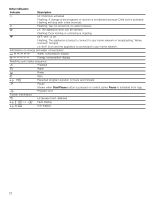 22
22 -
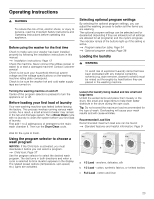 23
23 -
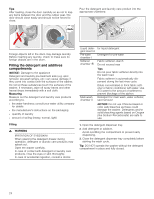 24
24 -
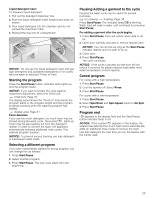 25
25 -
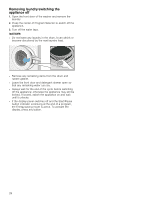 26
26 -
 27
27 -
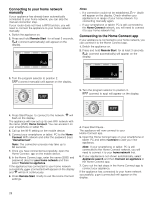 28
28 -
 29
29 -
 30
30 -
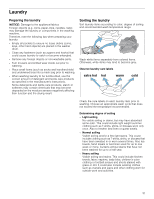 31
31 -
 32
32 -
 33
33 -
 34
34 -
 35
35 -
 36
36 -
 37
37 -
 38
38 -
 39
39 -
 40
40 -
 41
41 -
 42
42 -
 43
43 -
 44
44 -
 45
45 -
 46
46 -
 47
47 -
 48
48
 |
 |

