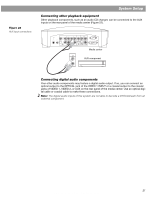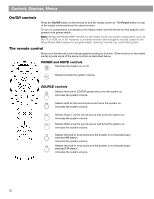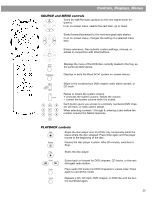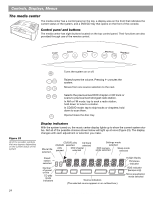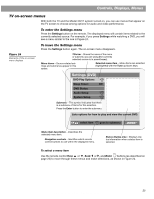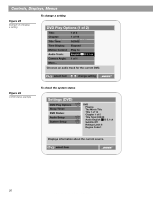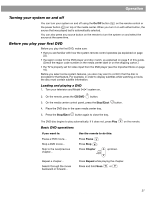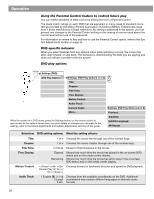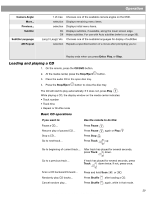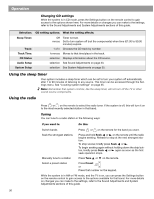Bose 321 Owner's guide - Page 25
TV on-screen menus, To enter the Settings menu - won t turn on
 |
UPC - 017817493475
View all Bose 321 manuals
Add to My Manuals
Save this manual to your list of manuals |
Page 25 highlights
Controls, Displays, Menus TV on-screen menus With both the TV and the Model 3•2•1 system turned on, you can use menus that appear on the TV screen to choose among options for audio and video performance. To enter the Settings menu Press the Settings button on the remote. The displayed menu will contain items related to the currently selected source. For example, if you press Settings while watching a DVD, you will see a menu similar to the one in Figure 24. Figure 24 Elements of the on-screen menu displays To leave the Settings menu Press the Settings button again. The on-screen menu disappears. Title bar - Shows the name of the menu or submenu you are using (the currently selected source is in parentheses). Menu items - Source-related settings and submenus appear in this space. Selected menu item - Menu items are selected (highlighted) with the Tune up/down keys. Settings (DVD) DVD Play Options Sleep Timer: Off DVD Status: Audio Setup System Setup Submenu - This symbol indicates that there is a submenu of items for this selection. Press the Enter button to enter the submenu. Lists options for how to play and view the current DVD. select item goes to submenu Menu item description - Describes the selected menu item. Navigation controls - Identifies which remote control buttons to use within the displayed menu. Status display area - Displays status information when a status item is selected. To select a menu item Use the remote control Tune or , Seek or , and Enter buttons (as described on page 23) to move through these menus and make selections, as shown in Figure 24. AM256950_02_V.pdf • January 29, 2002 25