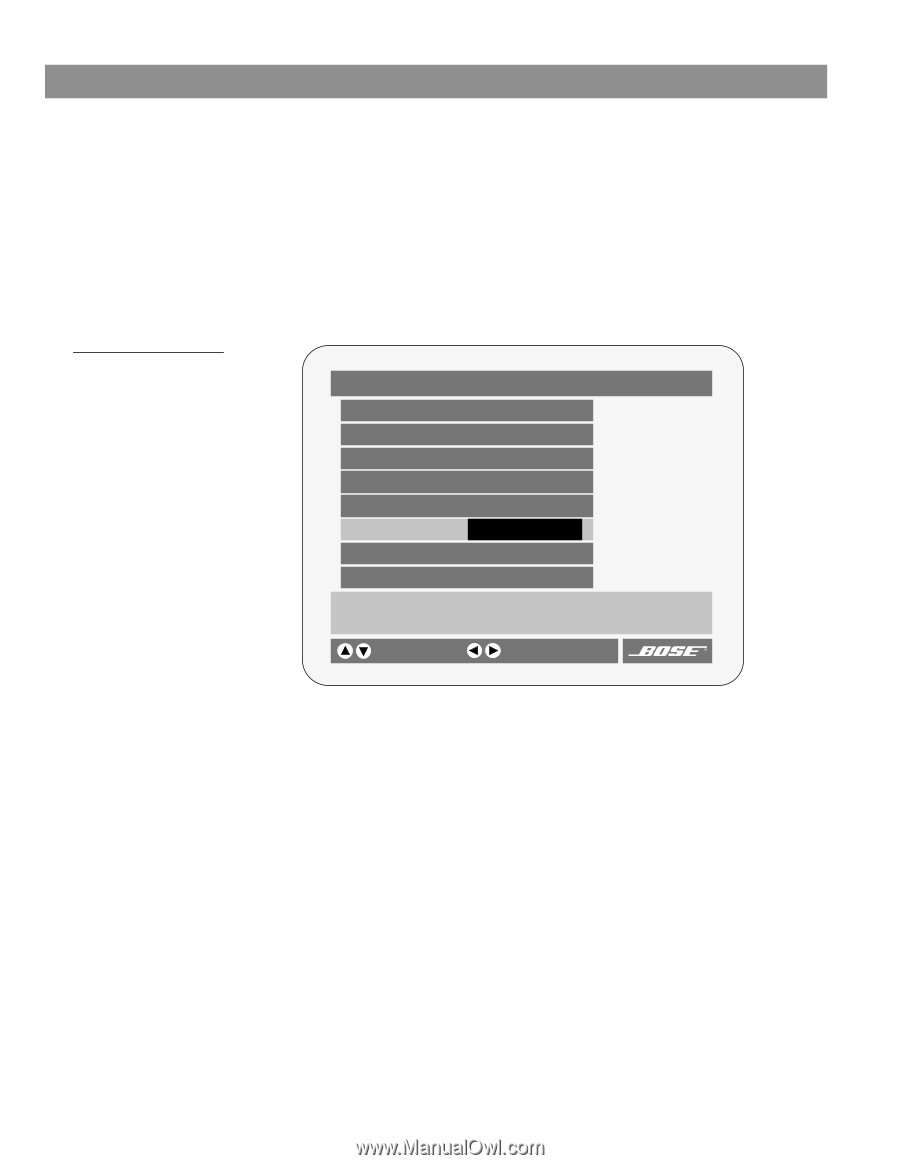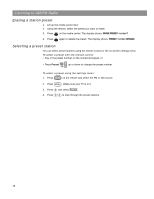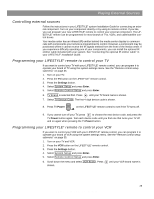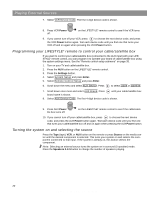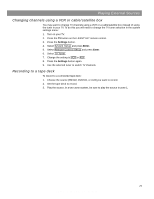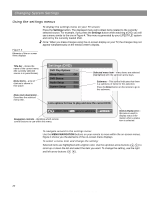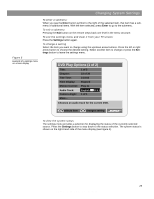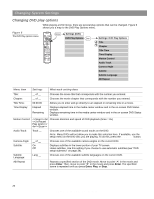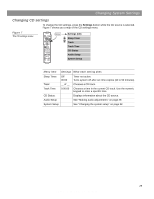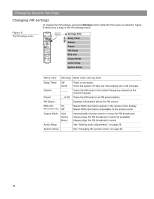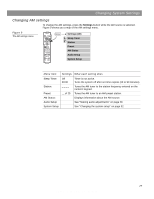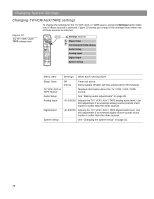Bose LS28IIIBLK Operating Guide - Page 23
DVD Play Options 1 of 2
 |
View all Bose LS28IIIBLK manuals
Add to My Manuals
Save this manual to your list of manuals |
Page 23 highlights
Changing System Settings Figure 5 Example of a settings menu on-screen display To enter a submenu: When you see the Enter button symbol to the right of the selected item, that item has a submenu of additional items. With the item selected, press Enter to go to the submenu. To exit a submenu Pressing the Exit button on the remote steps back one level in the menu structure. To exit the settings menu and clear it from your TV screen: Press the Settings button again. To change a setting Select the item you want to change using the up/down arrow buttons. Press the left or right arrow button to choose the desired setting. Select another item to change or press the Settings button to leave the settings menu. DVD Play Options (1 of 2) Title: Chapter: Title Time: Time Display: Motion Control: Audio Track: Camera Angle: More... 1 of 3 23 of 30 2:23:02 Elapsed Play 1x English 2 D 5.1 1 of 1 Chooses an audio track for the current DVD. selects item changes setting To view the system status The settings menu provides a selection for displaying the status of the currently selected source. Press the Settings button to step down to the status selection. The system status is shown on the right-hand side of the menu display (see Figure 4). 23 AM259776_02_V.pdf • April 23, 2002