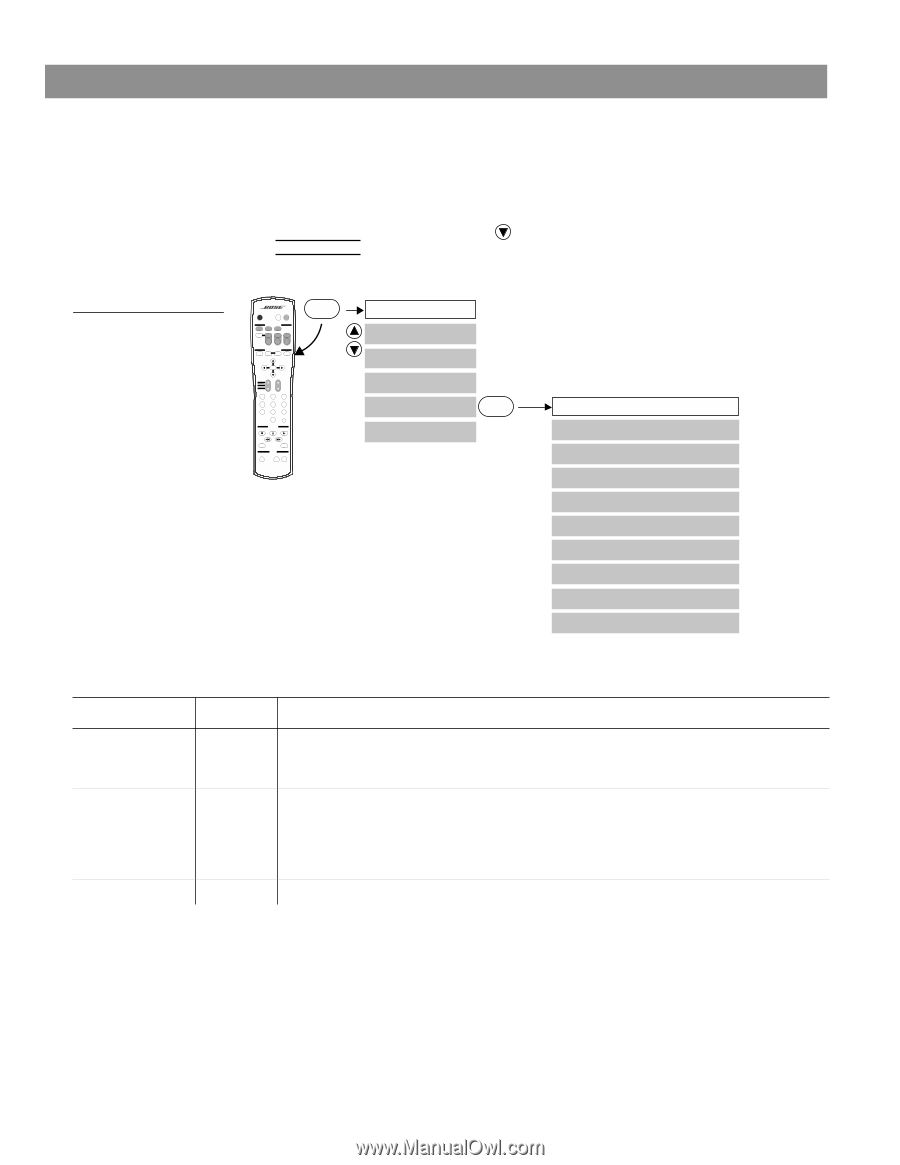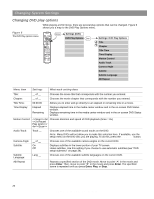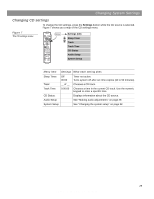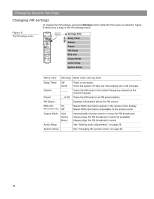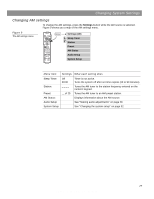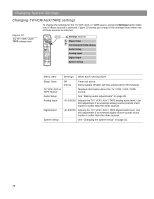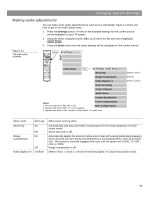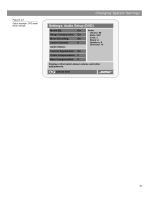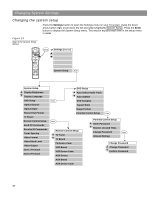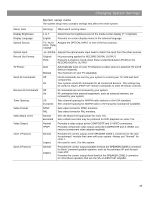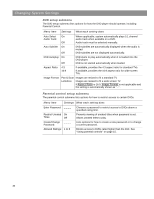Bose LS28IIIBLK Operating Guide - Page 29
Making audio adjustments
 |
View all Bose LS28IIIBLK manuals
Add to My Manuals
Save this manual to your list of manuals |
Page 29 highlights
Changing System Settings Making audio adjustments You can make some audio adjustments for each source individually. Figure 11 shows you how to get to the Audio Setup menu: 1. Press the Settings button. A menu of the available settings for the current source will be displayed on your TV screen. 2. Using the down navigation button ( ), scroll down the list and select (highlight) Audio Setup. 3. Press the Enter button and the audio settings will be displayed for the current source. Figure 11 The audio setup submenu On Off Mute All Mute CD/DVD SOURCE / INPUT FM/AM Tape TV Input TV VCR AUX Power Power Power MENU / NAVIGATION DVD Menu Guide Exit Settings Tune Seek Enter Channel Chapter Preset Track Volume 1 2 3 4 5 6 7 8 9 Previous 0 PLAYBACK Stop Pause Play Shuffle Repeat Speakers 2-3-5 AUDIO Surround -+ Settings Settings (source) Audio Setup Enter Settings: Audio Setup (source) Movie EQ (Notes 1 and 2) Range Compression (Note 1) Dolby Digital 1+1 (Notes 1 and 3) Mono Decoding Center Channel Audio Status Custom Equalization Notes: Treble Compensation 1. Does not appear for FM, AM, or CD. Bass Compensation 2. Appears only when Dolby 1+1 is not available. 3. Appears only when a disc contains a Dolby Digital 1+1 audio track. Menu Item Movie EQ: Range Compression: Settings On Off On Off Dolby Digital 1+1: 1/2/Both What each setting does Automatically sets bass and treble compensation for the proper playback of movie sound tracks. Movie EQ mode is Off. Automatically adjusts the volume to allow you to hear soft sounds (particularly dialogue) and to prevent you from being overwhelmed by a loud special effect, such as an explosion. This feature is normally engaged when you turn the system on to DVD, TV, VCR, AUX, or TAPE. Range compression is off. Selects Track 1, Track 2, or both of the Dolby Digital 1+1 (dual mono) audio tracks. 29 AM259776_02_V.pdf • April 23, 2002