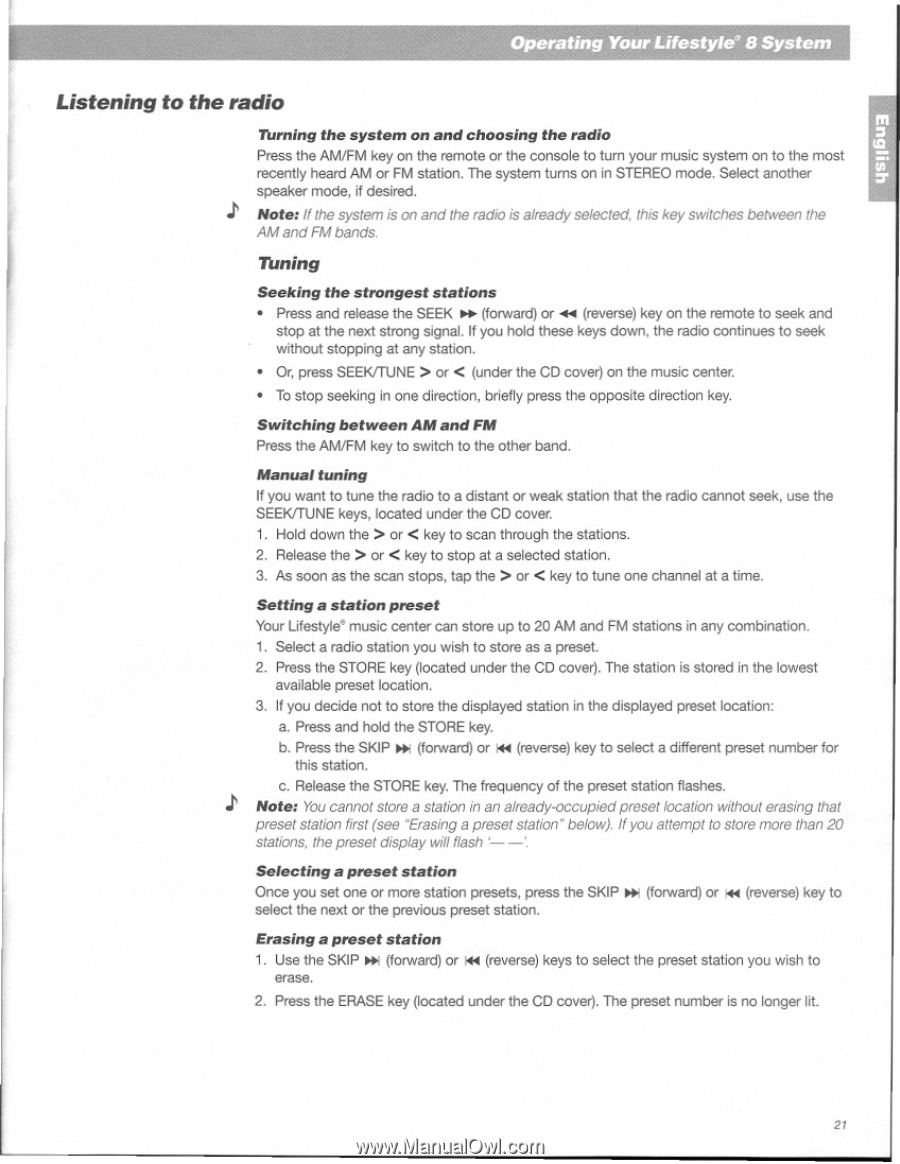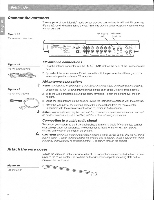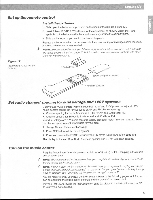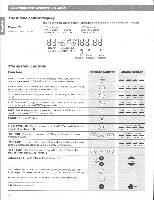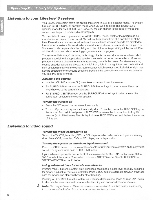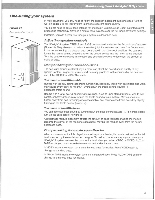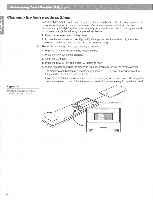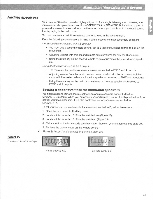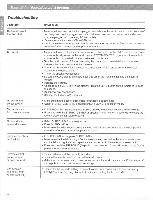Bose Lifestyle 8 Owner's guide - Page 21
Listening, radio
 |
View all Bose Lifestyle 8 manuals
Add to My Manuals
Save this manual to your list of manuals |
Page 21 highlights
J7.}, z ▪ ,,s 1,5 Listening to the radio Turning the system on and choosing the radio Press the AM/FM key on the remote or the console to turn your music system on to the most recently heard AM or FM station. The system turns on in STEREO mode. Select another speaker mode, if desired. Note: If the system is on and the radio is already selected, this key switches between the AM and FM bands. Mining Seeking the strongest stations • Press and release the SEEK ►► (forward) or 44 (reverse) key on the remote to seek and stop at the next strong signal. If you hold these keys down, the radio continues to seek without stopping at any station. • Or, press SEEK/TUNE > or < (under the CD cover) on the music center. • To stop seeking in one direction, briefly press the opposite direction key. Switching between AM and FM Press the AM/FM key to switch to the other band. Manual tuning If you want to tune the radio to a distant or weak station that the radio cannot seek, use the SEEK/TUNE keys, located under the CD cover. 1. Hold down the > or < key to scan through the stations. 2. Release the > or < key to stop at a selected station. 3. As soon as the scan stops, tap the > or < key to tune one channel at a time. Setting a station preset Your Lifestyles music center can store up to 20 AM and FM stations in any combination. 1. Select a radio station you wish to store as a preset. 2. Press the STORE key (located under the CD cover). The station is stored in the lowest available preset location. 3. If you decide not to store the displayed station in the displayed preset location: a. Press and hold the STORE key. b. Press the SKIP * (forward) or 44 (reverse) key to select a different preset number for this station. c. Release the STORE key. The frequency of the preset station flashes. 1' Note: You cannot store a station in an already-occupied preset location without erasing that preset station first (see "Erasing a preset station" below). If you attempt to store more than 20 stations, the preset display will flash Selecting a preset station Once you set one or more station presets, press the SKIP select the next or the previous preset station. (forward) or 44 (reverse) key to Erasing a preset station 1. Use the SKIP w, (forward) or A4 (reverse) keys to select the preset station you wish to erase. 2. Press the ERASE key (located under the CD cover). The preset number is no longer lit. 2?