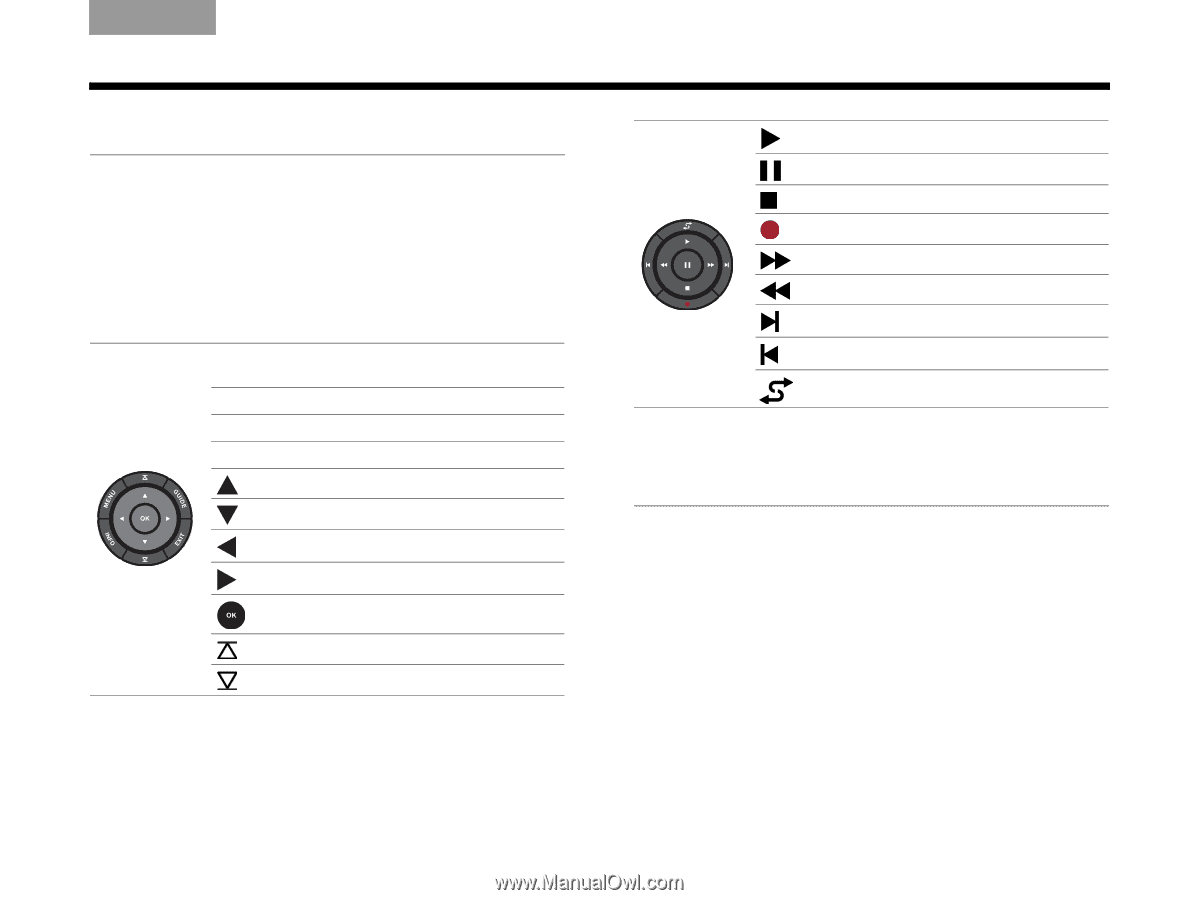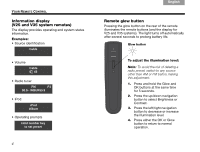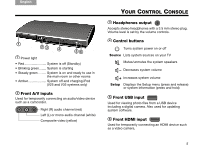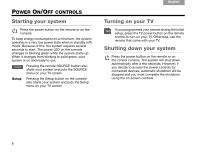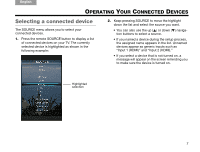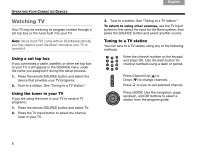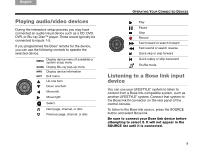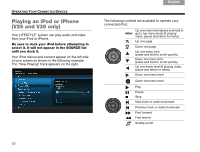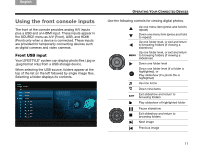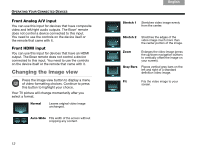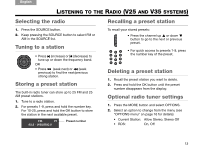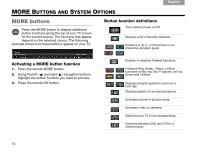Bose Lifestyle T20 Operating guide - Page 15
Playing audio/video devices, Listening to a Bose link input, device - remote control
 |
View all Bose Lifestyle T20 manuals
Add to My Manuals
Save this manual to your list of manuals |
Page 15 highlights
English TAB 2 TAB 3 TAB 4 Playing audio/video devices During the interactive setup process you may have connected an audio/visual device such as a CD, DVD, DVR, or Blu-ray Disc™ player. These would typically be connected to inputs 1-5. If you programmed the Bose® remote for the device, you can use the following controls to operate the selected device. MENU Display device menu (if available) or system setup menu GUIDE Display Blu-ray pop-up menu INFO Display device information EXIT Exit menu Up one item Down one item Move left Move right Select Next page, channel, or disc Previous page, channel, or disc TAB 5 TAB 6 TAB 7 TAB 8 OPERATING YOUR CONNECTED DEVICES Play Pause Stop Record Fast forward or search forward Fast rewind or search reverse Quick skip or skip forward Quick replay or skip backward Shuffle mode Listening to a Bose link input device You can use your LIFESTYLE® system to listen to content from a Bose link-compatible system, such as another LIFESTYLE® system. Connect that system to the Bose link IN connector on the rear panel of the control console. To listen to the Bose link source, press the SOURCE button and select Bose link. Be sure to connect your Bose link device before attempting to select it. It will not appear in the SOURCE list until it is connected. 9