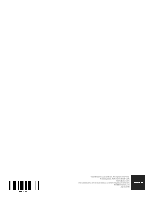Bose S1 Pro Portable Bluetooth English Owners Guide - Page 17
Cleaning Your S1 Pro, Troubleshooting
 |
View all Bose S1 Pro Portable Bluetooth manuals
Add to My Manuals
Save this manual to your list of manuals |
Page 17 highlights
Care & Maintenance Cleaning Your S1 Pro Clean the product enclosure using only a soft, dry cloth. If necessary, carefully vacuum the grille of the loudspeaker. CAUTION: Do not use any solvents, chemicals, or cleaning solutions containing alcohol, ammonia, or abrasives. CAUTION: Do not use any sprays near the product or allow liquids to spill into any openings. Troubleshooting If you experience problems while using this product, try the following solutions. If you still cannot solve the problem, seek online help at www.Bose.com/livesound. If you cannot find answers to your questions there, please call the Bose Product and Technical Support Team directly at (877) 335-2673. Problem No power No sound Power LED is red With nothing plugged into the S1 Pro, a slight hum or buzz is heard Instrument or audio source sounds distorted Microphone is encountering feedback Paired Bluetooth® device will not connect to the speaker What to do Make sure you have power at the AC outlet. Try operating a lamp or other equipment from the same AC outlet or test the outlet using an AC outlet tester. Battery may be in protection mode or discharged. Connect it to AC (mains) power. Make sure your instrument is plugged into the signal input. Make sure the volume control is turned up on your source. Make sure the volume control is turned up on the S1 Pro. Make sure your Signal/Clip indicator is lit. Plug your instrument into a different amplifier to make sure the source is working. If flashing red, your battery has less than 10% battery life. If solid red, please call Product and Technical Support at (877) 335-2673. Using an AC outlet tester, test the AC outlet the S1 Pro is plugged into for reversed or open (hot, neutral, and/or ground) contacts. If using an extension cord, plug the S1 Pro directly into the outlet. Turn volume down on the source; if your audio source volume cannot be adjusted, "input pads" are available from your preferred instrument retailer. Try a different source or instrument. Turn volume down. Orient the microphone so that it is not pointing directly at the loudspeaker. Try a different microphone. Try a different position for the loudspeaker and/or vocalist on stage. Increase the distance from the loudspeaker to the microphone. If using a vocal effects processor, make sure it is not contributing to the feedback problem. If your device requires a passcode, make sure the one you entered is correct. Make sure Bluetooth functionality is turned on or enabled on your source device. Your Bluetooth device may be out of range; try moving it closer to the speaker. If possible, turn off all other nearby Bluetooth devices or disable their Bluetooth functionality. Clear the speaker memory or pair to new device by pressing and holding the Bluetooth button for ten seconds. Pair the Bluetooth device and the speaker again. Turn the power off and back on; then try re-pairing your device. Owner's Guide • S1 Pro System English • 17