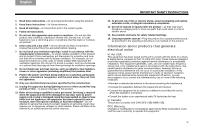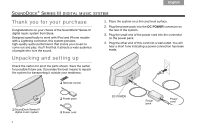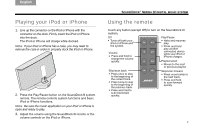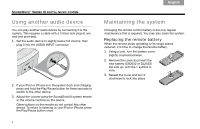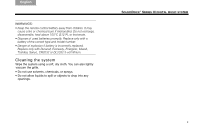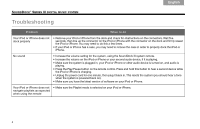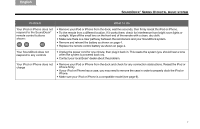Bose SoundDock Series III Owner's guide - Page 8
Troubleshooting - iphone 4
 |
View all Bose SoundDock Series III manuals
Add to My Manuals
Save this manual to your list of manuals |
Page 8 highlights
TAB 8 TAB 7 TAB 6 TAB 5 TAB 4 TAB 3 TAB 2 English SOUNDDOCK® SERIES III DIGITAL MUSIC SYSTEM Troubleshooting Problem What to do Your iPod or iPhone does not dock properly • Remove your iPod or iPhone from the dock and check for obstructions on the connectors. Wait five seconds, then line up the connector on the iPod or iPhone with the connector on the dock and firmly reseat the iPod or iPhone. You may need to do this a few times. • If your iPod or iPhone has a case, you may need to remove the case in order to properly dock the iPod or iPhone. No sound • Increase the volume setting for the system, using the SoundDock III system remote. • Increase the volume on the iPod or iPhone or your second audio device, if it is playing. • Make sure the system is plugged in, your iPod or iPhone or other audio device is turned on, and audio is playing. • Press the Play/Pause button on the remote control. Press and hold this button to hear a second device while the iPod or iPhone is charging. • Unplug the power cord for one minute, then plug it back in. This resets the system (you should hear a tone when the system is powered back on). • Make sure you have the latest version of software on your iPod or iPhone. Your iPod or iPhone does not • Make sure the Playlist mode is selected on your iPod or iPhone. navigate playlists as expected when using the remote 6