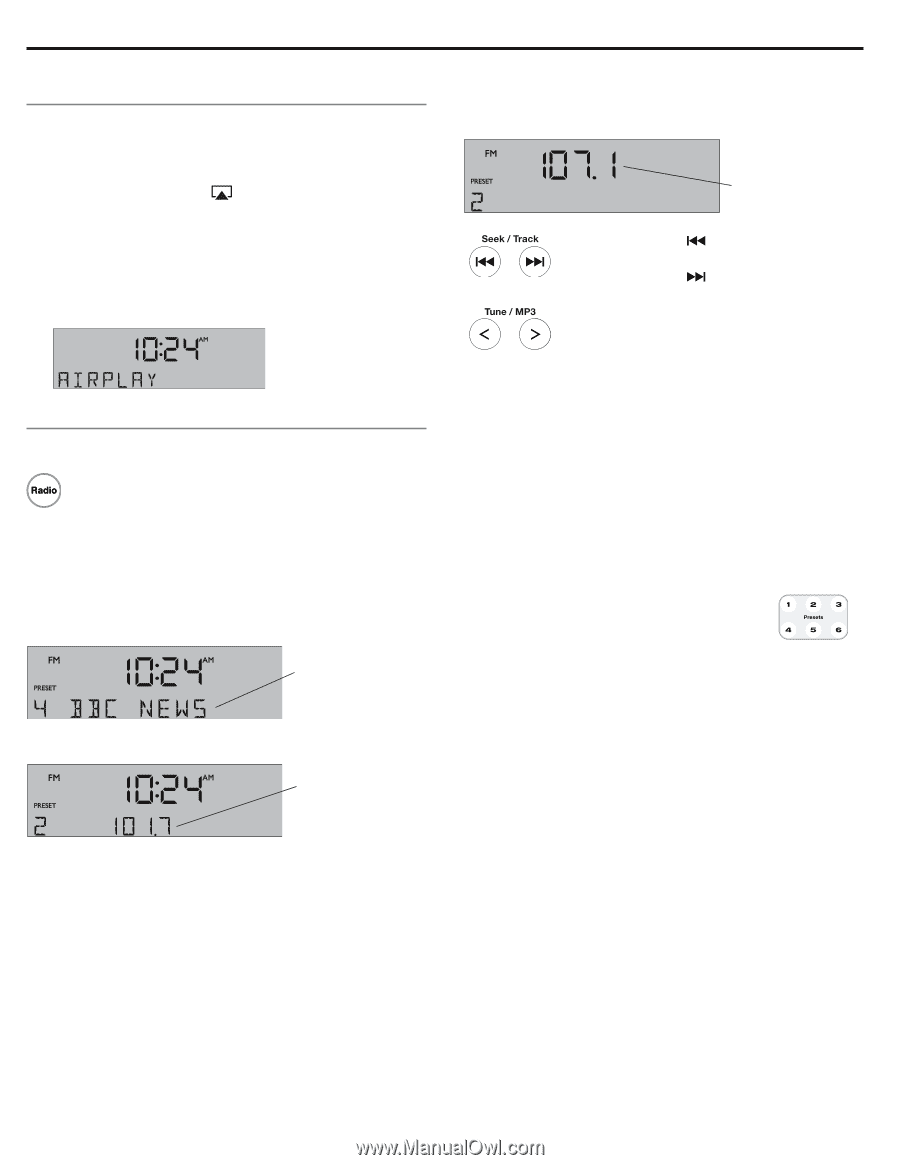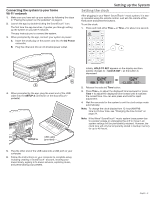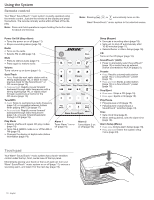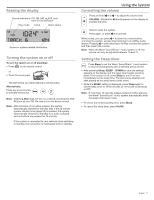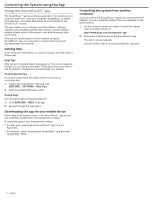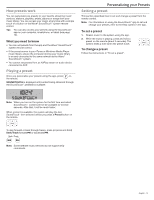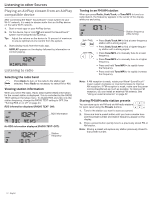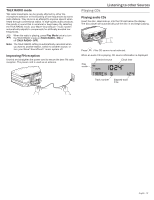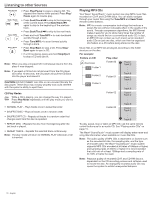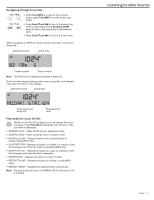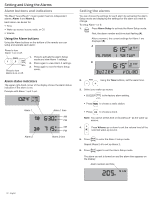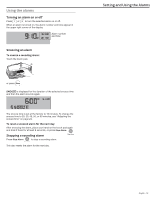Bose Wave SoundTouch Owner's Guide - Page 14
Playing an AirPlay stream from an AirPlay, compatible device, Listening to radio - manual
 |
View all Bose Wave SoundTouch manuals
Add to My Manuals
Save this manual to your list of manuals |
Page 14 highlights
Listening to other Sources Playing an AirPlay stream from an AirPlay compatible device After connecting the Wave® SoundTouch™ music system to your Wi-Fi® network, it is ready to stream audio from an AirPlay device on the same Wi-Fi network. 1. Start a music app on your AirPlay device. 2. On the device, tap or click and select the SoundTouch™ system name assigned during setup. Tip: Adjust the volume on the device to 75 percent of maximum to ensure optimal volume control from the system. 3. Start playing music from the music app. AIRPLAY appears on the display followed by information on content playing. Listening to radio Selecting the radio band Press Radio to turn on the radio to the station last selected. Press Radio as necessary to select FM or AM. Viewing station information When you select FM radio, Radio Data System (RDS) information for the current station is displayed. This is controlled by the RADIO TEXT setting in the setup menu. To disable RDS and view only the station frequency, change the RADIO TEXT setting to OFF. See "Turning RDS on or off" on page 24. RDS information displayed (RADIO TEXT- ON): RDS information No RDS information displayed (RADIO TEXT- OFF): Station frequency Tuning to an FM/AM station When you press Radio, Seek/Track, or Tune/MP3 to tune to a radio station, the frequency appears in the center of the display while you are tuning. Station frequency while tuning • Press Seek/Track to find a lower-frequency station with a strong signal; • Press Seek/Track to find a higher-frequency station with a strong signal. • Press Tune/MP3 < to manually tune to a lower frequency. • Press Tune/MP3 > to manually tune to a higher frequency. • Press and hold Tune/MP3 < to rapidly lower the frequency. • Press and hold Tune/MP3 > to rapidly increase the frequency. Note: If AM reception is weak, rotate your Wave® SoundTouch™ music system clockwise or counterclockwise to improve AM reception. If FM reception is weak, make sure the power cord is straightened as much as possible. To improve FM reception, you can install an external FM antenna. See "Using an external antenna" on page 22. Storing FM/AM radio station presets You can store up to six FM and six AM radio stations for quick recall using the Presets buttons. 1. Tune to the station you want to save as a preset. 2. Press and hold a preset button until you hear a double tone and the preset number and station frequency appear on the display. 3. Press a preset button quickly tune to a previously stored FM or AM station. Note: Storing a preset will replace any station previously stored to that preset number. 14 - English