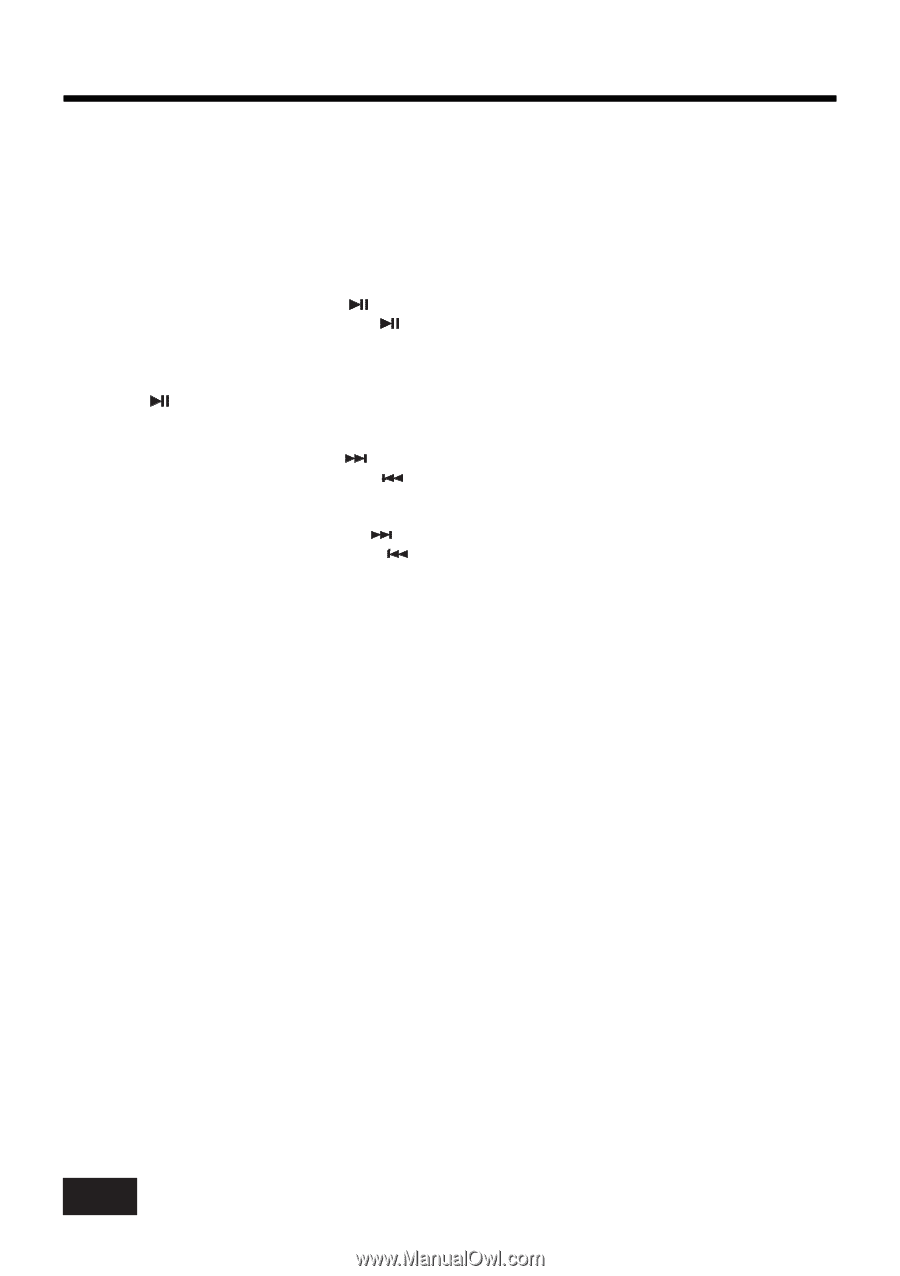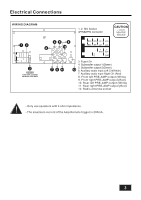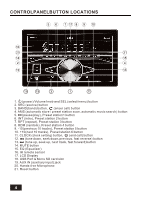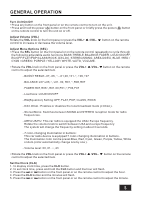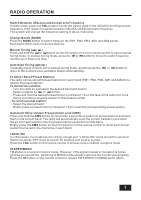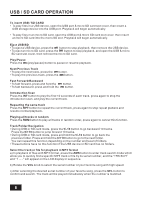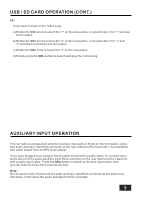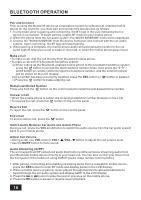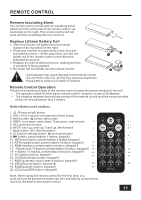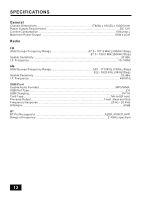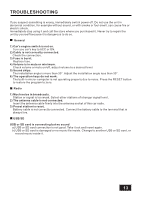Boss Audio 820BRGB User Manual - Page 10
Usb / Sd Card Operation
 |
View all Boss Audio 820BRGB manuals
Add to My Manuals
Save this manual to your list of manuals |
Page 10 highlights
USB / SD CARD OPERATION To insert USB / SD CARD • To play files in a USB device, open the USB port & micro SD card slot cover, then insert a USB storage device into the USB port. Playback will begin automatically. • To play files in an micro SD card, open the USB port & micro SD card slot cover, then insert an micro SD card into the micro SD slot. Playback will begin automatically. Eject USB/SD • To eject a USB device, press the button to stop playback, then remove the USB device. • To eject an micro SD card, press the button to stop playback, and open the USB & micro SD card slot cover, then remove the micro SD card. Play/Pause Press the (play/pause) button to pause or resume playback. Next/Previous Track • To play the next track, press the button. • To play the previous track, press the button. Fast Forward/Backward • To fast forward, press and hold the • To fast backward, press and hold the button. button. Introduction Scan Press the INT button to play the first 10 seconds of each track, press again to stop the introduction scan, and play the current track. Repeating the same track Press the RPT button to repeat the current track, press again to stop repeat plaback and resume normal playback. Playing all tracks in random Press the RDM button to play all tracks in random order, press again to cancel this function. Track/Folder Navigation • During USB or SD card mode, press the 5/-10 button to go backward 10 tracks. Press the 6/+10 button to jump forward 10 tracks. • During USB or SD card mode, press and hold the 5/-10 button to go back the previous folder. Press and hold the 6/+10 button to go to the next folder. You can repeat this function depending on the number and level of folders. • These buttons have no this function if the USB device or SD card has no folders. Select the track or file for playback in MP3 format a) In playback of files with MP3 format, press the AMS button to enter track search mode which allow you to quickly find a specific MP3 track or file by its serial number, and the "TRK SCH" and "T ----" will appear on the LCD display in sequence. b) Rotate the VOL knob to select the serial number of your favorite song with high speed. c) After selecting the desired serial number of your favorite song, press the SEL button to confirm and search. The track will be played immediately when the number is matched. 8