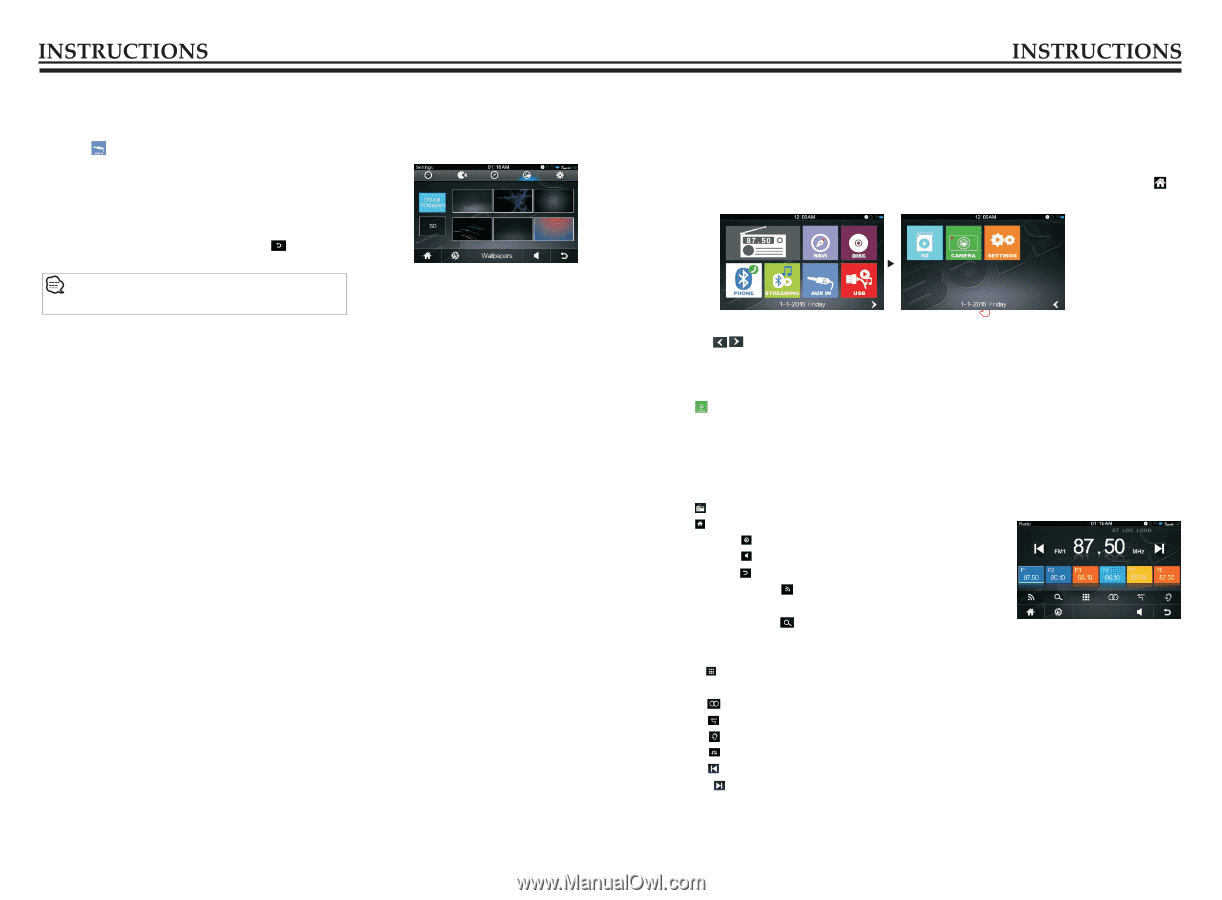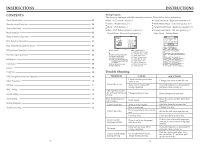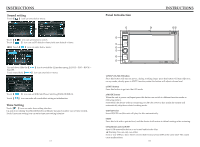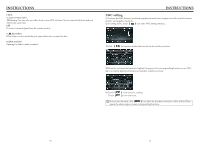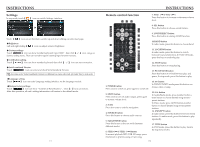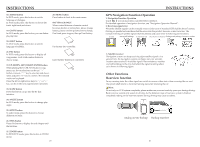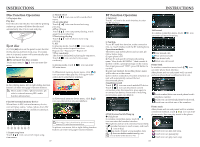Boss Audio BV9382NV User Manual - Page 7
Turn on/off Host, Main interface interface display to prevail in kind, Radio Function Operation,
 |
View all Boss Audio BV9382NV manuals
Add to My Manuals
Save this manual to your list of manuals |
Page 7 highlights
External input operation Connect the video input plug with external video input jack, and connect the audio input plug with external audio input jack. Touch【 】icon on main interface to access external input interface. Wallpaper In setting menu/main menu, touch wallpaper icon can enter wallpaper setting interface. You can choose the wallpaper you like: up and down sliding can scan wallpapers, confirm and touch 【 】icon can finish setting. Also can insert SD card in the slot, and choose SD's picture as wallpaper) Turn on/off Host When the ignition switch is put in ACC or ON position, Press open key on the front panel to turn on the unit. After the host starts, hold open key for 3 seconds , the host will turn off. Main interface (interface display to prevail in kind) The first operation of the system, will default into radio state, touch the radio interface's icon【 】 to enter main menu, as shown below: Touch the 【 】icon or use the touch pen/finger gently sliding around the screen to switch to the main menu page. Touch the function icons so as to access the corresponding function operations. Touch 【 】 icon in main menu can enter below camera; Radio Function Operation 1. Enter/exit Touch【 】icon in the main interface to enter into the radio interface. Touch【 】icon can go to main menu. Touch the icon【 】to enter setting interface. Touch the icon【 】to enter setting interface. Touch the icon【 】to return to the upper interface. 2. Touch radio menu's【 】 icon, can switch between Fm1/ FM2/FM3/AM1/AM2. 3. Touch radio menu's【 】icon, short-press to browse stored stations; long-press can scanning stations automatically and store the strongest signal stations on the screen. 4. Touch【 】icon to show channel selection keyboard, and input station frequency to choose station; can also drag the table feet or directly touch the stored radio icon to choose station playing. 5. Touch【 】icon can open/close ST. 6. Touch【 】icon can open/close LOC. 7. Touch【 】icon can open/close LOUD. 8. Touch【 】icon can make audio setting. 9. Touch【 】icon to low frequency end station scanning. 10. Touch【 】icon to high frequency end station scanning. 09 06