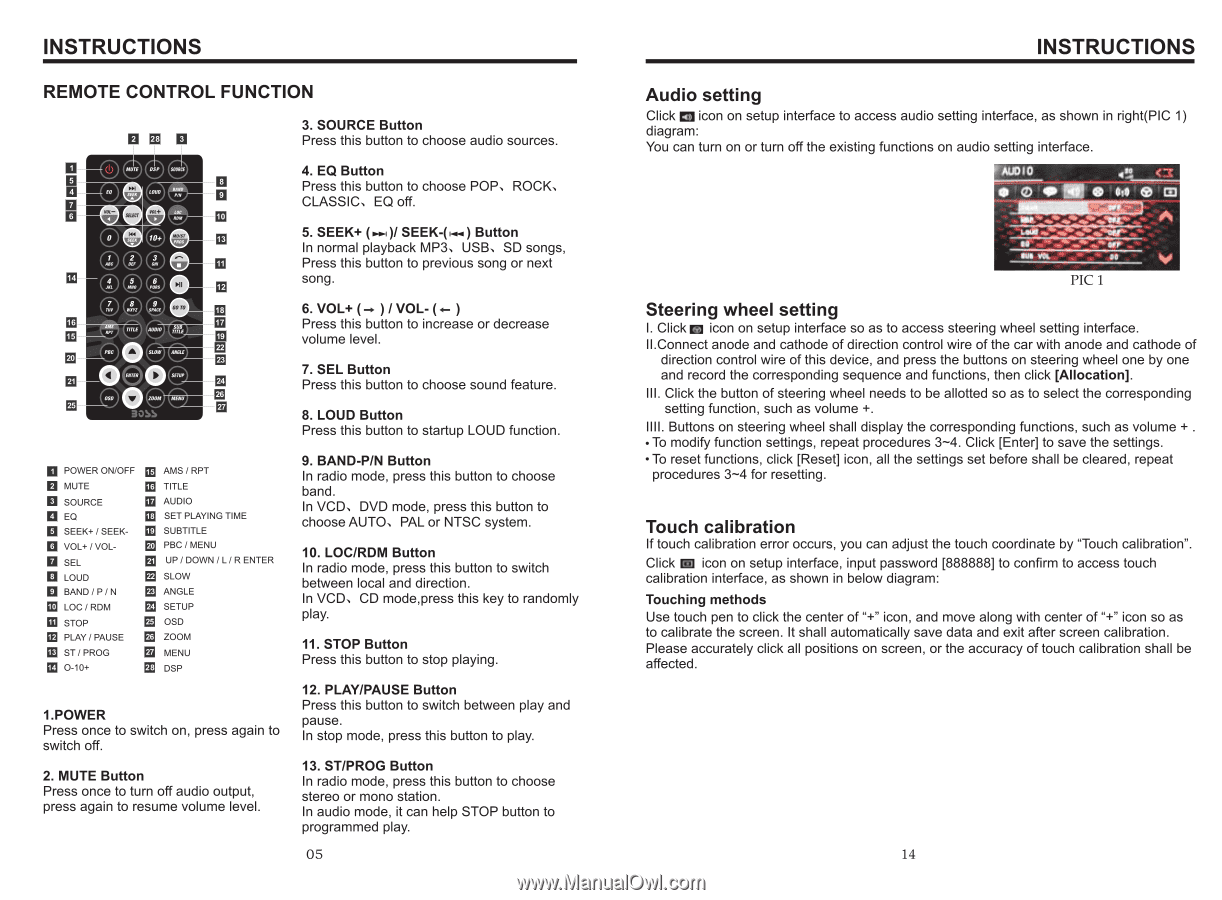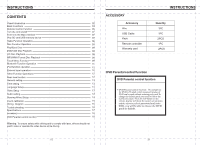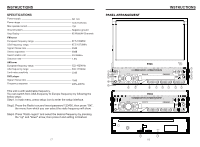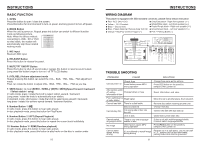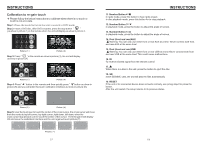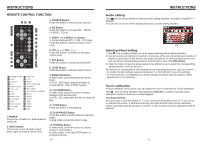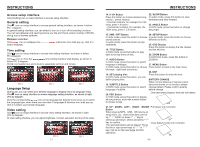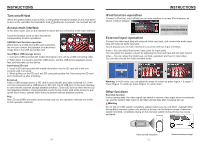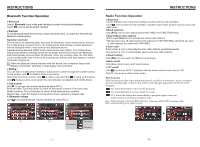Boss Audio BV9967BI User Manual in English - Page 6
Boss Audio BV9967BI Manual
 |
View all Boss Audio BV9967BI manuals
Add to My Manuals
Save this manual to your list of manuals |
Page 6 highlights
INSTRUCTIONS REMOTE CONTROL FUNCTION 3. SOURCE Button 28 Press this button to choose audio sources. 4. EQ Button Press this button to choose POP、ROCK、 CLASSIC、EQ off. 5. SEEK+ ( )/ SEEK-( ) Button In normal playback MP3、USB、SD songs, Press this button to previous song or next song. 6. VOL+ ( ) / VOL- ( ) Press this button to increase or decrease volume level. 7. SEL Button Press this button to choose sound feature. 8. LOUD Button Press this button to startup LOUD function. POWER ON/OFF MUTE SOURCE EQ SEEK+ / SEEKVOL+ / VOLSEL LOUD BAND / P / N LOC / RDM STOP PLAY / PAUSE ST / PROG O-10+ AMS / RPT TITLE AUDIO SET PLAYING TIME SUBTITLE PBC / MENU UP / DOWN / L / R ENTER SLOW ANGLE SETUP OSD ZOOM MENU DSP 1.POWER Press once to switch on, press again to switch off. 2. MUTE Button Press once to turn off audio output, press again to resume volume level. 9. BAND-P/N Button In radio mode, press this button to choose band. In VCD、DVD mode, press this button to choose AUTO、PAL or NTSC system. 10. LOC/RDM Button In radio mode, press this button to switch between local and direction. In VCD、CD mode,press this key to randomly play. 11. STOP Button Press this button to stop playing. 12. PLAY/PAUSE Button Press this button to switch between play and pause. In stop mode, press this button to play. 13. ST/PROG Button In radio mode, press this button to choose stereo or mono station. In audio mode, it can help STOP button to programmed play. 05 INSTRUCTIONS Audio setting Click icon on setup interface to access audio setting interface, as shown in right(PIC 1) diagram: You can turn on or turn off the existing functions on audio setting interface. PIC 1 Steering wheel setting I. Click icon on setup interface so as to access steering wheel setting interface. II.Connect anode and cathode of direction control wire of the car with anode and cathode of direction control wire of this device, and press the buttons on steering wheel one by one and record the corresponding sequence and functions, then click [Allocation]. III. Click the button of steering wheel needs to be allotted so as to select the corresponding setting function, such as volume +. IIII. Buttons on steering wheel shall display the corresponding functions, such as volume + . To modify function settings, repeat procedures 3~4. Click [Enter] to save the settings. To reset functions, click [Reset] icon, all the settings set before shall be cleared, repeat procedures 3~4 for resetting. Touch calibration If touch calibration error occurs, you can adjust the touch coordinate by "Touch calibration". Click icon on setup interface, input password [888888] to confirm to access touch calibration interface, as shown in below diagram: Touching methods Use touch pen to click the center of "+" icon, and move along with center of "+" icon so as to calibrate the screen. It shall automatically save data and exit after screen calibration. Please accurately click all positions on screen, or the accuracy of touch calibration shall be affected. 14