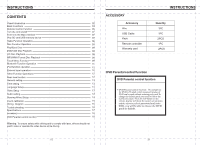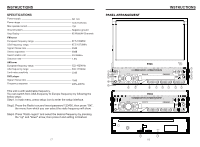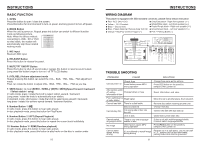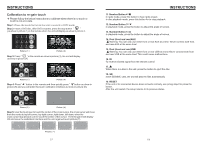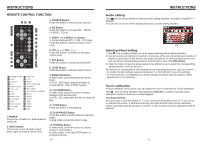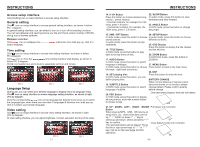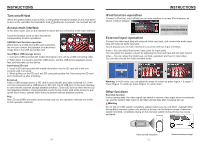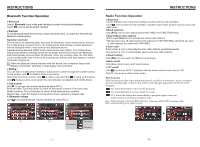Boss Audio BV9967BI User Manual in English - Page 7
Boss Audio BV9967BI Manual
 |
View all Boss Audio BV9967BI manuals
Add to My Manuals
Save this manual to your list of manuals |
Page 7 highlights
INSTRUCTIONS Access setup interface Click [Setting] icon on main interface to access setup interface. General setting Click icon on setup interface to access general setting interface, as shown in below PIC 1 diagram: In general setting interface, you can select to turn on or turn off the existing functions. You can set wallpaper and opening picture you like and check version number of DV/DC, click icon to browse up/down. Wallpaper selection Click other1 icon on wallpaper bar select wallpaper. other1 , direction icon shall pop up, click it to Time setting Click icon on setup interface to access time setting interface, as shown in below PIC 2diagram: Click icon on time bar time setting interface shall display, as shown in below PIC 3 diagram: Click icon beside hour and minute to separately set hour and minute. other1 BOSS PIC 1 PIC 2 PIC 3 Language Setup During use, you can select your familiar language to display menu by language setup. Click icon on setup interface to access language setting interface, as shown in right (PIC 4) diagram: Click the corresponding icon on the language bar desired to be set so as to switch the language type, when there are more than 3 languages, direction icon shall pop up, click it to select your familiar language. Video setting Click icon on setup interface to access video setting interface, as shown in right (PIC 5) diagram: At video setting interface, you can adjust brightness, contrast, saturation and hue of the video. PIC 4 13 PIC 5 INSTRUCTIONS 14. 0-10+ Button 22. SLOW Button Press this button to choose desired song、 In audio mode, press this button to slow section、preset stations. backward and slow forward. Decimal numbers, for example the 19th song, press 1.9 button; 23. ANGLE Button Centesimal numbers, for example, the In DVD mode, press this button to change 120th song, press 1.2.0 button. play angle. 15. AMS / RPT Button 24. SETUP Button In radio mode, press this button to browse In audio mode, press this button to choose stored stations. different set items. In audio mode, press this button to play repeatedly. 25. OSD Display Press this button to display the title chapter 16. TITLE Button and the left time. In DVD mode, press this button to play back to the top menu of disc. 26. ZOOM Button In DVD/VCD mode, press this button to 17. AUDIO Button ZOOM in. In DVD mode, press this button to switch language of dialogue. 27. MENU Button In VCD mode, press this button to choose Press button to back to the main menu. left track、right track and stereo. 28. DSP 18. SET playing time Press this button to show the time. In DVD mode, press this button, you can define playing time. BATTERY CHANGE When control distance of remote control 19. SUBTITLE Button becomes shorter or no function, please In DVD mode, press this button to switch change battery. Please confirm polarity language of subtitle. before change. 20. PBC Button In VCD mode, press this button to display all song menus, work with number button to choose songs. One hand press stopper, then pull out battery. 21. UP、DOWN、LEFT、 RIGHT、ENTER Put battery into controller. Button When playing MP3、USB、SD returns to song menu, up、down selections can be up / " " button or down / " " key to select up and down, select and press " " key to confirm. Insert battery holder into controller. The selected tracks can be played. Press the left or right arrow keys to " " or " " key, can be on the next page function operation. 06