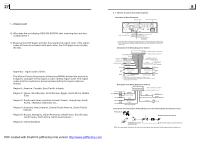11.To do setup
To do setup, tap the
icon in the Main Menu to turn to
SETUP interface as right.
In the interface, select one of GENERAL, TIME, AUDIO,
VIDEO ,RADIO , STEERING WHEEL CONTROL,
CALIBRATE by tapping them, then set them by tapping
some icons on the right side accordingly.
1. Enter RADIO mode
When you use MODE button or Mode Menu to enter RADIO
mode, it will display RADIO interface as right.
In RADIO interface, tapping the
icon can enter Mode
Menu; during playback ,tapping the
icon can
turn to frequency interface as right; the other icons are
same as ones in the unit panel or in the Remote Control.
In menu set interface, you can adjust MUTE, APS, EQ,
TA, AF, PTY as right.
2. BAND BUTTON
In RADIO mode, press the BAND button on the remote
control to select your desired radio band of
and AM2, and the word means which band is selected
will be displayed on the small monitor of the front panel.
3. TUNE/SEEK UP/DOWN BUTTONS
In RADIO mode:
1) Press and hold the >>|/|<< button to automatically search
up/down for an available station from current frequency.
2) Briefly press the >>| / |<< button to manually search up or down with step by step for your
desired station from the current frequency.
4. APS BUTTON
In RADIO mode:
1)When pressing and holding the APS button,the radio searches from the lowest frequency
and checks the signal strength level until 1 cycle search is finished. And then the 6 strongest
stations are preset to the corresponding preset number memory bank. The AS operation is
implemented in the each bank of the selected band. When the AS operation is finished, it
will scan each preset station for 5 seconds in FM or AM band from M1 as briefly pressing
APS button. After finishing a circle of scanning , it will resume broadcasting on the M1.
(It can store 3x6 stations for FM and 2x6 stations for AM in all)
2) When briefly pressing the APS button, the radio will scan each preset station for 5
seconds in FM or AM band from M1. After finishing a circle of scanning, it will resume
broadcasting on the M1.
NOTE: In FM band, FM1,FM2,FM3 is checked one at a time; In AM band,
is
checked one at a time.
3.
Radio Operation
FM1, FM2, FM3,
AM1
AM1, AM2
RADIO interface
AUDIO & VIDEO SETUP interface
GENERAL SETUP
This item is for selecting the language of the
SYSTEM MENU and all operating prompt
interface displayed during playback.
This item is for selecting a audio language.
This item is for selecting a subtitle language.
This item is for selecting a disc menu language.
there is only ANALOG mode, i.e. SPDIF/OFF,
not optional.
It is for selecting your desired basic music tone
(from low to high).
It is for adjusting the brightness of the video output.
It is for adjusting the contrast of the video output.
It is for adjusting the hue of the video output.
It is for adjusting the saturation of the video output.
It is for adjusting the sharpness of the video output.
5.23.2 LANGUAGE SETUP
OSD LANGUAGE
AUDIO LANG
SUBTITLE LANG
MENU LANG
5.23.3 AUDIO SETUP
AUDIO OUT
KEY
5.23.4 VIDEO SETUP
BRIGHTNESS
CONTRAST
HUE
SATURATION
SHARPNESS
PDF created with FinePrint pdfFactory trial version