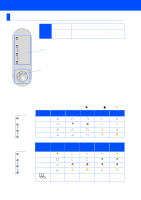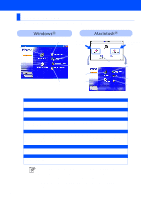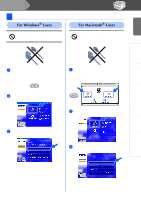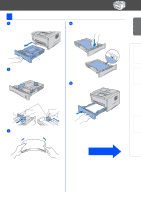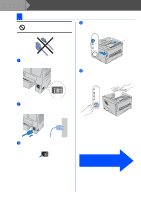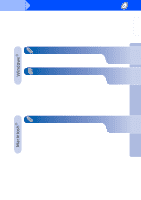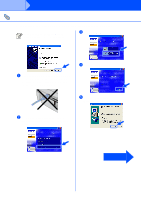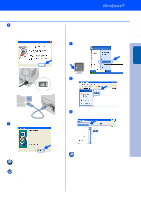Brother International 1435 Quick Setup Guide - English - Page 12
Print a Test Go to the next to install the driver. - alarm
 |
UPC - 012502606529
View all Brother International 1435 manuals
Add to My Manuals
Save this manual to your list of manuals |
Page 12 highlights
Step 1 Setting Up Your Printer 4 Print a Test Page Do NOT connect the interface cable. Connecting the interface cable is done when installing the driver. 4 After the printer has finished warming up, the Ready LED stops blinking and stays green. Ready Paper Alarm Toner Data Extend the Support flap. 1 Make sure that the printer power switch is off. 5 Press the control panel button. The printer prints a test page. Check that the test page has printed correctly. Drum Ready Paper Alarm Toner Data 2 Connet the AC power cord to the printer, and then plug the AC power cord into an AC outlet. 3 Turn the power switch on. I O 10 Go to the next page to install the driver.

10
Setting Up Your Printer
Do NOT connect the interface cable.
Connecting the interface cable is
done when installing the driver.
1
Make sure that the printer power switch is
off.
2
Connet the AC power cord to the printer,
and then plug the AC power cord into an AC
outlet.
3
Turn the power switch on.
4
After the printer has finished warming up,
the
Ready
LED stops blinking and stays
green.
5
Press the control panel button. The printer
prints a test page.
Check that the test page has printed
correctly.
4
Print a Test Page
I
O
Alarm
Ready
Data
Paper
Toner
Extend the
Support flap.
Drum
Alarm
Ready
Data
Paper
Toner
Go to the next page
to install the driver.
Step 1